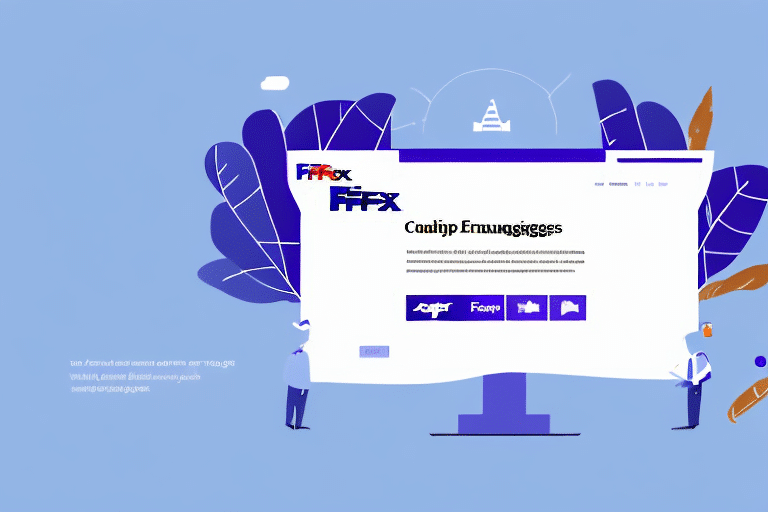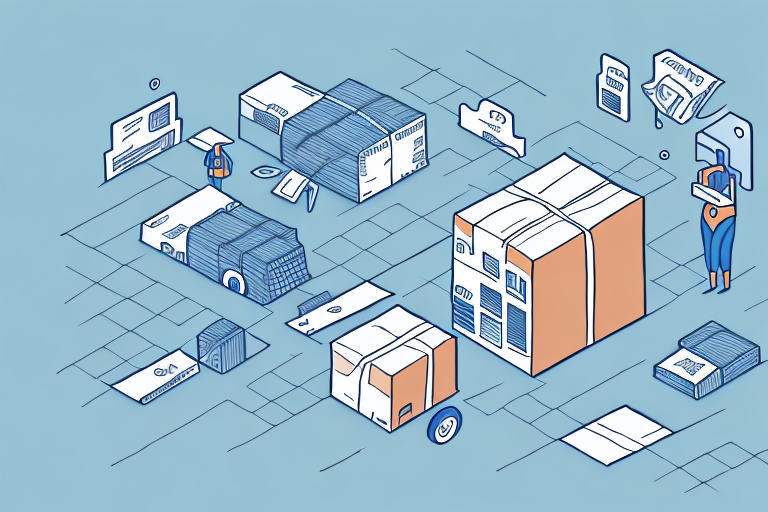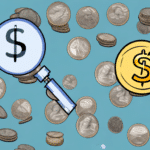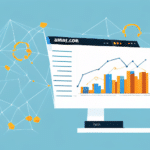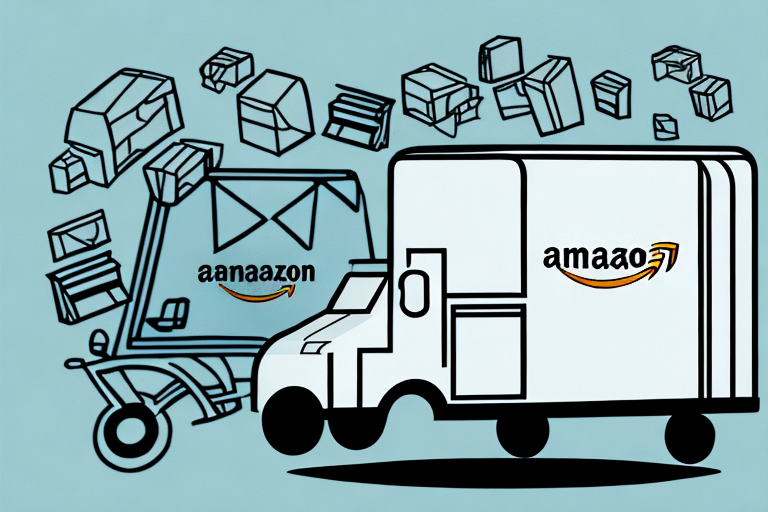How to Save FedEx Ship Manager Settings
As an online seller, you understand the importance of shipping your products safely and efficiently. One of the most reliable shipping solutions is FedEx Ship Manager, which offers a wide range of features for easy and convenient shipping. However, entering your settings every time you use FedEx Ship Manager can be frustrating. That's why it's essential to know how to save your settings, so you don't have to constantly re-enter them manually. In this article, we'll walk you through everything you need to know to save your FedEx Ship Manager settings effectively.
Why It's Important to Save Your FedEx Ship Manager Settings
Saving your settings on FedEx Ship Manager helps you save time, avoid errors, and increase efficiency. Instead of having to enter your preferences and options each time you use the system, you can simply load them from the saved settings. This means you can focus on your business operations and provide your customers with timely and accurate information on their shipments. Moreover, by saving your settings, FedEx Ship Manager will automatically apply any updates to your shipping preferences, providing a seamless and uninterrupted shipping experience.
Another benefit of saving your settings on FedEx Ship Manager is that it allows you to easily track your shipping history. By having your preferences and options saved, you can quickly access past shipments and their details, such as tracking numbers, delivery dates, and shipping costs. This can be especially helpful when it comes to managing your expenses and keeping track of your inventory.
Additionally, saving your settings on FedEx Ship Manager can help you streamline your shipping process. You can create templates for frequently shipped items, such as product samples or marketing materials, and save them as presets. This way, you can quickly select the appropriate template and avoid having to manually enter the same information repeatedly. This can save you time and reduce the risk of errors, ensuring that your shipments are processed accurately and efficiently.
Understanding the Different Settings in FedEx Ship Manager
Before diving into the process of saving your FedEx Ship Manager settings, it's essential to understand the various settings available on the platform. These settings include:
- Printer Configurations: Customize how your shipping labels and documents are printed.
- Billing and Payment Options: Manage how you’re billed for shipments and payment methods.
- Identification Numbers: Set up your account numbers and reference codes.
- Shipping Labels: Customize the format and details included on your shipping labels.
- Default Shipping Information: Set default values for recipient addresses, package weights, dimensions, and shipping methods.
You can access these settings by logging into your FedEx account and navigating to the Ship Manager tab.
One important setting to note is the option to set up default shipping information. This can save you time and effort when creating new shipments, as you won't have to manually enter the same information repeatedly. You can set default values for things such as the recipient's address, package weight and dimensions, and shipping method. Additionally, you can save frequently used addresses and contact information to make the process even more streamlined.
Step-by-Step Guide to Saving Your FedEx Ship Manager Settings
To save your FedEx Ship Manager settings, follow these easy steps:
- Log into your FedEx account and navigate to the Ship Manager tab.
- Click on the “Preferences” button, followed by “Settings”.
- Click on the “Save As” button to save your current settings as a new profile.
- Provide a name for your saved settings profile and click “Save”.
- Your newly saved settings profile will now appear under the “Saved Settings” section.
That's it! You have now successfully saved your FedEx Ship Manager settings. Anytime you log in to Ship Manager in the future, you can simply select your saved profile and all your settings will automatically load.
It's important to note that you can save multiple settings profiles, each with its own unique name. This is useful if you have different shipping preferences for different types of packages or destinations.
If you ever need to make changes to a saved profile, simply select it from the “Saved Settings” section and click on the “Edit” button. You can then make any necessary changes and save the updated profile under the same name or a new one.
Common Issues When Saving Your FedEx Ship Manager Settings and How to Fix Them
Some common issues can arise when saving your FedEx Ship Manager settings. If you encounter any of these problems, try the following solutions:
- Cannot Save Changes: Ensure that your profile name is valid and unique, and check if you have filled out all mandatory fields.
- Invalid File Format: Make sure your settings files are saved in the appropriate format (XML) to load them correctly.
- Profile Not Appearing: Verify that you have saved the profile using the correct steps.
Another common issue is the loss of data, which can happen if changes are not saved properly or due to technical issues with the software. To avoid this, always double-check that your changes have been saved and consider backing up your settings files regularly.
If you experience persistent issues with your FedEx Ship Manager software, it may be helpful to check for updates or reinstall the program. Often, this can resolve technical problems that may be causing difficulties with saving your settings.
Tips and Tricks for Optimizing Your FedEx Ship Manager Settings
To optimize your FedEx Ship Manager settings, consider the following tips and tricks:
- Simplify Your Settings: Streamline your settings to make them more efficient and easier to manage. Review all your preferences and remove any outdated ones, keeping only the most relevant settings.
- Save Multiple Profiles: Save multiple profiles with different names reflecting your various business or shipping operations. This allows you to easily switch between them based on your current needs.
- Stay Updated: Periodically update your settings to reflect changes in your business or shipping requirements. This helps improve the accuracy and efficiency of your shipping operations.
Another useful tip is to take advantage of FedEx Ship Manager's automation features. By automating tasks such as printing labels or generating tracking numbers, you can save time and reduce the risk of errors. Additionally, consider integrating FedEx Ship Manager with other software or systems you use, such as your e-commerce platform or inventory management software, to further streamline your shipping operations.
How to Customize Your FedEx Ship Manager Settings for Your Business Needs
If you have specific business needs, you can customize your FedEx Ship Manager settings accordingly. To customize your settings:
- Log into your FedEx account and navigate to the Ship Manager tab.
- Click on the “Preferences” button, followed by “Settings”.
- Customize the available options based on your business needs.
- Click on the “Save As” button to save your customized settings as a new profile.
- Provide a name for your saved settings profile and click “Save”.
Customizing your FedEx Ship Manager settings can help streamline your shipping process and save you time. For example, you can set default shipping options, such as package weight and dimensions, to avoid having to enter them manually for each shipment. You can also set up shipping rules to automatically apply specific shipping options based on the destination or type of package.
Another useful feature of customizing your settings is the ability to set up notifications. You can choose to receive email or text notifications for various events, such as when a package is delivered or if there is a delay in delivery. This can help you stay on top of your shipments and provide better customer service.
The Benefits of Regularly Saving Your FedEx Ship Manager Settings
Regularly saving your FedEx Ship Manager settings offers numerous benefits, including:
- Saving Time: Saved settings eliminate the need to re-enter information for each shipment, saving you valuable time.
- Reducing Errors: By having consistent settings, you minimize the risk of inputting incorrect preferences, ensuring reliable shipping.
- Increasing Efficiency: Quick access to your preferred settings allows for faster processing of shipments, enhancing overall business efficiency.
Additionally, regularly saving your settings ensures that you have a backup of your preferences in case of any system failures or updates. This means you can easily restore your settings and continue with your shipping operations without any interruptions or delays.
How to Restore Previously Saved FedEx Ship Manager Settings in Case of System Failure
In case of system failure or data loss, you can restore your saved FedEx Ship Manager settings by following these simple steps:
- Navigate to the Ship Manager tab and click on the “Preferences” button, followed by “Settings”.
- Click on “Load” to import your saved settings profile.
- Select the profile you want to import from the saved settings drop-down menu.
- Click on “Load” to import your saved settings profile.
It's important to regularly save your FedEx Ship Manager settings to avoid potential loss of data. To do this, simply navigate to the Ship Manager tab, click on the “Preferences” button, followed by “Settings”, and then click on “Save” to save your current settings profile. It is recommended to save your settings after making any changes or updates to ensure that your preferences are always up-to-date.
Frequently Asked Questions About Saving and Managing FedEx Ship Manager Settings
Here are some frequently asked questions about saving and managing FedEx Ship Manager settings:
- Can I adjust and customize my FedEx Ship Manager settings?
Yes, you can customize your settings based on your business needs and adjust them anytime you want.
- Can I save multiple profiles with different settings?
Yes, you can save multiple profiles with different settings and switch between them based on your needs.
- What if I experience issues when saving or loading my settings profiles?
If you encounter any issues when saving or loading your settings profiles, refer to FedEx’s customer support for assistance.
Can I share my saved settings profiles with other users?
Yes, you can share your saved settings profiles with other users by exporting them as a file and sending it to them. The other user can then import the file into their own FedEx Ship Manager account and use the settings you have saved. This is particularly useful if you have multiple users in your organization who need to use the same settings.
Conclusion
Saving your FedEx Ship Manager settings is critical to ensuring that your shipping process is efficient, reliable, and error-free. By following the steps provided in this article, you can easily save, customize, and manage your shipping preferences on FedEx Ship Manager. Moreover, by staying updated and regularly saving your settings, you can optimize your shipping operations and provide a seamless and reliable shipping experience for your customers.