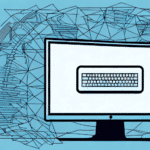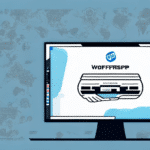How to Select the Right Thermal Printer for UPS WorldShip
Choosing the appropriate thermal printer for UPS WorldShip is crucial for ensuring efficient and reliable shipping operations. Not all thermal printers are created equal, and selecting the wrong one can lead to compatibility issues, poor print quality, and increased operational costs. This guide provides an in-depth analysis of thermal printers, outlines key features to consider, and offers a step-by-step approach to help you make an informed decision.
Importance of Thermal Printers in UPS WorldShip
Thermal printers play a vital role in the UPS WorldShip system by producing high-quality barcode labels and shipping documents. Unlike traditional inkjet or laser printers, thermal printers use heat to generate images, eliminating the need for ink or toner. This technology ensures consistent print quality and reduces the likelihood of label fading, which is essential for accurate package tracking and delivery.
- Reliability: Thermal printers are less prone to mechanical failures, making them ideal for high-volume shipping environments.
- Cost-Effectiveness: With no need for consumables like ink or toner, operational costs are significantly lower.
- Speed: Thermal printers offer faster print speeds, enhancing overall shipping efficiency.
According to a Forbes Technology Council report, the adoption of thermal printing in logistics has increased by 25% over the past five years, underscoring its significance in modern supply chain management.
Types of Thermal Printers
There are two main types of thermal printers: direct thermal and thermal transfer. Understanding the differences between them is essential for selecting the right printer for your UPS WorldShip needs.
Direct Thermal Printers
Direct thermal printers create images by applying heat directly to heat-sensitive paper. They are straightforward, require minimal maintenance, and are typically more affordable.
- Advantages: Simplicity, lower cost, and reduced maintenance.
- Disadvantages: Limited durability as printed labels can fade over time and are sensitive to environmental factors.
Thermal Transfer Printers
Thermal transfer printers use a heated ribbon to transfer ink onto the printing surface. This method offers greater durability and versatility in the types of materials that can be printed.
- Advantages: Higher durability, resistance to fading, and ability to print on a variety of media including synthetic labels.
- Disadvantages: Higher initial cost and ongoing expense for ribbons.
For applications requiring long-lasting labels, such as outdoor shipping labels, thermal transfer printers are often preferred.
Advantages of Using Thermal Printers with UPS WorldShip
Integrating thermal printers with UPS WorldShip offers numerous benefits that enhance your shipping operations.
Enhanced Print Quality
Thermal printers produce sharp, clear labels that are easily scannable, reducing errors in package tracking and delivery.
Operational Efficiency
High-speed printing capabilities ensure that large volumes of labels can be handled swiftly, minimizing bottlenecks during peak shipping periods.
Cost Savings
Eliminating the need for ink or toner reduces ongoing operational costs. Additionally, the durability of thermal labels decreases the likelihood of returns due to unreadable labels.
Environmental Benefits
Thermal printing generates less waste by removing the need for disposable ink cartridges, contributing to a more sustainable business model.
Research from Supply Chain Digital highlights that companies utilizing thermal printers experience a 15% reduction in labeling errors and a 10% increase in shipping efficiency.
Key Considerations When Choosing a Thermal Printer
Selecting the right thermal printer involves evaluating several critical factors to ensure compatibility and performance with UPS WorldShip.
Print Resolution
A higher print resolution results in clearer and more accurate labels. For barcode scanning, a minimum resolution of 203 DPI (dots per inch) is recommended.
Print Speed
Consider the volume of shipments you handle daily. Printers with higher print speeds (measured in labels per minute) are essential for businesses with high shipping volumes.
Connectivity Options
Ensure that the printer supports the necessary connectivity options, such as USB, Ethernet, or wireless connections, to integrate seamlessly with your existing systems.
Compatibility
Verify that the thermal printer is compatible with the latest version of UPS WorldShip to avoid software and hardware conflicts.
Durability and Build Quality
In a shipping environment, printers are subjected to continuous use and varying conditions. Choose a printer with robust build quality to withstand these demands.
Cost and Budget
Balance the initial investment with ongoing operational costs. While thermal transfer printers may have a higher upfront cost, their longevity and versatility can offer better long-term value.
Essential Features to Look for in a Thermal Printer
When evaluating thermal printers, certain features can enhance functionality and user experience.
Automatic Label Cutting and Peeling
Printers that automatically cut and peel labels streamline the labeling process, saving time and reducing manual handling.
Multiple Media Handling
Ability to print on various label sizes and materials adds flexibility to meet different shipping requirements.
User-Friendly Interface
Intuitive controls and easy setup processes minimize training time and facilitate quick deployment.
Energy Efficiency
Energy-efficient models help reduce electricity consumption, contributing to lower operational costs and environmental sustainability.
Step-by-Step Guide to Selecting the Right Thermal Printer
- Assess Your Needs: Determine the volume of labels you print daily, the size and types of labels required, and any specific features needed.
- Research Available Models: Compare different thermal printers based on the key considerations and essential features outlined above.
- Evaluate Compatibility: Ensure the printer is fully compatible with UPS WorldShip and your existing hardware and software systems.
- Read Reviews and Testimonials: Look for feedback from other users in similar industries to gauge reliability and performance.
- Consider Total Cost of Ownership: Factor in not just the purchase price, but also maintenance, supplies, and potential upgrades.
- Test Before Committing: If possible, trial the printer to evaluate its performance in your specific environment.
- Make an Informed Decision: Choose the printer that best aligns with your operational requirements and budget constraints.
Top Thermal Printers for UPS WorldShip
Based on current industry standards and user reviews, the following thermal printers are highly recommended for use with UPS WorldShip:
1. Zebra GK420d Direct Thermal Printer
- Pros: Reliable performance, easy integration, compact design.
- Cons: Limited media handling options.
Ideal for small to medium-sized businesses, the Zebra GK420d offers high-speed printing and robust build quality.
2. Rollo Label Printer
- Pros: Versatile media compatibility, high print speeds, affordable.
- Cons: Lacks advanced features like automatic label peeling.
The Rollo Label Printer is a popular choice for businesses seeking an affordable yet efficient solution.
3. Brother QL-1100 Thermal Label Printer
- Pros: Wide label width, wireless connectivity, user-friendly design.
- Cons: Higher price point compared to basic models.
With its ability to handle larger labels and wireless setup, the Brother QL-1100 is suitable for businesses with diverse labeling needs.
For a comprehensive comparison of features and pricing, refer to the latest reviews on PCMag and CNET.
Installing and Configuring Your Thermal Printer
Proper installation and configuration of your thermal printer are essential for optimal performance with UPS WorldShip.
Installation Steps:
- Unpack and Inspect: Ensure all components, including cables and manuals, are present.
- Connect to Power: Plug the printer into a reliable power source.
- Establish Connectivity: Connect the printer to your computer or network using USB, Ethernet, or wireless options.
- Install Drivers: Download and install the latest printer drivers from the manufacturer's website to ensure compatibility.
- Configure Settings: Access UPS WorldShip settings to select the newly installed printer as the default label printer.
- Test Print: Perform a test print to verify functionality and print quality.
Configuration Tips:
- Adjust Print Settings: Configure label size, print speed, and darkness settings to match your specific requirements.
- Enable Automatic Label Detection: If supported, this feature can streamline the printing process.
- Set Up Network Sharing: For shared environments, ensure the printer is accessible to all authorized users on the network.
Refer to the printer's user manual and the UPS WorldShip Support for detailed instructions and troubleshooting.
Troubleshooting Common Printing Issues
Even with the best thermal printers, you may encounter occasional issues. Below are some common problems and solutions:
Poor Print Quality
- Solution: Clean the print head regularly using a soft, lint-free cloth. Ensure that labels are loaded correctly and that the paper path is free from obstructions.
Connectivity Problems
- Solution: Verify all cable connections and ensure that the printer is properly connected to the network. Reinstall drivers if necessary and check for firmware updates.
Paper Jams
- Solution: Carefully remove any jammed labels, ensuring that no adhesive residue remains. Check for worn-out parts and replace them as needed.
Labels Not Feeding Properly
- Solution: Adjust the label guides to fit the label size snugly. Ensure that labels are loaded correctly and not curled or folded.
For further assistance, consult the printer's troubleshooting guide or contact the manufacturer's customer support.
Conclusion
Selecting the right thermal printer for UPS WorldShip involves careful consideration of your business needs, printer features, and budget. By understanding the different types of thermal printers, evaluating key features, and following a structured selection process, you can ensure efficient and reliable shipping operations. Investing in a quality thermal printer not only enhances print quality and operational efficiency but also contributes to long-term cost savings and sustainability.
For more information on optimizing your shipping processes, visit the UPS Technology Services and explore the latest advancements in shipping software and hardware solutions.