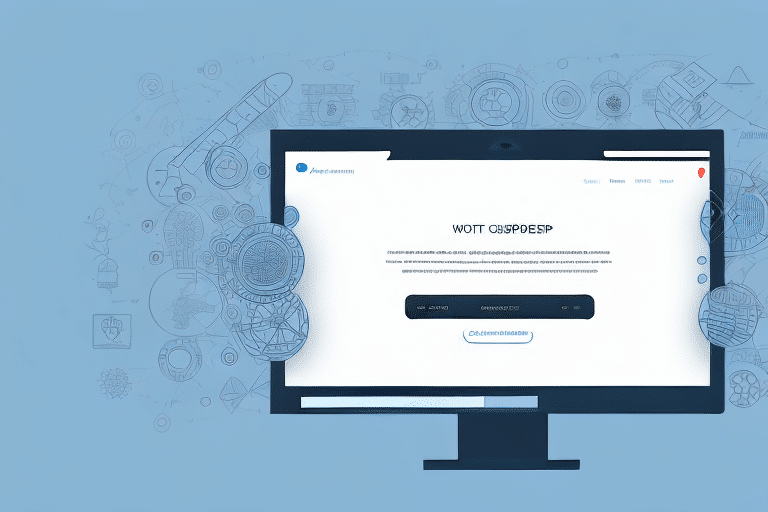How to Set Autopostback in UPS Worldship
Streamlining your shipping process and minimizing manual input errors are essential for maintaining efficiency and accuracy in your business operations. Implementing autopostback in UPS Worldship can significantly enhance your shipping workflow by automatically transferring shipment data back to your system. This ensures accurate tracking, seamless inventory updates, and an improved customer experience. In this guide, we will explore the importance of autopostback, how it functions, and provide a comprehensive step-by-step setup process.
Importance of Autopostback in UPS Worldship
Manual data entry in shipping processes is prone to errors, which can lead to inaccurate tracking, inventory discrepancies, and invoicing mistakes. These errors not only consume valuable time to rectify but can also result in lost packages and dissatisfied customers. Autopostback mitigates these risks by ensuring data accuracy, timeliness, and consistency, thereby enhancing overall shipping efficiency.
- Error Reduction: Automating data transfer minimizes human errors, ensuring that shipment details are consistently accurate.
- Time Efficiency: Eliminates the need for manual data entry, allowing your team to focus on more strategic tasks.
- Enhanced Customer Experience: Provides real-time shipment tracking information to customers, fostering transparency and trust.
According to a 2023 Shipping Industry Report, businesses that implemented automation in their shipping processes saw a 30% reduction in data entry errors and a 25% increase in operational efficiency.
Understanding Autopostback Functionality in UPS Worldship
Autopostback is a feature within UPS Worldship that automatically sends shipment data back to your internal systems once a shipment is processed. This data typically includes tracking numbers, shipping costs, and package dimensions. By integrating Worldship with your system through an XML file exchange, autopostback ensures that all relevant shipment information is accurately reflected in your records without manual intervention.
Key Data Transferred via Autopostback
- Tracking Numbers
- Shipping Costs
- Package Dimensions
- Shipment Status Updates
For autopostback to function correctly, your system must be capable of receiving and processing the data transmitted by UPS Worldship. It is advisable to conduct thorough testing of the integration in a controlled environment before deploying it in a live setting to ensure seamless data transmission and accuracy.
Step-by-Step Guide to Setting Up Autopostback in UPS Worldship
Setting up autopostback involves coordination between your IT team and UPS Worldship support. Follow these steps to enable autopostback:
- Contact UPS Worldship Support: Request the XML file required for autopostback integration.
- Integrate the XML File: Collaborate with your IT team to integrate the XML file with your internal systems.
- Activate Autopostback: In UPS Worldship, navigate to the “Shipper Editor” and select “Shipper Preferences.”
- Enable Autopostback: Check the box labeled “Autopostback for Shipment Data.”
- Select XML File: Choose the appropriate XML file from your system within the preferences.
- Test the Integration: Conduct a test by processing a sample shipment to ensure that data is correctly transmitted and received.
Once autopostback is activated, any modifications to shipment data will automatically sync with your system, reducing the need for manual updates and minimizing the potential for errors. If issues arise during setup, it is recommended to reach out to UPS Worldship support for further assistance.
Troubleshooting and Resolving Autopostback Issues
Even with careful setup, some common issues may occur when implementing autopostback. Addressing these promptly ensures the continued efficiency of your shipping processes.
Common Issues
- Incorrect XML File Format: Ensure that the XML file adheres to the required specifications.
- Data Transmission Errors: Verify the data mapping between UPS Worldship and your system to ensure accuracy.
- Incomplete Shipment Data: Check that all necessary data fields are correctly mapped and populated.
Advanced Troubleshooting Steps
- Clear Cache and Cookies: Sometimes, browser cache issues can interfere with data transmission.
- Restart Systems: Restarting UPS Worldship and your computer can resolve transient issues.
- Update Software: Ensure that UPS Worldship and your system software are up to date with the latest patches.
If troubleshooting steps do not resolve the issues, contacting UPS Customer Support is recommended for specialized assistance.
Best Practices for Integrating Autopostback in UPS Worldship
Implementing autopostback effectively requires adherence to best practices to maximize its benefits and maintain system integrity.
Ensure Data Accuracy
- Regularly validate data mappings to prevent discrepancies.
- Implement validation rules within your system to catch potential errors.
Monitor and Maintain the Integration
- Set up monitoring to track the success of autopostback transmissions.
- Schedule regular audits to ensure ongoing data accuracy and system performance.
Backup Systems
- Establish a backup process for manual data entry in case autopostback fails.
- Maintain regular backups of shipment data to prevent loss in the event of system failures.
Additionally, staying informed about updates to both UPS Worldship and your internal systems ensures that your autopostback integration remains compatible and effective.
Advanced Customization of Autopostback Settings in UPS Worldship
For businesses with specific requirements, customizing autopostback settings can further enhance the functionality and integration with UPS Worldship.
Data Field Mapping
- Customize which data fields are transferred to align with your internal system needs.
- Ensure that critical information such as shipment priority and handling instructions are accurately mapped.
Notification Settings
- Set up notifications for successful or failed autopostback transmissions to stay informed about the status of your shipments.
- Configure alerts for specific events, such as delivery confirmations or shipment delays.
Error Handling
- Implement advanced error handling to address issues automatically when they arise.
- Set up protocols for retrying failed transmissions or escalating persistent issues.
By tailoring these settings, you can ensure that autopostback aligns precisely with your business processes, resulting in a more seamless and efficient shipping operation.
Enhancing Shipping Efficiency with Autopostback in UPS Worldship
Autopostback is instrumental in elevating the efficiency of your shipping operations. By automating data transfer, you reduce manual intervention, which not only accelerates the shipping process but also enhances data accuracy and reliability.
Real-Time Shipment Tracking
- Monitor shipments in real-time from dispatch to delivery, enabling proactive management of any issues that may arise.
- Provide customers with up-to-date tracking information, enhancing their experience and trust in your services.
Data-Driven Decision Making
- Leverage shipment data to analyze trends, identify bottlenecks, and optimize your shipping strategy.
- Utilize insights gained from autopostback data to make informed decisions about inventory management and logistics.
Operational Efficiency
- Streamline workflows by eliminating redundant data entry tasks.
- Allocate resources more effectively by freeing up staff to focus on higher-value activities.
Overall, implementing autopostback in UPS Worldship not only enhances the accuracy and efficiency of your shipping processes but also provides valuable data insights that can drive continuous improvement in your logistics operations.
Conclusion
Setting up autopostback in UPS Worldship is a strategic move for any business aiming to enhance shipping efficiency, ensure data accuracy, and improve customer satisfaction. By following the steps outlined in this guide and adhering to best practices, you can seamlessly integrate autopostback into your operations. Additionally, leveraging advanced customization options allows you to tailor the system to your specific business needs, further optimizing your shipping workflow.
Investing in autopostback not only streamlines your current shipping processes but also positions your business for scalable growth and adaptability in an ever-evolving logistics landscape.