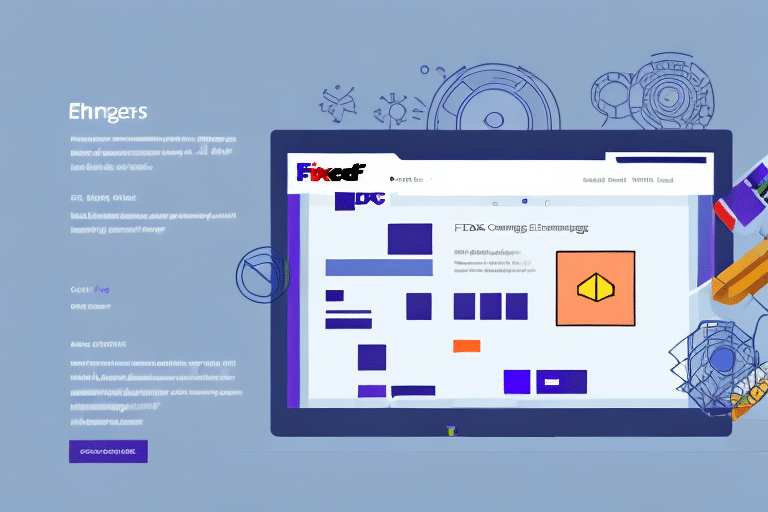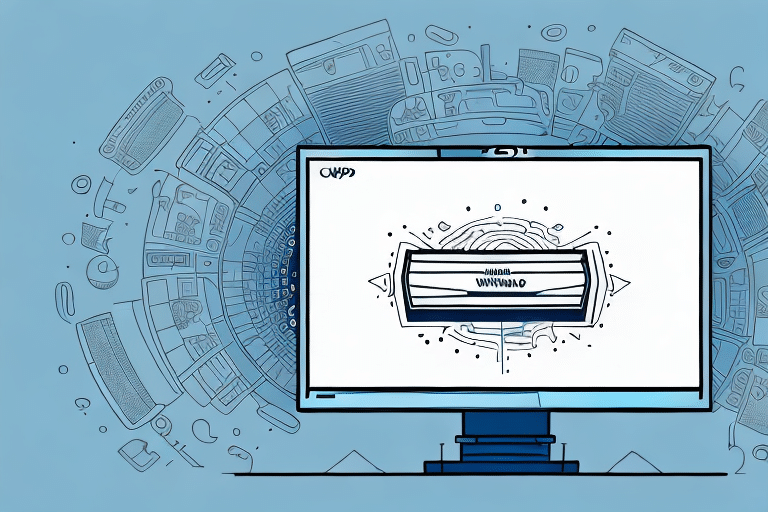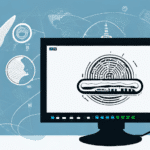Streamline Your Shipping Process: Disable Auto-Printing of EOD Reports in FedEx Ship Manager
Are you overwhelmed by the constant printing and filing of End of Day (EOD) reports every time you use FedEx Ship Manager? Manually handling these reports can consume valuable time and resources, leading to decreased productivity and increased environmental impact. In this comprehensive guide, we'll walk you through the steps to disable the auto-printing of EOD reports in FedEx Ship Manager, helping you save time, reduce paper waste, and enhance your operational efficiency.
Advantages of Disabling Auto-Printing EOD Reports
Time and Resource Savings
By disabling the automatic printing of EOD reports, you eliminate the need to handle stacks of paper documents daily. This change can significantly reduce the time spent on printing and organizing reports, allowing you to focus on more critical business tasks.
Environmental Impact
Reducing paper usage contributes to environmental sustainability. According to the Environmental Protection Agency, recycling paper helps save trees and reduces landfill waste. Transitioning to digital reports supports your company's green initiatives and minimizes your carbon footprint.
Enhanced Data Security
Storing EOD reports digitally ensures that sensitive information is protected. Digital records can be secured with encryption and access controls, preventing unauthorized access and reducing the risk of data breaches compared to physical documents left unattended on printers.
Understanding EOD Reports in FedEx Ship Manager
Purpose and Functionality
The End of Day (EOD) report summarizes the total number of shipments processed within a day using FedEx Ship Manager. It serves as a reconciliation tool for both FedEx and users to track shipping activities, monitor package movements, and identify any discrepancies or errors.
Digital vs. Printed Reports
While printing EOD reports provides a tangible record, digital reports offer several advantages, including easy access, searchability, and efficient data management. Digital reports can be stored securely, shared electronically, and integrated with other business systems for streamlined operations.
Step-by-Step Guide to Disable Auto-Printing of EOD Reports
Follow these detailed steps to disable the automatic printing of EOD reports in FedEx Ship Manager:
- Log in to your FedEx Ship Manager account.
- Navigate to the Shipping tab in the main menu.
- Scroll down to the End of Day section and select EOD Preferences.
- In the EOD Preferences menu, click on the General tab.
- Uncheck the box labeled “Automatically print End of Day report”.
- Click Save to apply your changes and exit the menu.
By completing these steps, auto-printing of EOD reports will be disabled, giving you full control over when and how you generate your reports.
Managing Digital EOD Reports Effectively
Accessing and Storing Reports
With auto-printing disabled, your EOD reports will be available digitally within your FedEx Ship Manager account. You can download them as PDF files for easy storage and retrieval. Additionally, setting up automatic email notifications ensures you receive your EOD reports directly in your inbox, fostering better accessibility and organization.
Manual Printing When Necessary
There may be instances where a hard copy of the EOD report is required for records or client invoices. To manually print a report:
- Open FedEx Ship Manager and go to the Reports tab.
- Select End of Day from the list of available reports.
- Choose the desired date range for the report.
- Click Generate Report to create a digital version.
- Once generated, click the Print button to produce a hard copy.
Benefits of Adopting Digital EOD Reports
Cost Savings
Eliminating unnecessary printing reduces costs associated with paper, ink, and printer maintenance. Businesses can allocate these savings towards other operational needs, enhancing overall financial efficiency.
Improved Data Management
Digital reports are easier to organize, search, and analyze. Integrating EOD reports with other business systems, such as accounting or inventory management tools, can provide deeper insights into shipping trends and operational performance.
Enhanced Accessibility and Collaboration
Digital EOD reports can be accessed remotely, facilitating collaboration among team members and enabling real-time decision-making. This flexibility is particularly beneficial for businesses with distributed teams or remote work environments.
Troubleshooting and Best Practices
Common Issues
- Unable to Locate EOD Preferences: Ensure you are using the correct version of FedEx Ship Manager. Refer to the FedEx support page for guidance.
- Login Problems: Double-check your login credentials and verify that your account is active and in good standing.
- Report Generation Errors: If you encounter issues generating reports, try clearing your browser cache or contacting FedEx customer support for assistance.
Best Practices for Managing EOD Reports
- Regularly review digital EOD reports to ensure all shipments are accurately processed.
- Implement access controls to secure sensitive shipping information.
- Integrate FedEx Ship Manager with other business applications to enhance workflow efficiency.
- Schedule routine backups of your digital reports to prevent data loss.
Maintaining Compliance with Shipping Regulations
While transitioning to digital EOD reports offers numerous benefits, it's essential to remain compliant with all shipping regulations. Ensure that:
- All shipping labels and documentation are accurate and meet legal requirements.
- Shipments are correctly classified and packaged according to federal and international laws.
- Data privacy standards are upheld when handling customer and business information.
Adhering to these regulations not only ensures smooth shipping operations but also protects your business from potential legal issues.
Conclusion: Embrace Digital Efficiency with FedEx Ship Manager
Disabling the auto-printing of EOD reports in FedEx Ship Manager is a straightforward yet impactful step toward enhancing your shipping operations. By adopting digital reports, you can save time, reduce costs, support environmental sustainability, and improve data security. Implement the strategies outlined in this guide to optimize your shipping process and drive your business towards greater efficiency and success.