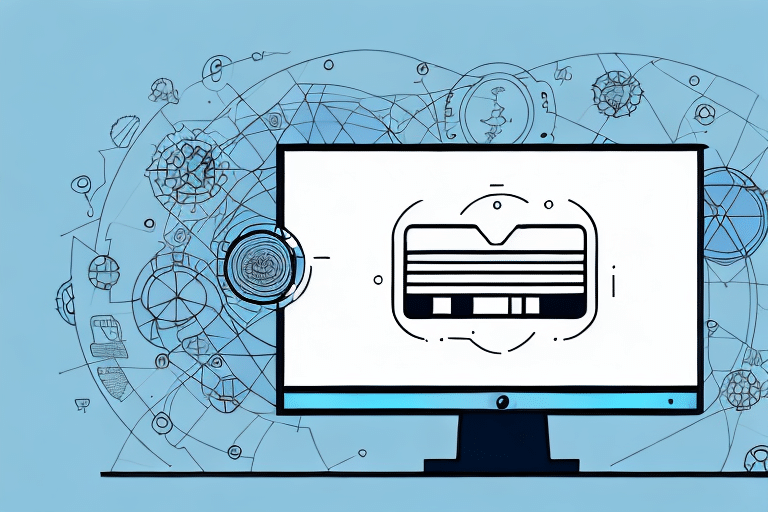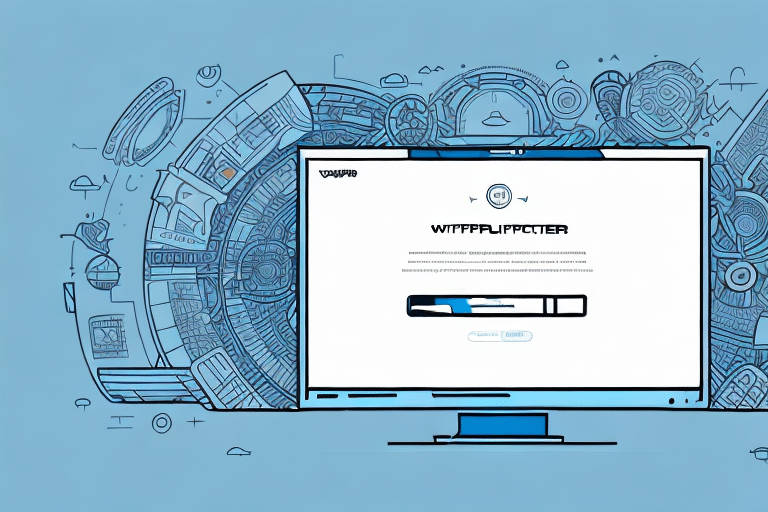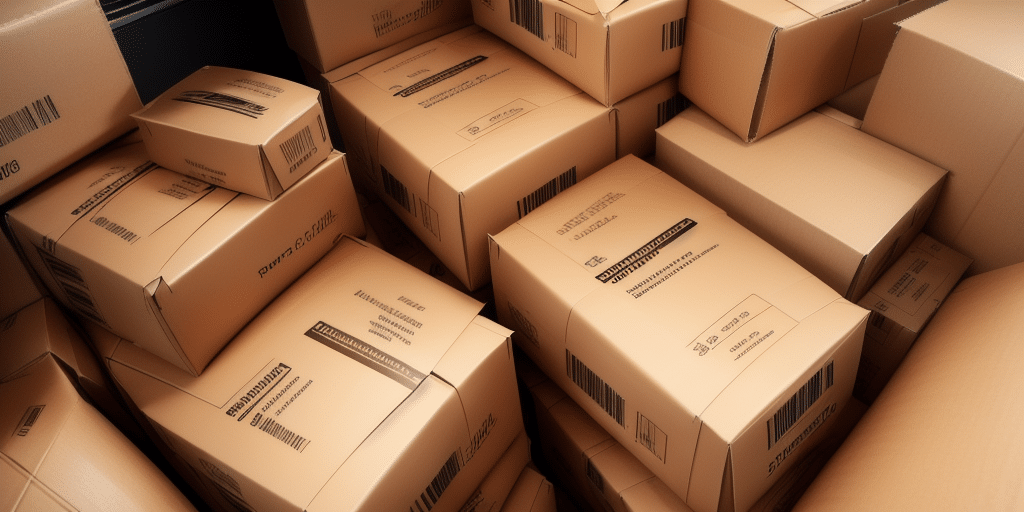Mastering the Bill Receiver Feature in UPS Worldship
Efficient shipping management is crucial for businesses of all sizes. UPS Worldship offers a powerful feature called Bill Receiver, designed to streamline your billing process and optimize shipping costs. This comprehensive guide will walk you through setting up a Bill Receiver in UPS Worldship, highlighting its benefits, providing a step-by-step setup process, and offering tips for maximizing efficiency.
What is the Bill Receiver Feature in UPS Worldship?
The Bill Receiver feature in UPS Worldship allows you to designate a third-party entity to receive the billing for your shipments. Instead of the shipper or recipient being billed directly, the Bill Receiver consolidates all shipping charges under a single account. This feature is particularly beneficial for businesses managing multiple shipments or shipping on behalf of others.
Key Benefits of Using a Bill Receiver
- Streamlined Billing: Consolidate all shipping invoices into a single, manageable bill, reducing administrative overhead.
- Cost Management: Better track and control shipping expenses, aiding in budget management and cost-saving strategies.
- Negotiated Rates: Higher shipping volumes through a single account can qualify your business for volume discounts and favorable pricing.
- Operational Efficiency: Simplify the shipping process, allowing for quicker label generation, package tracking, and shipment management.
How to Set Up a Bill Receiver in UPS Worldship
Step-by-Step Setup Guide
- Access UPS Worldship: Launch the UPS Worldship application and navigate to the Shipping tab.
- Navigate to Bill Receiver: Select Bill Receiver from the dropdown menu.
- Enter Billing Information: Follow the on-screen prompts to input the necessary billing details, including account numbers and contact information.
- Review Settings: Carefully review the entered information to ensure accuracy.
- Confirm and Save: Save your Bill Receiver settings to start utilizing the feature.
Configuring Default Billing Options
After setting up your Bill Receiver, it's advisable to configure default billing preferences. This ensures consistency across all shipments and reduces the likelihood of billing errors. You can set defaults based on specific accounts, shipment types, or departments within your organization.
Optimizing Bill Receiver Settings for Maximum Efficiency
Automating Billing Processes
UPS Worldship allows for the automation of billing processes, minimizing manual input and reducing the risk of errors. By integrating your billing system with UPS Worldship, you can achieve seamless automation, ensuring that all shipping charges are accurately and consistently processed.
Managing Multiple Bill Receivers
For businesses with diverse shipping needs, managing multiple Bill Receivers can enhance organizational efficiency. UPS Worldship enables you to assign different Bill Receivers to various accounts or shipment types, allowing for tailored billing management across different business units.
Regularly Reviewing Billing Information
To maintain accuracy, regularly review and update your Bill Receiver information. This practice helps prevent discrepancies and ensures that all billing details remain current, especially when there are changes in billing entities or account information.
Troubleshooting Common Issues with Bill Receiver Setup
Incorrect Billing Information
One of the most common issues when setting up a Bill Receiver is entering incorrect billing information. Double-check all account numbers, contact details, and billing addresses to ensure they are accurate. Incorrect information can lead to billing delays and errors.
System Compatibility and Requirements
Ensure that your system meets the minimum requirements for running UPS Worldship. Inadequate hardware or outdated software can cause functionality issues, including problems with the Bill Receiver feature.
Insufficient Permissions
Verify that you have the necessary permissions within UPS Worldship to set up and manage Bill Receivers. Administrative access may be required to make changes to billing configurations.
Best Practices for Utilizing the Bill Receiver Feature
Accurate Data Entry
Always ensure that billing information is entered accurately. Mistakes in account numbers or contact details can result in billing errors and financial discrepancies.
Consistent Billing Policies
Establish and adhere to consistent billing policies across all departments and shipments. This consistency helps maintain clarity and simplifies the billing process.
Effective Communication with Stakeholders
Communicate clearly with all parties involved in the shipping process. Ensure that recipients are aware of billing arrangements and any changes to billing procedures to avoid confusion and disputes.
Advanced Features and Integrations
Integrating with Accounting Systems
Integrate UPS Worldship's Bill Receiver feature with your existing accounting or ERP systems to enhance financial tracking and reporting. This integration facilitates automatic syncing of billing data, reducing manual entry and improving data accuracy.
Customizing Billing Preferences
Leverage UPS Worldship's advanced settings to customize your billing preferences. Options include setting billing thresholds, defining default payment methods, and configuring billing notifications to stay informed about your shipping expenses.
Maximizing Cost Savings through the Bill Receiver Feature
Leveraging Volume Discounts
By consolidating your shipping volume under a single Bill Receiver account, you may qualify for volume discounts and special pricing arrangements. These discounts can lead to significant cost savings over time.
Monitoring and Analyzing Shipping Expenses
Utilize UPS Worldship's reporting tools to monitor and analyze your shipping expenses. Identifying patterns and areas for improvement can help you implement strategies to reduce costs and enhance efficiency.
Avoiding Common Mistakes When Setting Up a Bill Receiver
Failing to Update Billing Information
Regularly update your billing information to reflect any changes in billing accounts or contact details. Outdated information can cause billing disruptions and financial inaccuracies.
Ignoring System Notifications
Pay attention to system notifications and alerts from UPS Worldship. These messages can provide important information about billing issues or required updates.
Overlooking User Permissions
Ensure that only authorized personnel have access to modify Bill Receiver settings. Proper permissions help maintain the integrity and security of your billing information.
Conclusion: Streamline Your Shipping with UPS Worldship's Bill Receiver
Implementing the Bill Receiver feature in UPS Worldship can significantly enhance your shipping operations by simplifying billing processes, improving cost management, and increasing operational efficiency. By following the steps and best practices outlined in this guide, you can optimize your use of this valuable tool, ensuring a smoother and more cost-effective shipping experience for your business.
For more detailed information and support, visit the official UPS Worldship Support Page.