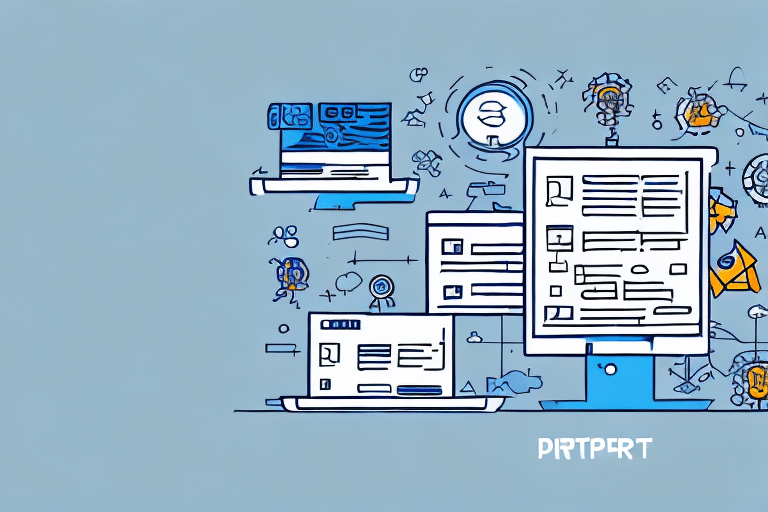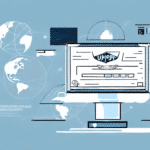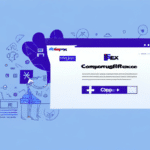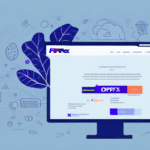Introduction to UPS Worldship Distribution Lists
UPS Worldship is a comprehensive shipping solution designed to streamline your shipping processes and save valuable time. One of its most efficient features is the ability to create and manage distribution lists. A distribution list allows you to group contacts, making it easier to select multiple recipients when shipping packages. In this guide, we will explore how to set up, edit, and manage distribution lists in UPS Worldship, highlight the advantages of using them, and provide best practices to enhance your shipping operations.
Benefits of Using Distribution Lists in UPS Worldship
Time Savings
For businesses that frequently ship to the same group of individuals or companies, distribution lists eliminate the need to manually enter each recipient's information for every shipment. According to a study on business automation, automating repetitive tasks can lead to a 30% increase in operational efficiency.
Improved Accuracy and Consistency
Using a distribution list ensures that the shipping information for each contact is accurate and consistent. This minimizes errors in addresses and contact details, reducing the risk of delivery delays. Consistent data entry is crucial, as research shows that data accuracy can significantly impact logistical performance.
Reduced Human Error
Manual entry of shipping details is prone to mistakes, which can lead to misdeliveries and increased operational costs. Distribution lists automate the population of recipient information, thereby reducing the likelihood of human error and ensuring that packages reach the intended recipients efficiently.
Enhanced Efficiency for Businesses
Organizations that manage large volumes of shipments benefit from the enhanced efficiency provided by distribution lists. By automating the selection of recipients, companies can focus on other critical aspects of their operations, leading to overall improved productivity and customer satisfaction.
Getting Started with UPS Worldship
Understanding Core Features
UPS Worldship offers a suite of features designed to manage the entire shipping process, from creating shipments and printing labels to tracking packages. Familiarize yourself with its interface, including key functions such as recipient information entry, shipping method selection, and label printing. Comprehensive documentation can be found on the official UPS Worldship page.
Integration with Other Systems
One of the strengths of UPS Worldship is its ability to integrate seamlessly with other business systems, such as order management or inventory management software. By importing data from these systems directly into Worldship, you can save time and reduce the risk of data entry errors. Integration enhances data consistency across platforms, which is essential for maintaining accurate order fulfillment.
Utilizing Reporting Capabilities
UPS Worldship provides robust reporting tools that allow you to analyze shipping data, including tracking information, shipping costs, and delivery times. These insights help identify trends and areas for improvement, such as optimizing shipping routes or negotiating better rates with carriers. Effective use of reporting features can lead to significant cost savings and improved service levels.
Managing Distribution Lists in UPS Worldship
Creating a New Distribution List
To create a new distribution list in UPS Worldship:
- Open UPS Worldship and navigate to the Ship tab.
- Click on Addresses, then select Distribution Lists.
- Click the New button to create a new list.
- Provide a relevant name for your list, such as "Top 10 Customers".
- Add contacts by clicking the Add button or manually entering new contacts.
- Once all contacts are added, click Save to finalize the distribution list.
Adding and Importing Contacts
After creating a distribution list, you can populate it by adding contacts individually or importing them from external files:
- Adding Individual Contacts: Click the Add button and select contacts from your address book or manually enter new contact information.
- Importing Contacts: If you have a large number of contacts, use the Import feature to upload them from a CSV or Excel file. Ensure that the file format matches UPS Worldship's requirements to avoid import errors.
Maintaining accurate and up-to-date contact information is crucial. Regularly review your distribution lists to add new contacts or remove outdated ones, ensuring that your shipping operations remain efficient.
Organizing Contacts into Groups
For better management of large distribution lists, consider organizing contacts into specific groups based on common characteristics such as geographic location, customer type, or purchasing behavior. To create a group:
- Click on the New Group button within your distribution list.
- Name the group appropriately, for example, "East Coast Customers".
- Drag and drop relevant contacts into the group folder.
Organizing contacts into groups simplifies the selection process when creating shipments, allowing you to target specific segments of your customer base effectively.
Editing and Deleting Contacts
To edit a contact's information:
- Select the contact within the distribution list.
- Click the Edit button.
- Update the necessary fields and click OK to save changes.
To delete a contact from your distribution list:
- Select the contact.
- Click the Delete button.
- Confirm the deletion when prompted.
Note that deleting a contact will remove them from all associated shipments and address book entries. Ensure that you update any related shipments with new contact information as needed.
Managing Permissions
By default, only the user who created a distribution list can view and edit it. To allow other team members access:
- Click on the Permissions button within the distribution list settings.
- Select the users you want to grant access to.
- Assign the appropriate level of access, such as view-only or editing rights.
Managing permissions ensures that sensitive contact information is protected while allowing authorized personnel to contribute to the distribution list as necessary. Regularly review user permissions to maintain data security.
Sending Shipments Using Distribution Lists in UPS Worldship
Selecting a Distribution List
When preparing to send a shipment, you can select a distribution list to automatically populate recipient information:
- Click on the Distribution List button within the shipping interface.
- Select the desired distribution list from the dropdown menu.
- UPS Worldship will automatically fill in each contact's information, including name, address, and any special delivery instructions.
- Review the shipment details and make any necessary adjustments before printing labels and sending packages.
This streamlined process reduces the time spent on data entry and minimizes the risk of errors, allowing you to focus on other aspects of your business operations.
Tracking Shipments
UPS Worldship offers real-time tracking capabilities, enabling you to monitor the status of your shipments effectively:
- Access the Shipment History tab to view tracking information for all shipments.
- Receive notifications and updates on the delivery status, ensuring transparency and accountability.
Efficient tracking helps in managing customer expectations and provides valuable insights into delivery performance. According to UPS's tracking tools, real-time visibility can enhance customer satisfaction by providing timely updates.
Troubleshooting Common Issues and Best Practices
Common Issues with Distribution Lists
While distribution lists offer numerous benefits, you may encounter some challenges, such as:
- Missing or Incorrect Information: Ensure that all contact details are accurate to prevent shipping errors. Double-check imported data for any discrepancies.
- Synchronization Delays: Changes to distribution lists may take a few minutes to reflect across all shipping options. If updates are not visible, wait a short period before attempting again.
- Permission Restrictions: Verify that users have the appropriate permissions to access and modify distribution lists as needed.
If persistent issues arise, consult the UPS customer support for assistance.
Best Practices for Managing Distribution Lists
To maximize the effectiveness of your distribution lists in UPS Worldship, consider implementing the following best practices:
- Regularly Update Contact Information: Schedule periodic reviews of your distribution lists to add new contacts and remove outdated ones.
- Segment Your Contacts: Organize contacts into relevant groups to facilitate targeted shipments and improve efficiency.
- Maintain Data Accuracy: Ensure that all imported data is correctly formatted and free of errors to avoid complications during the shipping process.
- Implement Access Controls: Restrict editing permissions to authorized personnel to safeguard sensitive information.
- Leverage Reporting Tools: Utilize UPS Worldship's reporting capabilities to monitor shipping performance and identify areas for improvement.
Adhering to these practices can significantly enhance your shipping operations, leading to greater efficiency and customer satisfaction.
Conclusion
Setting up and managing distribution lists in UPS Worldship is a powerful way to streamline your shipping processes, ensuring accuracy, reducing errors, and saving valuable time. By leveraging the features discussed in this guide and adhering to best practices, businesses can optimize their shipping operations, enhance customer satisfaction, and drive overall efficiency. For more detailed instructions and support, refer to the UPS Worldship resources or contact UPS customer support.