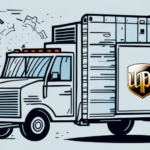How to Set Up a Printer with FedEx Ship Manager
FedEx Ship Manager is a comprehensive tool designed to streamline your shipping processes, enabling you to manage shipments efficiently. To fully leverage its capabilities, proper printer setup is essential. This guide provides detailed steps to configure your printer with FedEx Ship Manager, ensuring seamless printing of labels, invoices, and other essential shipping documents.
Introduction to FedEx Ship Manager and Printer Setup
FedEx Ship Manager is an online shipping solution that facilitates the shipment of packages, envelopes, and freight both within the United States and to over 220 countries and territories globally. By automating key shipping processes, Ship Manager helps businesses save time and reduce costs. A crucial aspect of utilizing this software effectively is ensuring your printer is correctly configured.
One of the standout features of FedEx Ship Manager is its diverse range of shipping options. Users can choose delivery speeds, packaging types, and insurance levels tailored to their needs. Additionally, the software offers real-time shipment tracking, keeping both businesses and customers informed about order statuses.
Moreover, FedEx Ship Manager seamlessly integrates with popular e-commerce platforms like Shopify and WooCommerce. This integration allows for effortless importation of orders and generation of shipping labels with minimal effort, significantly reducing manual entry errors and enhancing order fulfillment efficiency.
Importance of Setting Up a Printer with FedEx Ship Manager
Configuring a printer with FedEx Ship Manager offers several key benefits:
- Efficiency: Quickly print shipping labels, invoices, and other documents, accelerating the shipping process.
- Error Reduction: Minimize manual entry errors by automating label and document printing.
- Tracking: Maintain a comprehensive shipping history by accessing and reprinting past labels and documents.
- Customization: Personalize shipping documents with your company’s branding, including logos and contact information, ensuring a professional appearance.
These advantages not only streamline operations but also enhance customer satisfaction by ensuring timely and accurate deliveries.
Requirements for Setting Up a Printer with FedEx Ship Manager
Before initiating the printer setup process, ensure the following requirements are met:
- A compatible printer that supports FedEx Ship Manager software.
- Stable internet access and an active FedEx Ship Manager account.
- A computer that fulfills the minimum system specifications for running Ship Manager effectively.
Additionally, you may need to install specific printer drivers and software. Visit the printer manufacturer's official website to download the latest drivers tailored to your printer model. It's advisable to test your printer's functionality before using it for critical shipping tasks.
Steps to Install the Printer Driver for FedEx Ship Manager
Follow these steps to install the printer driver for FedEx Ship Manager:
- Navigate to the FedEx Ship Manager website and download the latest version of the software.
- Execute the downloaded installer and follow the on-screen instructions to install the software on your computer.
- Connect your printer to the computer using a USB cable or ensure it's connected to the same network if it's a wireless printer.
- Power on the printer and allow your computer to recognize and install any necessary drivers automatically.
- Open the FedEx Ship Manager software and navigate to the 'Settings' tab in the main menu.
- Select 'Printer Settings' and choose 'Install Printer Driver.' Follow the prompts to complete the installation.
- After installation, restart your computer to ensure all changes take effect, then relaunch FedEx Ship Manager.
If you encounter challenges during installation, refer to the FedEx Customer Support for expert assistance. For multiple computer setups, consider using a USB flash drive to transfer the driver, expediting the installation process across devices.
Configuring Printer Settings for FedEx Ship Manager
After installing the printer driver, configure the printer settings within FedEx Ship Manager as follows:
- Open FedEx Ship Manager and click on the 'Settings' tab.
- Select 'Printer Settings' and choose your preferred printer from the drop-down menu.
- Determine the standard label size you wish to use, typically either 4x6 inches or 8.5x11 inches.
- Specify the number of label copies you need to print.
- Adjust your shipping document preferences, including document size and the number of copies.
- Click 'Save' to finalize your configurations.
For thermal printers, it's essential to adjust the darkness settings to ensure clear and legible label printing. This adjustment can usually be made within the printer's settings or directly through the FedEx Ship Manager software. Regular maintenance, such as cleaning the print head, is recommended to maintain print quality.
Troubleshooting Common Printer Setup Issues with FedEx Ship Manager
Experiencing issues during printer setup can disrupt your shipping operations. Here are steps to troubleshoot common problems:
- Restart Devices: Begin by restarting both your computer and printer to resolve temporary glitches.
- Verify Drivers and Software: Ensure that you have the latest versions of both the printer drivers and FedEx Ship Manager software installed.
- Check Configuration: Confirm that your printer is correctly selected and configured within the Ship Manager’s settings.
- Network Connection: If using a network printer, verify that it is connected to the correct network and accessible by your computer.
- Supplies Check: Ensure the printer has sufficient paper and ink or toner.
If issues persist after following these steps, reach out to FedEx Customer Support for specialized assistance.
Best Practices for Maintaining Your Printer and FedEx Ship Manager Account
Maintaining both your printer and FedEx Ship Manager account is crucial for uninterrupted shipping operations. Implement the following best practices:
- Regular Updates: Frequently check for and install updates for both Ship Manager software and printer drivers to benefit from the latest features and security patches.
- Printer Maintenance: Clean your printer regularly and follow the manufacturer's maintenance guidelines to ensure optimal performance.
- Activity Monitoring: Keep an eye on your shipping activities and promptly address any errors or discrepancies.
Enhance security by utilizing strong, unique passwords for your FedEx Ship Manager account and updating them periodically. Enable two-factor authentication (2FA) to add an extra layer of security. Avoid sharing login credentials and ensure you log out of your account when not in use to prevent unauthorized access.
Printing Labels, Invoices, and Other Shipping Documents with FedEx Ship Manager
With your printer set up and settings configured, printing essential shipping documents is straightforward:
- Open FedEx Ship Manager and navigate to the document you wish to print, such as a shipping label or invoice.
- Review the document for accuracy to ensure all information is correct.
- Click the 'Print' button to initiate printing.
For international shipments, additional documentation like customs forms or commercial invoices may be required. FedEx Ship Manager can generate these documents, but it's imperative to verify that all necessary information is complete and accurate to facilitate smooth customs clearance.
If you encounter any uncertainties during the printing process, consult FedEx Customer Service for guidance.
Tips for Streamlining Your Shipping Process Using FedEx Ship Manager and a Printer
Optimize your shipping workflow with these strategies:
- Automation Rules: Set up automation rules within Ship Manager to handle repetitive tasks, saving time and reducing the likelihood of errors.
- Batch Processing: Utilize batch processing features to handle multiple shipments simultaneously, increasing efficiency.
- Advanced Features: Leverage advanced features like address validation to ensure accuracy and package tracking for real-time visibility.
Additionally, using the FedEx Mobile App can enhance your shipping process. The app allows you to track packages, obtain shipping rates, and schedule pickups directly from your mobile device, providing flexibility and convenience.
Conclusion: Start Shipping Efficiently with a Printer and FedEx Ship Manager
Properly setting up your printer with FedEx Ship Manager is a pivotal step towards enhancing your shipping operations. By following the guidelines outlined in this article, you can ensure efficient and accurate printing of essential shipping documents.
One of the primary advantages of using FedEx Ship Manager is its real-time shipment tracking capability. This feature allows you to monitor the status of your packages continuously, providing transparency and enabling you to keep your customers informed about their orders' progress.
Furthermore, FedEx Ship Manager offers access to discounted shipping rates, which can significantly reduce your shipping expenses. By leveraging these special pricing options, businesses can enhance their profitability while maintaining competitive shipping rates.
Embrace the full potential of FedEx Ship Manager by integrating it seamlessly with your printer and adopting best practices to maintain your setup. This integration will not only streamline your shipping processes but also contribute to overall business efficiency and customer satisfaction.