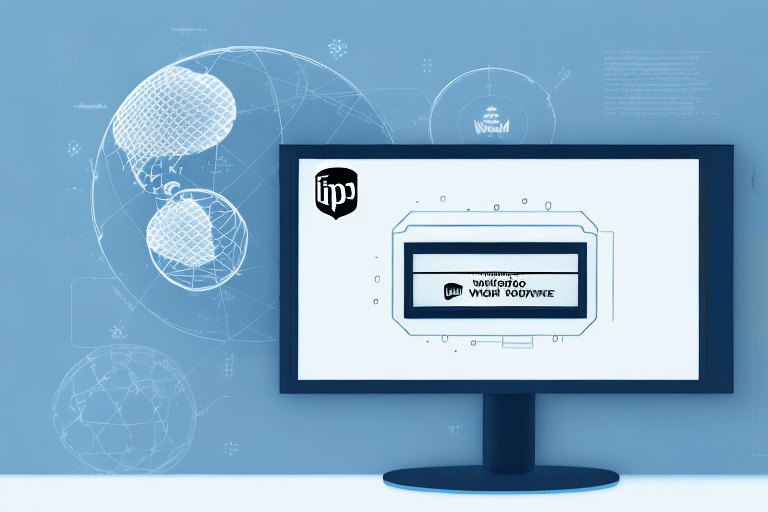Enhance Your Shipping Operations with UPS WorldShip Alerts
Efficiently managing shipments and deliveries is vital for business success. UPS WorldShip 2019 simplifies your shipping process with customizable alerts, allowing you to focus on growing your business. This comprehensive guide explores how to set up and optimize alerts in UPS WorldShip 2019, ensuring you stay informed and in control of your logistics operations.
Why Setting Up Alerts in UPS WorldShip 2019 is Essential
Implementing alerts in UPS WorldShip 2019 offers numerous advantages for businesses:
- Real-Time Tracking: Receive immediate updates on shipment status and location.
- Proactive Issue Identification: Detect potential delays or problems early, allowing prompt resolution.
- Operational Efficiency: Gain insights into your supply chain to optimize logistics processes.
- Time Savings: Automate notifications to reduce manual tracking efforts.
- Enhanced Customer Satisfaction: Keep customers informed with timely delivery updates.
According to a 2023 transportation report, real-time tracking can reduce delivery issues by up to 30%, highlighting the importance of such systems in modern logistics.
Benefits of Utilizing UPS WorldShip Alerts
Setting up alerts in UPS WorldShip 2019 provides several key benefits:
- Improved Visibility: Monitor shipments throughout the supply chain.
- Increased Control: Manage your supply chain more effectively with detailed tracking information.
- Enhanced Communication: Keep customers and stakeholders informed about shipment statuses.
- Error Reduction: Minimize the risk of missed deadlines and delivery errors.
Specific Event Notifications
Receive alerts for specific events such as package delivered or delivery exceptions, allowing you to respond swiftly to any issues.
Step-by-Step Guide to Setting Up Alerts in UPS WorldShip 2019
Establishing alerts in UPS WorldShip 2019 is straightforward. Follow these steps to get started:
- Open UPS WorldShip 2019 and log in to your account.
- Navigate to the "Tools" menu and select "System Preferences".
- Click on the "Notifications" tab.
- Select the alerts you wish to receive, such as "Delivery Exception" or "Shipment Out for Delivery".
- Choose your preferred notification method, such as email or text message.
- Enter your contact information corresponding to your selected notification method.
- Click "Save" to apply your settings.
For more detailed instructions, refer to the UPS WorldShip User Guide.
Customizing Alert Settings in UPS WorldShip 2019
Tailor your alert settings to match your specific business requirements:
- Go to "Tools" > "System Preferences".
- Access the "Notifications" tab.
- Select the desired alerts by checking the relevant boxes.
- Set the notification frequency, such as "Immediately" or "Once per Day".
- Choose your notification method (email or text message).
- Provide the necessary contact information.
- Save your customized settings.
Customizing alerts ensures you receive relevant information without being overwhelmed, enhancing operational efficiency.
Advanced Tips for Maximizing UPS WorldShip Alerts
Take your alert system to the next level with these advanced strategies:
- Specific Shipment or Customer Alerts: Set alerts for particular shipments or key customers to monitor high-priority deliveries.
- Pattern Identification: Analyze alerts to identify trends or recurring issues in your logistics operations.
- Integration with Other Tools: Sync alerts with your Transport Management System (TMS) or Customer Relationship Management (CRM) software for seamless operations.
- Mobile Notifications: Enable mobile alerts to receive shipment updates on the go.
Integrating UPS WorldShip alerts with platforms like Salesforce CRM can streamline your customer communication and improve overall service quality.
Troubleshooting Common Alert Issues in UPS WorldShip 2019
If you encounter problems with your UPS WorldShip alerts, consider the following solutions:
- Update Contact Information: Ensure your email or mobile number is current.
- Verify Notification Settings: Double-check that the correct alerts and notification methods are selected.
- Check Service Status: Confirm that your email or SMS services are functioning properly.
- Software Updates: Make sure UPS WorldShip 2019 is updated to the latest version to avoid glitches.
If issues persist, consult the UPS Support Center or contact customer service for further assistance.
Best Practices for Managing UPS WorldShip Alerts
Optimize your use of UPS WorldShip alerts with these best practices:
- Designate a Management Team: Assign specific team members to monitor and respond to alerts.
- Regular Review: Periodically assess alerts to identify and address recurring issues.
- Effective Communication: Establish protocols for informing customers and stakeholders about shipment updates.
- Continuous Optimization: Regularly update alert settings to align with evolving business needs.
Implementing these practices ensures that your alert system remains effective and continues to support your business goals.
Tracking Shipments with UPS WorldShip Alerts
With alerts set up, monitoring your shipments becomes effortless:
- Receive notifications when a shipment reaches key milestones, such as out for delivery or delivered.
- Manually track shipments by entering the tracking number in the "Track" field within WorldShip.
- Access tracking information via the UPS website or mobile app for real-time updates.
Utilizing multiple tracking channels ensures you remain informed about your shipments at all times.
Understanding UPS WorldShip 2019 Alert Types
UPS WorldShip 2019 provides various alert types to cater to different tracking needs:
- Delivery Exception: Alerts for issues like incorrect addresses or unsuccessful delivery attempts.
- Shipment Out for Delivery: Notification that the package is on its way to the delivery address.
- Shipment Delivered: Confirmation that the package has been successfully delivered.
- Shipment Moved: Updates when a shipment changes its transit status.
- Shipment Delayed: Alerts for delays in transit, allowing for timely responses.
- Shipment Redirected: Notifications when a shipment's delivery route has been altered.
Understanding these alert types helps you set up a comprehensive monitoring system tailored to your business needs.
Receiving UPS WorldShip Alerts on Mobile Devices
Stay connected and informed even when you're away from your desk:
- Text Message Notifications: Select "Text Message" as your notification method and provide your mobile number to receive SMS alerts.
- UPS My Choice®: Sign up for UPS My Choice® to receive alerts for all UPS shipments, customize delivery windows, and get real-time updates on your mobile device.
Ensure your mobile number is up-to-date in your UPS account settings to receive timely notifications.
Integrating UPS WorldShip Alerts with Other Tools for Maximum Efficiency
Enhance your logistics operations by integrating UPS WorldShip alerts with other software tools:
- Transportation Management Systems (TMS): Streamline shipment management by syncing alerts with your TMS.
- Customer Relationship Management (CRM): Keep customer orders and requests updated by linking alerts to your CRM platform.
Integration with tools like Oracle TMS or Salesforce CRM can significantly improve your supply chain efficiency and customer satisfaction.
Conclusion
Implementing and optimizing alerts in UPS WorldShip 2019 can transform your shipping operations by providing real-time insights, enhancing control, and improving customer communication. By following this guide and adopting best practices, you can leverage UPS WorldShip alerts to achieve greater efficiency and drive business growth.