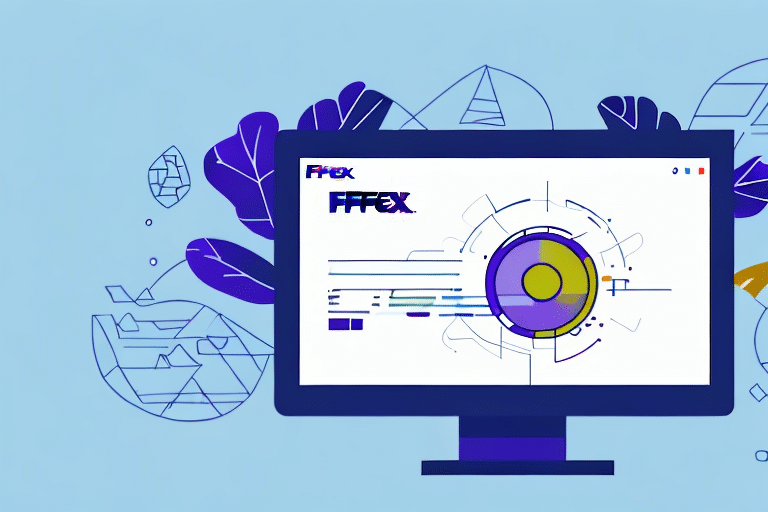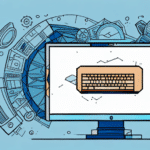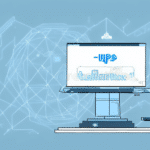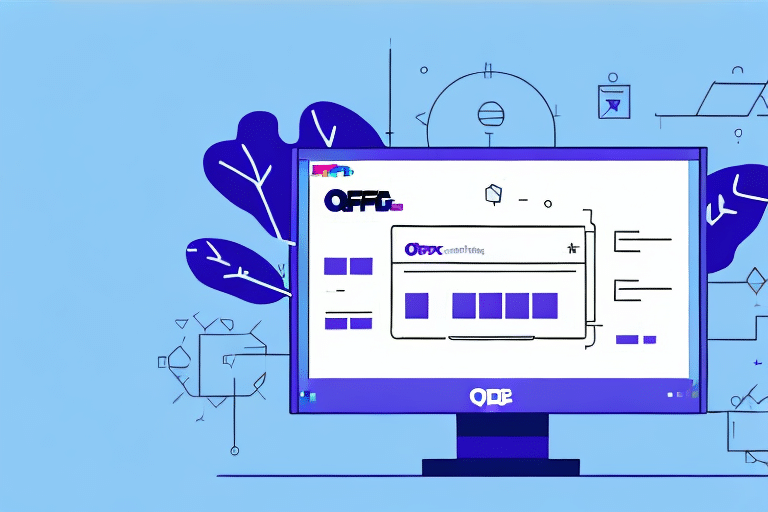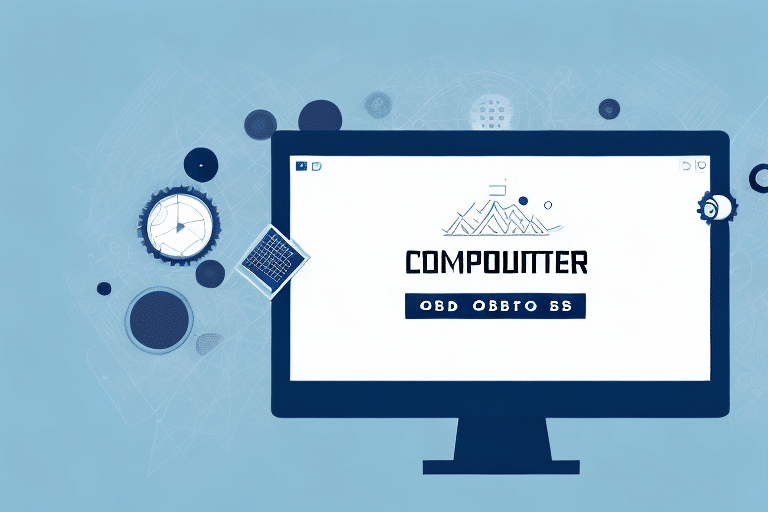How to Set Up an ODBC Connection with FedEx Ship Manager
Are you looking for a reliable and efficient way to manage your shipping needs with FedEx? Setting up an ODBC connection with FedEx Ship Manager can streamline your operations by enabling seamless data access and integration. In this comprehensive guide, we'll walk you through the entire process of establishing an ODBC connection with FedEx Ship Manager, ensuring you maximize the software's capabilities.
Understanding ODBC: What It Is and Why It’s Important for FedEx Ship Manager
ODBC stands for Open Database Connectivity, a standardized interface that allows applications to access and manipulate data from various database systems. By leveraging ODBC, FedEx Ship Manager can connect to different databases, facilitating efficient data retrieval and management.
One of the key advantages of ODBC is its platform independence, allowing connections across Windows, Linux, and macOS. Additionally, ODBC offers a layer of abstraction between the application and the database, simplifying database migrations without altering application code. This flexibility is crucial for businesses looking to scale or switch database systems without significant overhead.
For more technical details on ODBC, refer to the Microsoft ODBC Documentation.
Checking and Installing ODBC on Your Computer
How to Check If Your Computer Has ODBC Installed
Before setting up the ODBC connection, verify if ODBC is already installed on your system:
- Navigate to the Control Panel.
- Open the Administrative Tools section.
- Look for the ODBC Data Sources icon.
If the icon is present, ODBC is installed. If not, proceed to install it using the steps below.
Installing ODBC for FedEx Ship Manager: Step-by-Step Guide
Follow these steps to install ODBC on a Windows 10 system:
- Visit the Microsoft ODBC Driver Download Page.
- Choose the appropriate driver version for your operating system.
- Download and run the installer.
- Follow the on-screen instructions to complete the installation.
For macOS and Linux users, refer to the UnixODBC Project for installation instructions.
Configuring the ODBC Connection for FedEx Ship Manager
Step-by-Step Configuration Tutorial
Once ODBC is installed, configure the connection as follows:
- Open ODBC Data Sources from the Administrative Tools.
- Navigate to the System DSN tab and click Add.
- Select the appropriate ODBC driver for your database and click Finish.
- Enter a Data Source Name (DSN), server details, and authentication information.
- Test the connection to ensure it's successful.
- Click OK to save the settings.
For detailed instructions tailored to your database system, consult the respective Microsoft SQL Server Setup Guides.
Troubleshooting and Maintenance
Common Errors During ODBC Installation and How to Fix Them
During installation and configuration, you might encounter several errors. Here are some common issues and their solutions:
- Driver’s SQLAllocHandle on SQL_HANDLE_ENV Failed: This occurs when the ODBC driver manager can't allocate an environment handle. To resolve:
- Reinstall the ODBC driver ensuring compatibility with your OS.
- Update your operating system to the latest version.
- Check for missing system files and restore them if necessary.
- Connection Timeout: Ensure that your network settings allow access to the database server.
- Authentication Errors: Verify that your credentials are correct and that your user has the necessary permissions.
Troubleshooting Your ODBC Connection: Tips and Tricks for Success
To maintain a healthy ODBC connection with FedEx Ship Manager, consider the following tips:
- Regularly Test Your Connection: Use the built-in testing tools in ODBC Data Sources to ensure connectivity.
- Monitor Network Settings: Ensure that firewalls or antivirus software aren't blocking the connection.
- Keep Drivers Updated: Regularly check for and install updates to your ODBC drivers.
- Backup DSN Configurations: Save your DSN settings to quickly restore connections if needed.
For additional troubleshooting resources, visit the FedEx Support Center.
The Benefits of Using an ODBC Connection with FedEx Ship Manager
Integrating ODBC with FedEx Ship Manager offers several advantages:
- Seamless Data Integration: Easily connect to various databases, enabling smooth data flow between systems.
- Enhanced Efficiency: Automate data retrieval and reduce manual data entry, saving time and reducing errors.
- Scalability: Easily adapt to growing data needs without overhauling your entire system.
- Improved Data Accessibility: Access shipping data from multiple platforms and locations in real-time.
Advanced Functions with ODBC Connection in FedEx Ship Manager
Leveraging an ODBC connection unlocks advanced functionalities within FedEx Ship Manager:
- Custom Reporting: Generate detailed shipping reports tailored to your business needs.
- Automated Data Sync: Keep your shipping data synchronized across multiple databases and platforms.
- Enhanced Analytics: Integrate with business intelligence tools to gain deeper insights into your shipping operations.
How to Connect Multiple Shipping Locations Using ODBC in FedEx Ship Manager
If your business operates multiple shipping locations, an ODBC connection can centralize your shipping data:
- Set up a central database server accessible by all locations.
- Configure ODBC connections at each location to point to the central database.
- Ensure consistent data formats and protocols across all connections.
- Implement access controls to secure sensitive shipping data.
Centralizing data improves coordination, reduces redundancy, and facilitates comprehensive data analysis.
Security Considerations When Setting Up an ODBC Connection with FedEx Ship Manager
Ensuring the security of your ODBC connection is paramount. Consider the following security measures:
- Use Strong Authentication: Implement robust authentication mechanisms to prevent unauthorized access.
- Encrypt Data Transmission: Utilize encryption protocols like SSL/TLS to protect data in transit.
- Limit Access Permissions: Grant the least privilege necessary to users and applications accessing the database.
- Regularly Update Drivers and Software: Keep all components up-to-date to protect against vulnerabilities.
- Monitor and Audit Access: Implement logging to track access and identify potential security breaches.
For comprehensive security guidelines, refer to the FedEx Shipping Security Resources.
Best Practices for Managing Your ODBC Connection in FedEx Ship Manager
To ensure optimal performance and reliability of your ODBC connections, adhere to the following best practices:
- Maintain Regular Backups: Regularly back up your DSN configurations and database data.
- Monitor Performance: Use monitoring tools to track the performance and quickly address any issues.
- Document Configurations: Keep detailed records of your ODBC settings and any changes made.
- Train Your Team: Ensure that team members understand how to manage and troubleshoot ODBC connections.
- Stay Informed: Keep up with updates from FedEx and ODBC driver providers to leverage new features and improvements.
Conclusion
Congratulations! You have successfully set up an ODBC connection with FedEx Ship Manager. By following this guide, you've enhanced your shipping operations with efficient data integration and management. Remember to regularly test and maintain your ODBC connections to prevent errors and ensure optimal performance. Leveraging ODBC's capabilities will help you streamline your shipping processes, improve data accuracy, and support your business's growth.