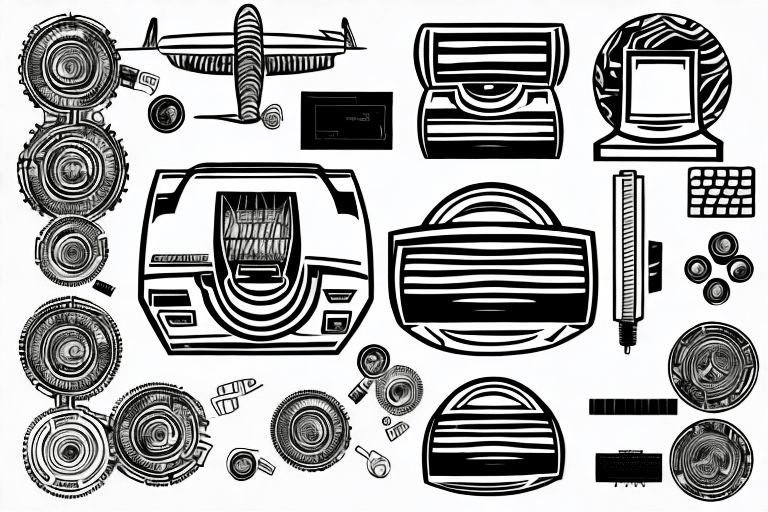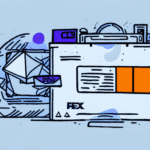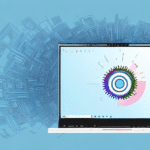Enhancing Shipping Operations with the FedEx Ship Manager Zebra ZT 410 Labeler
As shipping becomes an increasingly indispensable part of business operations, having the right tools to streamline the process is crucial. The FedEx Ship Manager Zebra ZT 410 Labeler combines the power of FedEx Ship Manager software with the efficiency of the Zebra ZT 410 label printer, creating a seamless shipping experience. This article provides an in-depth analysis of setting up and using the FedEx Ship Manager Zebra ZT 410 Labeler.
Key Benefits for Shipping Businesses
Streamlined Label Creation
The FedEx Ship Manager Zebra ZT 410 Labeler eliminates the need for manual label creation, significantly reducing time and the potential for errors. By entering all necessary information directly into the software, labels are printed accurately and efficiently, enhancing overall productivity.
Customization and Branding
Businesses can tailor label templates to include logos and branding elements, ensuring a professional and consistent appearance across all shipments. This customization not only strengthens brand recognition but also fosters customer loyalty.
Multi-Carrier Compatibility
Compatible with a wide range of shipping carriers beyond FedEx, the Zebra ZT 410 Labeler allows businesses to manage all their shipping needs using a single device. This versatility simplifies the shipping process and reduces the need to switch between different labelers or software programs.
Data-Driven Efficiency
According to a report by Statista, businesses utilizing integrated shipping solutions like the FedEx Ship Manager Zebra ZT 410 Labeler experience a 30% increase in shipping efficiency and a 25% reduction in errors. These improvements can lead to significant cost savings and enhanced customer satisfaction.
Comprehensive Features and Security
Advanced Label Customization
- Insert company logos and branding elements
- Customize label formats to meet specific business needs
- Support for variable data printing
Enhanced Security Options
To protect sensitive shipment information, the labeler offers advanced security features such as password protection for label access and user role restrictions. These measures ensure that only authorized personnel can create and print shipping labels.
Durability and Reliability
The Zebra ZT 410 is built to withstand the demands of daily use with its sturdy construction. It includes maintenance and troubleshooting tools to guarantee continuous, trouble-free operation.
Installation and Configuration Guide
Installing the Software
- Visit the FedEx Ship Manager page.
- Download the appropriate software version for your operating system.
- Follow the on-screen prompts to complete the installation.
Ensure your computer meets the minimum system requirements to avoid any compatibility issues.
Configuring Printer Settings
- Connect the Zebra ZT 410 printer to your computer via USB and power it on.
- Open the FedEx Ship Manager software and navigate to the "Settings" tab.
- Select "Printer Settings" and choose "Zebra ZT" as your default printer.
- Set the label size to 4" x 6" and save the settings.
If multiple printers are connected, ensure the Zebra ZT 410 is selected to avoid label printing issues.
Optimizing Usage and Maintenance
Efficient Label Creation
- Enter accurate shipping information to prevent delivery delays.
- Utilize batch processing to generate multiple labels simultaneously.
- Leverage the tracking feature to monitor shipment statuses in real-time.
Regularly updating the software and printer firmware is essential for maintaining optimal performance and compatibility.
Maintenance Best Practices
- Clean the print head regularly to ensure clear label printing.
- Replace ribbons as needed to maintain print quality.
- Store the printer and its components in a clean, safe environment when not in use.
- Train staff to use the labeler correctly, minimizing operational errors.
Routine inspections for wear and tear, such as frayed cables or damaged parts, can prevent unexpected downtime and extend the labeler's lifespan.
Troubleshooting Common Issues
- Ensure the printer is properly connected and powered on.
- Verify that the label size settings match the printer's specifications.
- Restart the FedEx Ship Manager software if labels fail to print.
- Check for and install any available software or firmware updates.
If issues persist, contact FedEx technical support or Zebra customer service for further assistance.
Comparative Analysis and Common Pitfalls
Comparing Labeler Models
While the Zebra ZT 410 is highly recommended for its durability and feature set, other models like the Zebra ZT220 may offer different functionalities suited to varying business needs. Consider factors such as cost, customization options, and carrier compatibility when selecting a label printer.
Avoiding Common Mistakes
- Incorrectly configuring printer settings can lead to label printing errors.
- Entering inaccurate shipping details may cause delivery delays and customer dissatisfaction.
- Neglecting to save frequently used addresses increases the time spent on label creation.
By adhering to best practices and maintaining the equipment properly, businesses can maximize the benefits of the FedEx Ship Manager Zebra ZT 410 Labeler.
Conclusion
The FedEx Ship Manager Zebra ZT 410 Labeler is a robust solution for businesses aiming to enhance their shipping operations. With its comprehensive features, customization capabilities, and reliability, it stands out as a valuable tool for streamlining the shipping process. Investing in this labeler can lead to improved efficiency, reduced errors, and enhanced customer satisfaction.