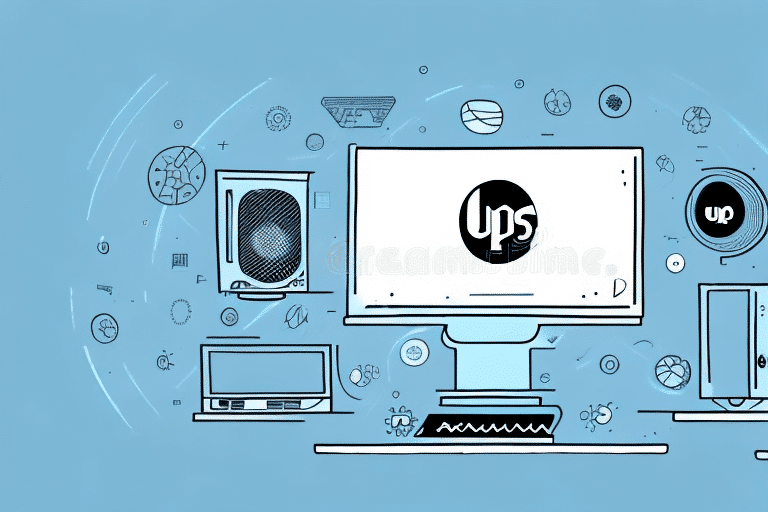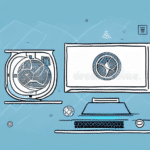Why Use UPS WorldShip for Shipping and Data Backups
UPS WorldShip is a robust solution for managing both your shipping operations and data backups. Utilizing this software ensures that your shipping processes are streamlined and your critical data is securely backed up. According to a Forbes report, effective data backup strategies can reduce downtime by up to 90%, highlighting the importance of reliable backup solutions like UPS WorldShip.
Key Benefits
- Efficiency: Automates shipping tasks, reducing manual errors.
- Reliability: Ensures your shipping data is consistently backed up.
- Scalability: Adaptable to businesses of all sizes.
Advanced Features
UPS WorldShip offers features such as automatic backup scheduling, encryption for data security, and cloud storage options. These features not only protect your data but also make it easily accessible when needed.
Getting Started with UPS WorldShip
Installation Guide
Installing UPS WorldShip is straightforward. Visit the official UPS WorldShip page to download the installation file. Follow the on-screen instructions, ensuring your system meets the minimum requirements of Windows 7 or higher and at least 2GB of RAM.
Understanding the Interface
The UPS WorldShip interface is user-friendly, divided into tabs for shipments, pickups, labels, and more. Familiarizing yourself with these sections will help you navigate the software efficiently. Integrations with accounting and inventory management systems further enhance its functionality.
Managing Your UPS WorldShip Account
Setting Up User Accounts
Creating user accounts allows for different permission levels within your organization. Navigate to the "User" section in the main menu to add new users, assign roles, and set specific permissions to ensure secure and efficient operations.
Configuring Shipping Preferences
Customize your shipping settings by selecting preferred carriers, methods, and other options within the "Shipping" menu. This personalization ensures that your shipping processes align with your business needs.
Data Management in UPS WorldShip
Importing and Exporting Data
UPS WorldShip facilitates easy data transfers. Use the "Import" and "Export" options in the main menu to handle your data files, enabling seamless integration with other business applications.
Creating and Managing Shipment Records
Efficiently manage all your shipments from a single interface. The "Ship" option allows you to enter order details, select carriers, and print labels and invoices with ease.
Optimizing UPS WorldShip Operations
Printing Labels and Invoices
Generate professional shipping labels and invoices directly within UPS WorldShip. This feature saves time and reduces the need for additional software.
Customizing Reports and Analytics
Leverage the reporting tools in UPS WorldShip to gain insights into your shipping activities. Customize reports to track performance metrics and identify areas for improvement.
Tips and Tricks for Efficiency
- Utilize automation features to handle repetitive tasks.
- Integrate UPS WorldShip with other business tools for a seamless workflow.
- Regularly update your software to benefit from the latest features and security enhancements.
Troubleshooting and Support
Common Issues and Solutions
While UPS WorldShip is reliable, users may encounter issues such as installation errors or data import problems. Refer to the UPS Help Center for troubleshooting guides and support resources.
Integrating Other Shipping Platforms
If your business uses multiple shipping platforms, integrating them with UPS WorldShip can enhance efficiency. Consult the UPS WorldShip integration guide for detailed instructions.
Best Practices for Data Backup with UPS WorldShip
- Regular Backups: Schedule automatic backups to ensure your data is consistently protected.
- Secure Storage: Store backup files in secure locations, both locally and in the cloud.
- Test Your Backups: Periodically verify the integrity of your backups to ensure data can be restored effectively.
Implementing these best practices with UPS WorldShip will safeguard your critical shipping data and maintain business continuity.