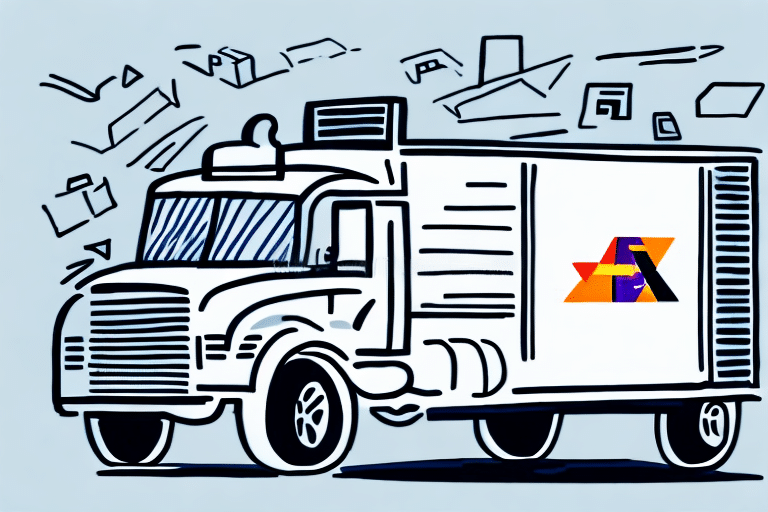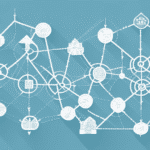How to Set Up Collect Shipments with FedEx Ship Manager
If you frequently ship collect shipments with FedEx, you can save time and streamline your logistics process by using FedEx Ship Manager. This powerful software enables you to create, track, and manage your collect shipments with ease and accuracy. In this article, we’ll dive into the specifics of how to set up and use collect shipments in FedEx Ship Manager.
Understanding the Basics of Collect Shipments
Before we get started with the setup process, it’s helpful to have a clear understanding of what collect shipments are. Simply put, a collect shipment is a shipment where the recipient is responsible for paying the shipping charges instead of the sender. This can be useful in a variety of scenarios, such as when you’re selling goods to a customer who wants to see the items before paying for them.
With FedEx Ship Manager, you can easily create collect shipments by selecting the appropriate option when setting up a new shipment. You’ll also have the ability to specify your collection preferences, such as whether you want FedEx to attempt to collect payment upon delivery or hold the shipment at a FedEx location for the recipient to pick up.
It’s important to note that collect shipments may not be available for all shipping destinations or services. Before selecting this option, be sure to check with FedEx to ensure that it’s available for your specific shipment. Additionally, it’s important to communicate clearly with your recipient about their responsibility for paying the shipping charges, as unexpected fees can lead to confusion and frustration.
Finally, it’s worth considering the potential risks of using collect shipments. If the recipient refuses to pay the shipping charges, you may be responsible for covering the costs yourself. It’s important to weigh the benefits and drawbacks of this option before deciding whether it’s the right choice for your shipment.
Benefits of Using FedEx Ship Manager for Collect Shipments
Now that you understand the basics of collect shipments, let’s explore some of the benefits of using FedEx Ship Manager to manage these shipments:
- Simplifies the Process: With just a few clicks, you can create a new collect shipment, specify your collection preferences, and print all necessary labels and documentation.
- Powerful Tracking and Reporting Capabilities: You’ll be able to see real-time updates on the status of each shipment, as well as generate detailed reports on your shipping activity, payment collections, and more.
- Customizable Shipping Preferences: Choose from a variety of shipping options, including delivery times, package types, and special handling instructions to ensure your collect shipments are delivered exactly how and when you need them.
Creating a FedEx Account for Collect Shipments
Before you can start using FedEx Ship Manager for collect shipments, you’ll need to create a FedEx account. This can be done online by visiting the FedEx website and following the prompts to create a new account. Once your account is set up, you’ll be able to log in to FedEx Ship Manager and begin setting up your collect shipments.
It’s important to note that when creating your FedEx account, you’ll need to provide accurate and up-to-date information, including your company name, address, and contact information. You’ll also need to choose a payment method for your shipments, such as a credit card or FedEx account number. Once your account is created, you can easily manage your shipments, track packages, and access other helpful tools and resources through the FedEx website.
Installing and Configuring FedEx Ship Manager for Collect Shipments
Once you’ve created your FedEx account, you’ll need to download and install the FedEx Ship Manager software. This can be done from the FedEx website, and detailed instructions are provided to guide you through the process. Once the software is installed, you’ll need to configure it to work with your specific shipping preferences and account settings from within the FedEx Ship Manager dashboard.
It’s important to note that the FedEx Ship Manager software is only compatible with certain operating systems, so be sure to check the system requirements before downloading. Additionally, if you have multiple users who will be accessing the software, you’ll need to set up separate user accounts and permissions to ensure that each user can only access the features and information that they need.
Once you have the software installed and configured, you can begin using it to create and manage your shipments. You’ll be able to enter shipment details, print shipping labels, and track packages all from within the software. If you have any issues or questions while using FedEx Ship Manager, you can contact FedEx customer support for assistance.
Setting Up Your Collection Preferences in FedEx Ship Manager
One of the key benefits of using FedEx Ship Manager for collect shipments is the ability to specify your collection preferences. This can be done from within the software by navigating to the “Payment” section of the shipment setup screen. Here, you can choose whether you want FedEx to attempt to collect payment upon delivery or to hold the shipment at a FedEx location for the recipient to pick up. You can also specify any other collection preferences you have, such as specific payment methods that you accept.
Another important feature of setting up your collection preferences in FedEx Ship Manager is the ability to set up automatic notifications. You can choose to receive notifications via email or text message when a shipment is collected, delivered, or if there are any issues with the collection or delivery process. This can help you stay informed and up-to-date on the status of your shipments, and can also help you quickly address any issues that may arise.
It’s also worth noting that setting up your collection preferences in FedEx Ship Manager can help streamline your shipping process and save you time. By specifying your preferences ahead of time, you can avoid having to manually enter this information for each shipment. This can be especially helpful if you frequently ship collect shipments, or if you have a large volume of shipments to process.
Creating a New Collect Shipment in FedEx Ship Manager
With FedEx Ship Manager set up and your collection preferences configured, you’re now ready to create your first collect shipment. To do this, simply navigate to the “Create Shipment” section of the FedEx Ship Manager dashboard and select the “Collect” option. From there, you’ll be prompted to enter all necessary recipient and shipment information, including the collection preferences you specified earlier.
Once you’ve entered all the required information, you can review your shipment details and make any necessary changes before finalizing the shipment. You’ll also have the option to add any special instructions or additional services, such as insurance or signature confirmation.
After you’ve reviewed and confirmed all the details, you can print your shipping label and schedule a pickup or drop off your package at a FedEx location. With FedEx Ship Manager, creating and managing collect shipments has never been easier.
Entering Recipient Information for Collect Shipments in FedEx Ship Manager
When setting up a collect shipment in FedEx Ship Manager, you’ll need to provide detailed information about the recipient. This includes their name, address, phone number, and any other relevant details. You’ll also have the option to specify the date and time window during which FedEx should attempt to collect payment from the recipient.
It’s important to ensure that the recipient information is accurate and up-to-date to avoid any delays or issues with the shipment. Additionally, if the recipient is not available during the specified payment collection window, FedEx will make additional attempts to collect payment. However, if payment cannot be collected after multiple attempts, the shipment may be returned to the sender.
Selecting Shipping Options and Services for Collect Shipments in FedEx Ship Manager
Once you’ve entered recipient information, you’ll need to select your shipping options and services. This can include things like the type of package you’re shipping, the delivery speed, and any additional services you need (such as signature confirmation or insurance). You’ll also have the option to specify any custom packaging or labeling requirements.
It’s important to carefully consider your shipping options and services to ensure that your package arrives at its destination on time and in good condition. For example, if you’re shipping a fragile item, you may want to choose a service that includes extra packaging or handling. Similarly, if you need your package to arrive quickly, you’ll want to select a faster delivery speed.
Another important factor to consider is cost. While faster delivery speeds and additional services may be convenient, they can also be more expensive. Be sure to weigh the benefits of each option against the cost to determine the best choice for your needs and budget.
Printing Labels and Documentation for Collect Shipments with FedEx Ship Manager
Once you’ve completed all necessary steps for setting up your collect shipment, you’ll be ready to print all necessary labels and documentation. This can be done with just a few clicks from within the FedEx Ship Manager dashboard. You’ll be able to print labels for both your package and any required customs documentation, as well as any other necessary paperwork.
Tracking and Managing Your Collect Shipments with FedEx Ship Manager
With your collect shipment set up and all necessary labels and documentation printed, you’ll be able to track and manage your shipment from within the FedEx Ship Manager dashboard. You’ll be able to see real-time updates on the status of your shipment, including any tracking information and estimated delivery dates.
Troubleshooting Common Issues with Collect Shipment Setup in FedEx Ship Manager
As with any software, there may be occasional issues or errors that arise when setting up collect shipments in FedEx Ship Manager. If you encounter any issues, be sure to consult the detailed documentation provided by FedEx or reach out to their customer support team for assistance.
Best Practices for Efficiently Managing Your Collect Shipment Process with FedEx Ship Manager
To get the most out of FedEx Ship Manager and streamline your collect shipment process, there are a few best practices you should keep in mind:
- Double-check all recipient and shipment information for accuracy before completing your shipment setup.
- Take advantage of FedEx Ship Manager’s tracking and reporting capabilities to stay on top of your shipping activity and payment collections.
By following these best practices and leveraging the power of FedEx Ship Manager, you can efficiently and accurately manage all of your collect shipments with ease.