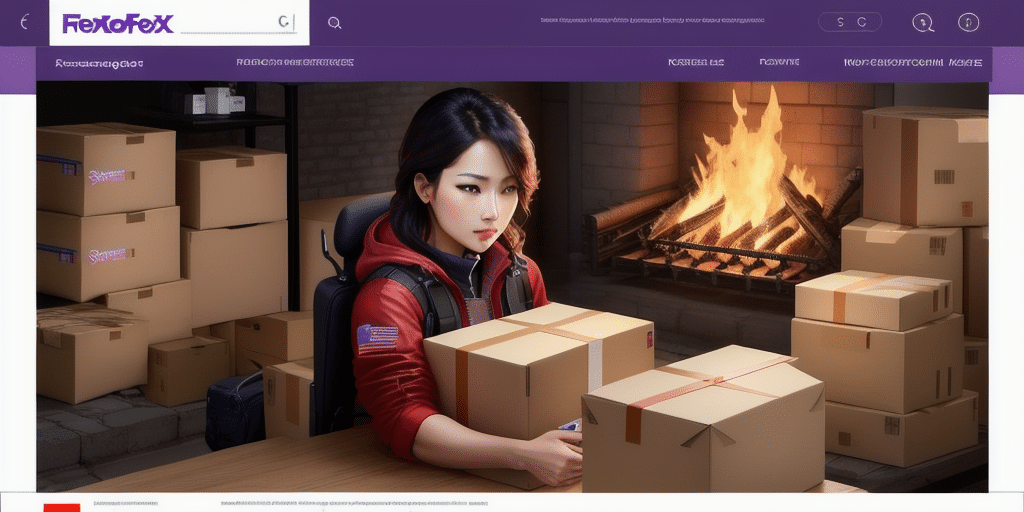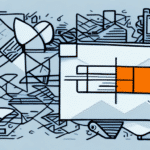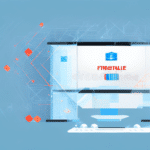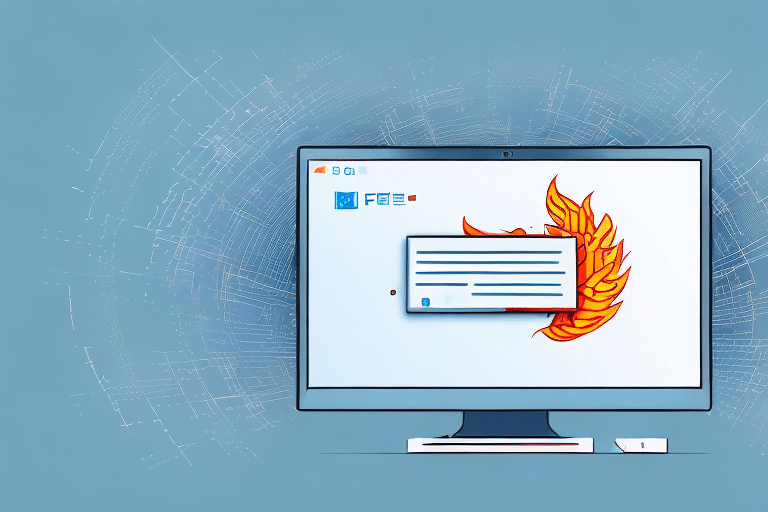Enhancing Security for FedEx Ship Manager with Firewall Exemptions
Using FedEx Ship Manager comes with the responsibility of ensuring that your network remains secure while maintaining seamless access to essential services. While firewalls are vital for protecting your systems against threats, they can sometimes hinder legitimate applications like FedEx Ship Manager from functioning correctly. This guide delves into the significance of firewall exemptions, the fundamentals of firewall and network security, and provides comprehensive instructions to configure firewall exemptions effectively.
The Importance of Firewall Exemptions for FedEx Ship Manager
Firewalls serve as the first line of defense against unauthorized access and malicious activities. However, their default behavior of blocking incoming traffic can inadvertently prevent FedEx Ship Manager from connecting to FedEx servers, leading to errors such as "Unable to connect" or "Error 1706". Establishing firewall exemptions allows FedEx Ship Manager to communicate securely with its servers without compromising your network's security.
It's crucial to set up firewall exemptions judiciously. Only trusted applications that are essential for your business operations, like FedEx Ship Manager, should be granted these permissions. Improper exemptions can expose your network to potential vulnerabilities.
Regularly updating your firewall software and reviewing settings ensures that exemptions remain appropriate and do not introduce security risks. This proactive approach helps in maintaining a balance between accessibility and protection.
Fundamentals of Firewall and Network Security
A firewall acts as a barrier between your computer or network and the internet, filtering out unwanted or harmful traffic. There are primarily two types of firewalls:
- Software Firewalls: Installed on individual devices, they protect a single computer from unauthorized access.
- Hardware Firewalls: These are physical devices that safeguard entire networks, commonly used in corporate settings.
In addition to firewalls, other security measures like intrusion detection systems (IDS), antivirus software, and Virtual Private Networks (VPNs) play a pivotal role in comprehensive network security. Regular updates and maintenance of these tools are essential to defend against evolving threats.
Resolving Common Firewall Issues with FedEx Ship Manager
Users often encounter firewall-related challenges when using FedEx Ship Manager. Common issues include:
- High Firewall Settings: Overly restrictive settings can block FedEx Ship Manager from accessing the internet.
- Conflicting Firewall Configurations: Discrepancies between antivirus and operating system firewalls can prevent connectivity.
- Blocked Ports: Necessary ports for FedEx Ship Manager might be inadvertently blocked, hindering server communication.
Addressing these issues typically involves creating specific exemption rules or adjusting firewall settings to permit FedEx Ship Manager traffic without compromising overall security.
Step-by-Step: Configuring Firewall Exemptions for FedEx Ship Manager
For Windows Users:
- Open the Start menu and search for "Windows Defender Firewall".
- Select "Allow an app or feature through Windows Defender Firewall".
- Click on "Change Settings" and then "Allow another app".
- Navigate to the FedEx Ship Manager executable (.exe) file, select it, and click "Add".
- Ensure that both "Private" and "Public" networks are checked, then click "OK" to save.
For Mac OS Users:
- Go to the Apple menu and select "System Preferences".
- Click on "Security & Privacy" and navigate to the "Firewall" tab.
- Unlock the settings by clicking the lock icon and entering your administrator password.
- Select "Firewall Options" and click the "+" button to add a new application.
- Choose FedEx Ship Manager from your Applications folder and click "Add".
- Ensure that the application is set to "Allow incoming connections" and click "OK".
Always refer to the latest FedEx Ship Manager documentation for specific port requirements and additional configurations.
Advanced Configuration: Custom Firewall Rules
For users with complex network setups or advanced firewall configurations, creating custom rules may be necessary to ensure FedEx Ship Manager operates seamlessly. Here’s how to set up custom rules:
Custom Rules in Windows:
- Open "Windows Defender Firewall" and navigate to "Advanced Settings".
- Choose either "Inbound Rules" or "Outbound Rules" based on the traffic direction.
- Click "New Rule" and select the appropriate rule type (e.g., Program, Port).
- Specify the FedEx Ship Manager executable or required ports, then define the action as "Allow".
- Provide a name for the rule and complete the setup.
Custom Rules in Mac OS:
- Access "System Preferences" and go to "Security & Privacy".
- Under the "Firewall" tab, click "Firewall Options".
- Add a new application rule by clicking the "+" button and selecting FedEx Ship Manager.
- Set the rule to "Allow incoming connections" and confirm the changes.
For intricate configurations, consulting with your IT department or a network security professional is advisable to ensure optimal settings without exposing your network to risks.
Maintaining Network Security While Using FedEx Ship Manager
While configuring firewall exemptions is essential for the functionality of FedEx Ship Manager, maintaining overall network security is equally important. Follow these best practices to safeguard your network:
- Regular Software Updates: Keep your operating system, firewall, and FedEx Ship Manager updated with the latest patches.
- Reliable Antivirus Protection: Use reputable antivirus software and ensure it’s consistently updated.
- Data Backups: Regularly back up critical data to prevent loss from unforeseen events.
- Strong Password Policies: Implement and enforce the use of strong, unique passwords to deter unauthorized access.
- Network Monitoring: Continuously monitor network activity for any suspicious behavior or breaches.
Adhering to these practices not only ensures the smooth operation of FedEx Ship Manager but also fortifies your network against potential threats.
Testing Your Firewall Configuration
After setting up firewall exemptions, it's crucial to verify that they are working correctly. Follow these steps to test your firewall settings:
- Close FedEx Ship Manager and any other related applications.
- Use a reputable port scanner tool to check open ports on your system.
- Ensure that the ports designated for FedEx Ship Manager are open and not blocked.
- Attempt to connect to FedEx servers using FedEx Ship Manager with the firewall enabled to confirm successful communication.
If connectivity issues persist, revisit your firewall settings or consult with technical support for further assistance.
Avoiding Common Mistakes in Firewall Configuration
While setting up firewall exemptions, certain mistakes can undermine your network’s security or the functionality of FedEx Ship Manager. Be mindful of the following pitfalls:
- Neglecting Updates: Failing to keep your firewall and antivirus software updated can leave your network vulnerable.
- Weak Passwords: Using easily guessable passwords can compromise your system's security.
- Misconfigured Rules: Incorrectly setting firewall rules can either block necessary traffic or expose your network to threats.
By being aware of these common errors and taking proactive steps to avoid them, you can ensure a secure and efficient environment for using FedEx Ship Manager.
Conclusion
Configuring firewall exemptions for FedEx Ship Manager is a critical step in balancing functionality with security. By understanding the basics of firewall and network security, addressing common issues, and following best practices, you can ensure that FedEx Ship Manager operates smoothly without compromising your network's integrity. Regular testing and mindful configuration will help maintain a secure and efficient system, safeguarding your business operations against potential threats.