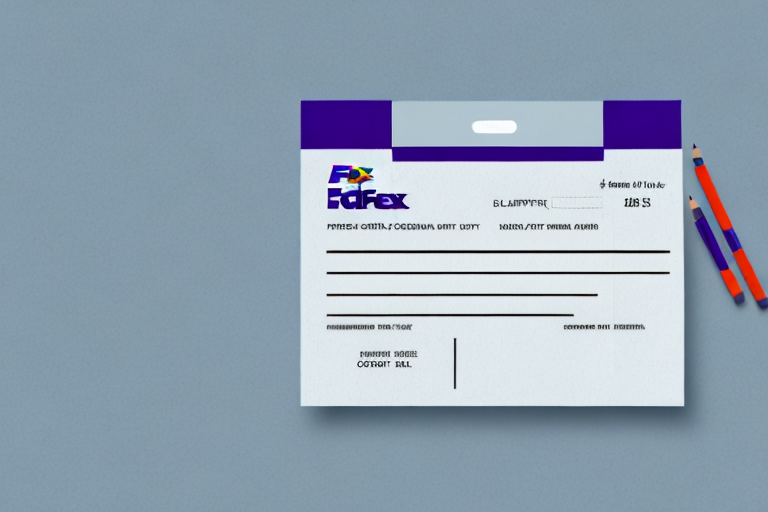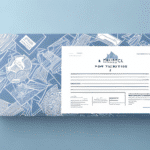Introduction to Managing Imported Shipments with UPS WorldShip
As businesses expand globally, the complexity of importing and managing shipments increases. UPS WorldShip offers a comprehensive solution to streamline and simplify international shipping processes. This guide provides a detailed, step-by-step approach to setting up imported shipments using UPS WorldShip, ensuring efficiency and compliance with international shipping standards.
Understanding UPS WorldShip
What is UPS WorldShip?
UPS WorldShip is a desktop-based shipping software designed to manage all aspects of the shipping process, including labels, packing slips, customs forms, and tracking information. It supports both domestic and international shipments, making it ideal for businesses with a global footprint.
Key Features
- Integration Capabilities: Seamlessly integrates with various business systems such as accounting software and CRM tools, facilitating smooth information flow between departments.
- Customization Options: Offers extensive customization to tailor the software to specific business needs, including personalized shipping profiles and automated notifications.
- Real-Time Tracking: Provides real-time tracking of shipments, enabling businesses to monitor the progress and status of their imports.
For more details, visit the official UPS WorldShip features page.
Preparing Import Shipments for UPS WorldShip
Documentation Requirements
Before setting up an import shipment, ensure all necessary documentation is in order. Essential documents include:
- Commercial Invoice: Details the transaction between the seller and the buyer, including the description, quantity, and value of the goods.
- Customs Declaration: Provides information required by customs authorities to classify and assess duties on the imported goods.
Understanding the specific regulations of the destination country is crucial to avoid delays. Refer to the U.S. Customs and Border Protection for comprehensive import requirements.
Packaging and Labeling
Proper packaging and labeling are vital for the smooth transit of shipments:
- Packaging: Use durable materials to protect goods and comply with carrier-specific packaging standards.
- Labeling: Clearly label each package with accurate shipping and return addresses, along with any necessary handling instructions.
Incorrect labeling can lead to customs delays or shipment rejections. Ensure all information is accurate and clearly visible.
Setting Up Your UPS WorldShip Account
Account Creation
To begin using UPS WorldShip, create an account by downloading the software from the UPS website. During installation, provide your business and shipping information carefully to ensure accurate labeling and addressing of shipments.
Configuring Account Settings
- Shipping Profiles: Create unique shipping profiles for different products or regions to streamline the shipping process.
- Notification Settings: Set up automatic email notifications to keep customers informed about their shipment status.
Proper configuration enhances efficiency and reduces the likelihood of errors. Refer to the UPS WorldShip support page for detailed setup instructions.
Using the UPS WorldShip Dashboard
Dashboard Overview
The WorldShip Dashboard is your central hub for managing all shipping activities. Key sections include:
- Shipments: Create and manage all shipments, enter shipment details, choose shipping services, and track shipment status.
- Addresses: Maintain an address book for frequently used addresses, allowing for quick access and reduced input errors.
- Reports: Generate comprehensive reports on shipment history, costs, and performance metrics.
Familiarizing yourself with the dashboard's layout and functionalities is essential for efficient shipment management.
Creating and Managing Shipments
Within the "Shipments" section, enter recipient details, package dimensions, and select appropriate shipping services. Utilize the tracking feature to monitor the progress of your shipments in real-time.
Adding and Managing Import Shipments
Import Shipment Entry
To add an import shipment, navigate to the "Shipments" section and select the "Import" option. Enter all relevant shipment information, including destination, shipping method, and package specifications.
Customs Documentation
For international shipments, provide additional documentation such as a packing list or commercial invoice. Accurate documentation ensures smooth customs clearance and avoids potential delays.
Ensure compliance with specific regulations, especially when shipping regulated items like hazardous materials. Refer to the Canada Customs or relevant authority websites for detailed requirements.
Entering and Managing Shipment Details
Accurate Data Entry
When entering shipment details, ensure all information is accurate to prevent delivery issues. Key details include:
- Recipient Address: Include full street address, city, state/province, and postal code.
- Declared Value: Accurately declare the value of the goods to comply with customs regulations and avoid legal issues.
Shipping Method Selection
Select the appropriate shipping method based on factors such as cost, delivery time, and package size. UPS WorldShip offers various options to cater to different business needs.
Printing Labels and Shipping Documents
Label Printing
Generate and print shipping labels directly from the WorldShip Dashboard. Ensure labels are correctly aligned and clearly display all necessary information to facilitate smooth transit.
Document Customization
Customize shipping documents to include your company logo, return address, and other pertinent information. Customization enhances brand visibility and professionalism.
WorldShip allows saving label settings for future use, streamlining the shipping process for recurring shipments.
Tracking and Reporting Your Shipments
Real-Time Tracking
Monitor the status of your shipments in real-time through the WorldShip Dashboard. Track progress, identify potential delays, and keep customers informed about their shipment status.
Advanced Reporting
Utilize WorldShip’s reporting tools to analyze shipping performance. Generate reports on delivery times, shipping costs, and other key metrics to inform your logistics strategy.
Access the UPS reporting tools for comprehensive shipment analysis.
Troubleshooting Common Issues
Customs Delays
Customs delays can occur due to incomplete documentation or incorrect declarations. Ensure all paperwork is accurate and complies with international regulations to minimize delays.
Technical Issues
Encounter technical issues with the WorldShip software? Refer to the UPS WorldShip support for troubleshooting tips and assistance.
Carrier Errors
Errors from carriers, such as incorrect package handling or delivery inaccuracies, can impact shipment timelines. Maintain clear communication with carriers and promptly address any discrepancies.
Best Practices for Efficient Shipment Management
Automate Repetitive Tasks
Leverage WorldShip’s automation features to handle repetitive tasks, such as label printing and shipment scheduling, saving time and reducing errors.
Integrate with Other Software
Integrate UPS WorldShip with your existing business software to enhance data flow and operational efficiency. Seamless integration minimizes manual data entry and streamlines processes.
Stay Updated with Regulations
International shipping regulations can change frequently. Stay informed about the latest requirements to ensure compliance and avoid shipment delays.
Subscribe to updates from reputable sources like U.S. Customs and Border Protection to remain informed about regulatory changes.
Comparing UPS WorldShip with Other Shipment Management Tools
Key Comparisons
While UPS WorldShip is a robust shipment management tool, it's essential to compare it with other available options to determine the best fit for your business needs. Consider factors such as:
- Features: Compare the features offered by different tools, including integration capabilities, customization options, and user interface.
- Cost: Evaluate the pricing structures to ensure they align with your budget and expected return on investment.
- Support and Reliability: Assess the quality of customer support and the reliability of the software based on user reviews and expert evaluations.
For a comprehensive comparison, refer to industry reviews on platforms like Gartner.
Best Practices for Managing International Shipments
Understanding Customs Regulations
Each country has specific customs regulations that must be adhered to when importing goods. Familiarize yourself with these regulations to ensure smooth clearance and avoid penalties.
Choosing the Right Carriers
Select carriers that offer reliable services to your target markets. Consider factors such as delivery speed, cost, and the carrier’s ability to handle specific types of goods.
Maintaining Accurate Records
Keep detailed records of all shipments, including documentation and correspondence with carriers and customs authorities. Accurate records facilitate easier troubleshooting and compliance audits.
Conclusion: Optimizing Your Import Shipment Process with UPS WorldShip
UPS WorldShip is a powerful tool for managing imported shipments, offering comprehensive features that streamline the shipping process. By following the steps outlined in this guide and implementing best practices, businesses can enhance efficiency, reduce costs, and ensure compliance with international shipping regulations.
For further assistance and resources, visit the UPS WorldShip official site.