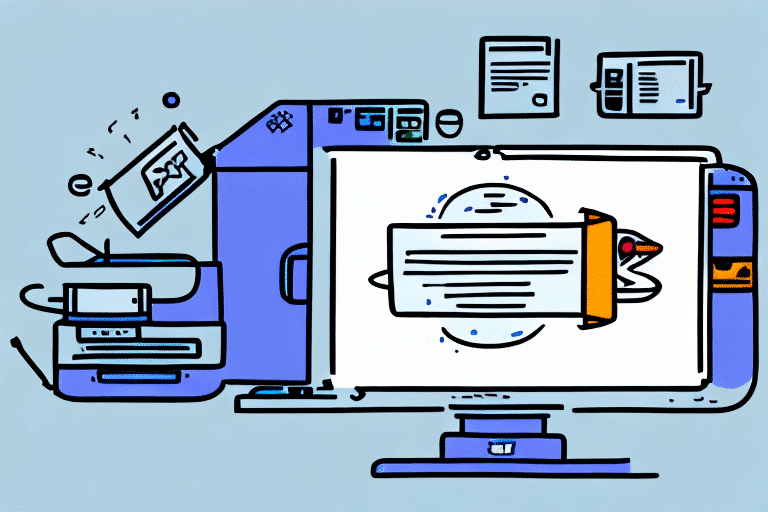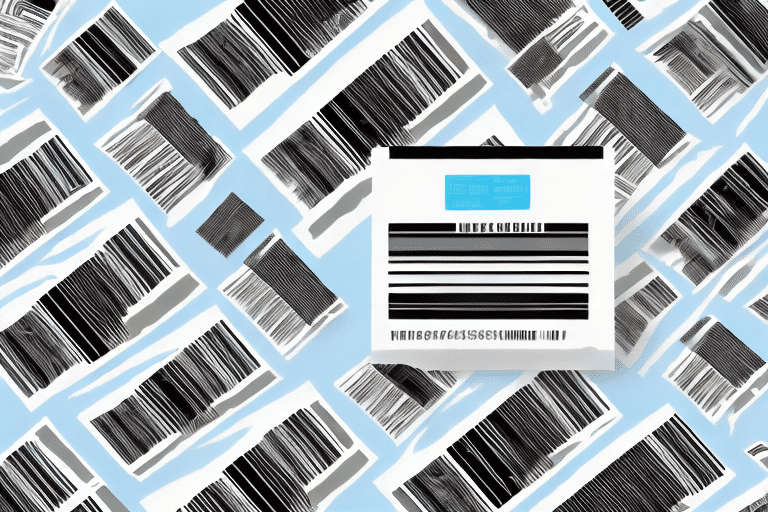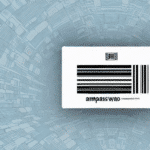How to Set Up Label Printing in FedEx Ship Manager
If you're seeking the most efficient and straightforward way to manage your shipping, FedEx Ship Manager is an excellent choice. One of its essential features is label printing, which simplifies the shipping process. This guide provides a comprehensive, step-by-step approach to setting up label printing in FedEx Ship Manager, ensuring your shipments are handled smoothly and professionally.
Benefits of Using FedEx Ship Manager for Label Printing
Customization and Flexibility
FedEx Ship Manager offers a variety of customization options for label printing, allowing you to:
- Print Barcodes: Easily add barcodes to your labels for efficient tracking.
- Branding: Incorporate your company logo or branding elements to maintain a professional appearance.
- Label Size and Format: Choose from various sizes and formats to suit your specific shipping needs.
Time and Cost Efficiency
By streamlining the label creation process, FedEx Ship Manager helps you save both time and money. With just a few clicks, you can generate and print labels, reducing the manual effort required and minimizing the risk of errors.
Real-Time Package Tracking
After printing your labels, FedEx Ship Manager provides real-time tracking for your shipments. This feature is particularly beneficial for businesses managing multiple packages, offering peace of mind and ensuring timely deliveries.
According to a [FedEx report](https://www.fedex.com/en-us/shipping/manage.html), businesses using automated shipping solutions like FedEx Ship Manager experience a 20% increase in shipping efficiency.
Understanding the Label Printing Process
Account Setup
To begin, ensure you have an active FedEx account. Log in to FedEx Ship Manager to access the label printing features.
Package Selection and Label Generation
Select the package(s) you wish to ship and generate labels accordingly. FedEx Ship Manager supports printing on standard printers as well as specialized label printers.
Label Options
Choose from various label options, including barcodes and tracking numbers, and customize the appearance to align with your branding.
Printing Best Practices
For optimal results, use high-quality label paper and a printer with a resolution of at least 300 dpi. Properly attaching labels ensures they remain intact during transit.
Setting Up Label Printing: Step-by-Step Guide
Step 1: Log In
Access your FedEx Ship Manager account by logging in with your credentials.
Step 2: Navigate to Ship Screen
Click on the "Ship Screen" tab to begin the label printing process.
Step 3: Select Packages
Choose the package(s) you intend to ship from your list of shipments.
Step 4: Print Labels
Select "Print Labels" from the available options to initiate label creation.
Step 5: Customize Settings
Adjust settings such as label size, format, and design to meet your requirements.
Step 6: Preview and Print
Preview your labels for accuracy and make any necessary adjustments before printing.
Step 7: Complete Printing
Click "Print" to generate your customized labels.
Implementing these steps ensures a smooth and efficient label printing process, allowing you to focus on other aspects of your business.
Customizing Your Label Settings
Personalization Options
FedEx Ship Manager allows extensive customization, including:
- Label Size: Select from various sizes to fit different package dimensions.
- Design Elements: Add logos, colors, and other branding elements to maintain a consistent brand image.
- Barcode Integration: Include barcodes for enhanced tracking and inventory management.
Saving Custom Settings
Save your customized settings as templates to streamline future label printing, reducing repetitive tasks and ensuring consistency across shipments.
Optimizing Shipping Processes
Tailoring label settings to your specific needs can significantly enhance your shipping efficiency. Incorporate essential information such as order numbers and product descriptions to facilitate easier tracking and reduce errors.
Troubleshooting Common Label Printing Issues
Labels Not Printing
Solution: Verify that your printer is correctly connected and turned on. Check printer settings to ensure the correct device is selected.
Formatting Problems
Solution: Re-examine your label customization settings to ensure compatibility with your printer and label size.
Poor Print Quality
Solution: Clean your printer, check ink or toner levels, or consider using a higher-quality printer to improve print clarity.
Label Alignment Issues
Solution: Use the correct label size and ensure proper alignment within your printer. Adjust margins in label settings to center labels appropriately.
Addressing these common issues promptly can maintain the efficiency and reliability of your shipping operations.
Best Practices for Efficient Label Printing
Consistency in Label Settings
Maintain uniform label settings across all packages to ensure a professional and recognizable appearance.
Using Specialized Label Printers
Investing in specialized label printers can enhance the quality and speed of your label printing process.
Accurate Package Information
Double-check all package details before printing labels to prevent costly errors and shipping delays.
Appropriate Label Sizing
Select the correct label size based on accurate measurements of your packages to avoid waste and additional costs.
Implementing these best practices ensures that your label printing process remains efficient, cost-effective, and error-free.
Advanced Features and Integration Tips
Automated Label Printing
Automate your label printing by setting predefined preferences. This eliminates the need for manual customization each time, saving time and reducing the likelihood of errors.
eCommerce Platform Integration
Integrate FedEx Ship Manager with popular eCommerce platforms like Shopify and WooCommerce. This allows automatic generation of shipping labels directly from your sales platform, streamlining your order fulfillment process.
Advanced Label Design
Utilize advanced design tools to create fully customized labels that reflect your brand's identity and meet your packaging requirements.
Batch Shipping
Use the batch shipping feature to print multiple labels simultaneously, significantly reducing the time spent on high-volume shipping tasks.
Incorporating Barcodes and QR Codes
Enhance tracking and inventory management by incorporating barcodes and QR codes into your labels, enabling more efficient scanning and data retrieval.
By leveraging these advanced features and integration options, you can elevate your shipping operations, making them more seamless and efficient.
Conclusion
Setting up label printing in FedEx Ship Manager is a straightforward process that offers numerous benefits, from customization and efficiency to real-time tracking and advanced integrations. By following this guide and implementing best practices, you can optimize your shipping operations, save time and money, and provide a better experience for your customers.