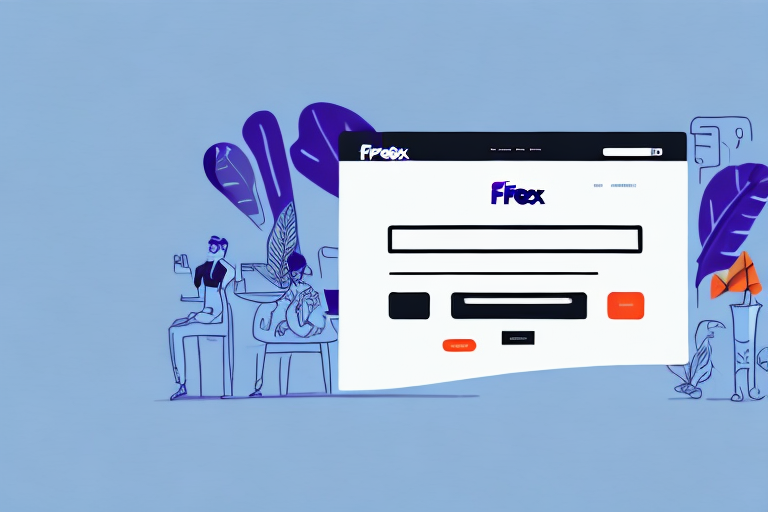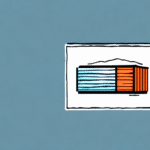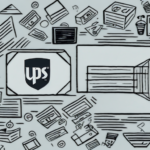In the competitive landscape of online shopping, shipping costs play a pivotal role in influencing a customer's purchase decision. As a WooCommerce store owner, offering reliable and affordable shipping options is essential to keep your customers satisfied and encourage repeat business. One effective strategy to achieve this is by integrating live FedEx shipping rates into your store. This article provides a comprehensive guide on installing, configuring, and managing live FedEx shipping rates on your WooCommerce store.
Why Live Shipping Rates Matter for Your WooCommerce Store
Live shipping rates display the exact cost of shipping based on the weight and destination of the products. By offering live shipping rates, you provide transparent pricing information to your customers, which can build trust and reduce cart abandonment rates. According to a study by Shopify, shipping costs are a leading cause of cart abandonment, accounting for nearly 50% of abandoned carts.
Additionally, live shipping rates help you optimize your shipping costs by ensuring you charge the correct amount for each shipment. This accuracy not only saves you money but also enhances customer satisfaction and fosters repeat business. In a market where customers expect real-time information, offering live shipping rates keeps you competitive and provides a seamless shopping experience.
Understanding the Different Shipping Methods Available in WooCommerce
Default Shipping Methods
WooCommerce offers several shipping methods by default, including:
- Flat Rate: A fixed shipping cost per order.
- Free Shipping: Shipping offered for free under specific conditions.
- Local Pickup: Allowing customers to pick up orders directly from a physical location.
- International Delivery: Shipping to destinations outside your home country.
Integrating FedEx Shipping
To offer live FedEx shipping rates, you need to install a FedEx shipping plugin. A popular and reliable option is the WooCommerce FedEx Shipping Plugin by PluginHive. This plugin supports all FedEx shipping services, including Ground, Express, SmartPost, and Freight.
Additional Shipping Methods
Another valuable shipping method is USPS shipping, particularly beneficial for businesses shipping within the United States. The WooCommerce USPS Shipping Plugin by PluginHive supports various USPS services like Priority Mail, First-Class Mail, and Media Mail.
Shipping Calculators
Shipping rates can vary based on the weight and destination of the package. To ensure accuracy, consider using a shipping calculator plugin. The WooCommerce Shipping Calculator by PluginHive allows customers to calculate shipping rates based on their location and the weight of their order.
Setting Up Live FedEx Shipping Rates
Installing and Activating the FedEx Shipping Plugin
The FedEx Shipping Plugin by PluginHive is a premium plugin available for purchase on their website. After purchasing, follow these steps to install and activate the plugin:
- Navigate to your WordPress dashboard.
- Go to Plugins > Add New.
- Click the "Upload Plugin" button.
- Select the plugin ZIP file and click "Install Now."
- Once installed, click "Activate Plugin."
Configuring FedEx Shipping Settings
After activating the plugin, configure the settings to ensure proper functionality:
- Go to WooCommerce > Settings > Shipping > FedEx.
- Enter your FedEx account details, including your account number, meter number, and API key.
- Configure additional settings such as shipping rates, package dimensions, and delivery options.
- Save your changes and test the plugin to verify correct operation.
Step-by-Step Guide to Setting Up Live FedEx Shipping Rates
Follow these steps to enable live FedEx shipping rates on your WooCommerce store:
- Navigate to WooCommerce > Settings > Shipping > Shipping Zones.
- Click "Add Shipping Zone." Enter a name for the zone and select the countries or regions you want to ship to.
- Click "Add Shipping Method." Select "FedEx" from the dropdown menu.
- Choose the FedEx services you want to offer, such as Ground or Express.
- Select "Live Rates" as the rate calculation method.
- Click "Add Shipping." Your customers will now see live FedEx shipping rates based on their order weight and destination.
Ensure you have a FedEx account and API key, which can be obtained by signing up for a FedEx developer account. Enter your API key in the FedEx settings section of your WooCommerce store.
Troubleshooting and Testing
Troubleshooting Common Issues
If you encounter issues while setting up live FedEx shipping rates, consider the following steps:
- Verify that your FedEx account information and package dimensions are accurate.
- Ensure you have the latest version of the FedEx Shipping Plugin and that your WooCommerce and WordPress installations are up to date.
- Contact PluginHive's support team if issues persist.
- Check for incorrect package weights and consistent weight units across WooCommerce and your FedEx account.
- Ensure the correct FedEx shipping method is assigned to each shipping zone.
Testing Live FedEx Shipping Rates
Before launching live FedEx shipping rates, perform thorough testing:
- Add a test product to your cart.
- Proceed to checkout and enter a test shipping address.
- Verify that the correct FedEx shipping rates are displayed.
- Place multiple test orders with different weights and destinations to ensure rate accuracy.
Testing helps ensure that customers are charged accurate shipping rates and enhances their shopping experience.
Best Practices and Tips
Managing Live Shipping Rates
Regularly review your shipping costs and adjust your prices as needed. Consider offering free shipping for orders exceeding a certain amount to encourage larger purchases. Utilize shipping plugins to offer additional carriers and shipping options, such as discounted rates for specific shipping methods.
Offering Competitive and Profitable Shipping Rates
When setting shipping rates, consider your shipping costs and your competitors' pricing. Analyze your target market to determine the most desirable shipping options and pricing structures. Implement tiered shipping rates based on order weight or value to motivate customers to buy more.
Integrating Additional Carriers
Expand your shipping options by integrating additional carriers like USPS, UPS, and DHL. Offering multiple carriers enhances shipping flexibility and caters to a broader customer base.
Using Discounts and Coupons
Leverage discounts and coupons alongside live FedEx shipping rates to provide additional savings. For instance, offer free shipping for orders over a specific amount or provide flat-rate discounts on certain shipping methods. Combining shipping rates with promotions can boost customer loyalty and increase sales.
Advanced Configurations
Advanced Settings and Customizations
The FedEx Shipping Plugin offers advanced settings to further optimize shipping rates. You can specify handling fees, delivery options, and shipping discounts for particular products or order types. Additionally, customize the appearance and language of your shipping options to align with your brand and customer preferences.
Understanding Dimensional Weight
Dimensional weight is a pricing technique used to determine shipping costs based on the package's size and weight. For larger, lightweight packages, the dimensional weight may exceed the actual weight, resulting in higher shipping costs. Accurately measure and weigh your packages to prevent overcharging or undercharging customers for shipping. Refer to FedEx's Dimensional Weight Guidelines for more information.
Common Mistakes to Avoid When Setting Up Live FedEx Shipping Rates
To ensure a smooth setup of live FedEx shipping rates in WooCommerce, avoid the following common mistakes:
- Incorrect Account Information: Double-check your FedEx account number, meter number, and API key to ensure they are entered correctly.
- Poor Plugin Configuration: Carefully follow the plugin developer's instructions and ensure all settings are properly configured.
- Insufficient Testing: Always test live rates with various order scenarios to confirm accuracy before going live.
- Ignoring Package Details: Ensure that package dimensions and weights are accurately entered to prevent rate discrepancies.
- Overlooking Shipping Zones: Verify that the correct FedEx shipping methods are assigned to each shipping zone to avoid incorrect charging.
By meticulously following setup instructions and regularly reviewing your settings, you can successfully implement live FedEx shipping rates and enhance your WooCommerce store's performance.