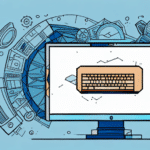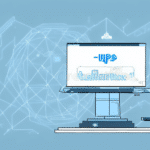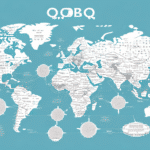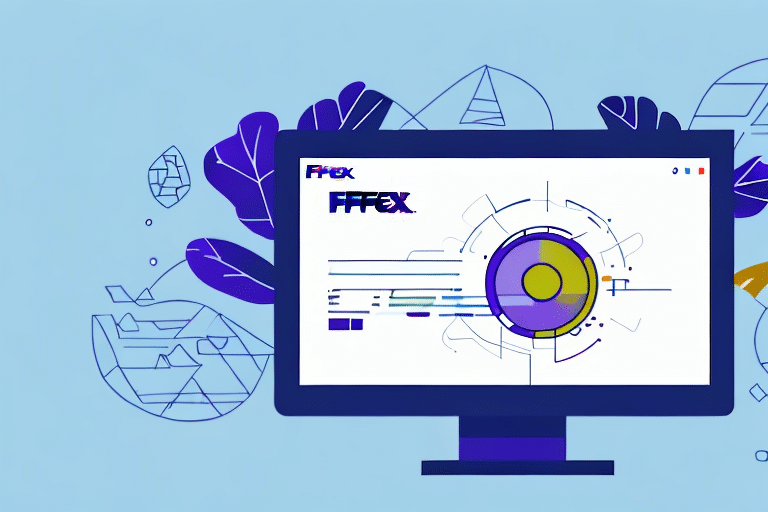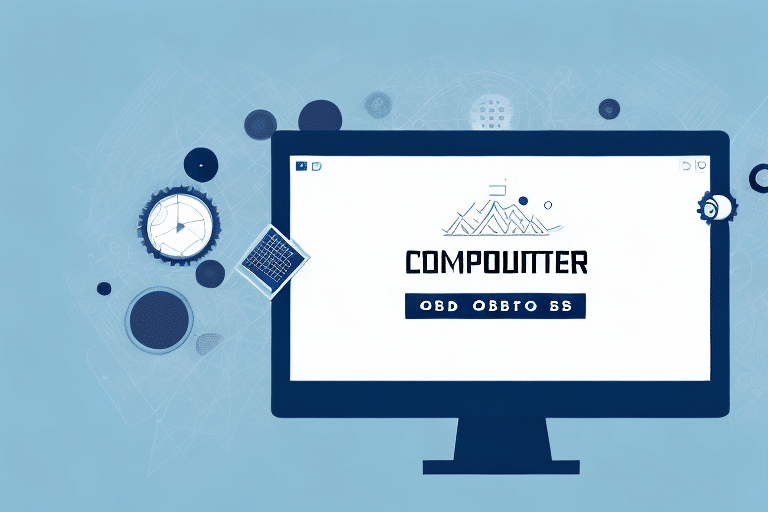Introduction to ODBC Mapping in UPS Worldship
Effective shipping management is crucial for businesses of all sizes, and UPS Worldship offers a comprehensive solution to streamline these operations. A key feature of UPS Worldship is ODBC (Open Database Connectivity) mapping, which enables seamless integration with your existing databases. This integration ensures that your shipping workflows are efficient, accurate, and up-to-date. In this article, we will explore the intricacies of ODBC mapping, its significance in UPS Worldship, and provide a detailed guide on setting it up effectively.
Understanding ODBC Mapping and Its Importance
ODBC is a standardized interface that allows different software applications to communicate with various database systems. In the context of UPS Worldship, ODBC mapping facilitates the connection between the shipping software and your business database, enabling the automatic extraction and synchronization of shipping and tracking data.
By leveraging ODBC mapping, businesses can:
- Automate Data Updates: Automatically synchronize shipping data without manual intervention, reducing the risk of errors and saving valuable time.
- Customize Shipping Documents: Tailor shipping labels and documents by mapping specific database fields to UPS Worldship, allowing for the inclusion of logos, barcodes, and other essential information.
- Enhance Workflow Efficiency: Streamline shipping processes by integrating seamlessly with inventory management, accounting systems, and other business applications.
According to a definition by Investopedia, ODBC provides a uniform data access method, making it easier to manage and analyze data across different platforms.
System Requirements for ODBC Mapping in UPS Worldship
Before setting up ODBC mapping, ensure that your system meets the following prerequisites:
- Operating System Compatibility: Verify that your operating system is supported by both UPS Worldship and the ODBC drivers you plan to use.
- Database Type and Version: Confirm that your database system (e.g., SQL Server, Oracle, MySQL) is compatible with the ODBC drivers and UPS Worldship version.
- ODBC Driver Installation: Install the appropriate ODBC drivers for your database to enable communication between UPS Worldship and your database.
- UPS Worldship Version: Ensure that you are using a UPS Worldship version that supports ODBC mapping features.
Meeting these requirements is essential to avoid compatibility issues and ensure a smooth setup process.
Setting Up ODBC Mapping in UPS Worldship
Creating ODBC Data Sources
Follow these steps to create an ODBC data source:
- Open the ODBC Data Source Administrator on your computer.
- Click on 'Add' to create a new data source.
- Select the appropriate ODBC driver for your database from the list.
- Enter the necessary connection details, including the database server name, database name, and login credentials.
- Click 'Test Connection' to ensure that the details are correct and the connection is successful.
- Save the data source configuration by clicking 'OK'.
It's advisable to consult your database administrator or refer to the official documentation of your database system for specific configuration details.
Connecting UPS Worldship to Your Database
After creating the ODBC data source, proceed to connect it with UPS Worldship:
- Launch UPS Worldship and navigate to the ‘System Preferences’ tab.
- Select the ‘ODBC’ option and click on 'Add'.
- Choose the newly created ODBC data source from the dropdown list.
- Enter the necessary login credentials for the data source.
- Map the required fields from your database to the corresponding fields in UPS Worldship.
- Click 'Save' and test the integration to ensure it functions correctly.
Maintaining accurate field mapping is crucial for the integrity of your shipping data. Regularly review and update mappings as your database schema evolves.
Troubleshooting Common ODBC Mapping Issues
While setting up ODBC mapping, you might encounter issues such as connection failures or data synchronization errors. Here are some troubleshooting tips:
- Verify Login Credentials: Ensure that the username and password used for the ODBC connection are correct.
- Check ODBC Driver Installation: Confirm that the appropriate ODBC drivers are installed and up to date.
- Network Connectivity: Ensure that your computer can communicate with the database server, and that firewalls are not blocking the connection.
- Review Configuration Settings: Double-check the connection details and field mappings for any discrepancies.
For advanced troubleshooting, refer to the Microsoft SQL Server documentation or your specific database provider's support resources.
Best Practices for Maintaining ODBC Mapping
To ensure the ongoing effectiveness of your ODBC mapping in UPS Worldship, adhere to the following best practices:
- Regular Updates: Keep your UPS Worldship software, ODBC drivers, and database systems updated to the latest versions.
- Periodic Reviews: Regularly review your ODBC data sources and field mappings to accommodate any changes in your database structure.
- Data Security: Implement strong password policies and restrict access to ODBC configuration settings to authorized personnel only.
- Backup Configurations: Maintain backups of your ODBC settings and UPS Worldship configurations to facilitate quick recovery in case of issues.
Implementing these practices helps maintain data integrity and minimizes potential disruptions in your shipping workflows.
Benefits of Using ODBC Mapping in UPS Worldship
Integrating ODBC mapping with UPS Worldship offers several advantages:
- Seamless Data Integration: Effortlessly connect UPS Worldship with multiple databases, ensuring real-time data synchronization.
- Enhanced Efficiency: Automate repetitive tasks such as data entry and updates, allowing your team to focus on more strategic activities.
- Improved Accuracy: Reduce manual errors by automating data transfer between systems, leading to more reliable shipping information.
- Customizable Shipping Documents: Tailor shipping labels and documents to match your brand and operational requirements.
- Scalability: Easily scale your shipping operations by integrating additional databases and expanding your ODBC mappings as your business grows.
According to a report by Statista, businesses that effectively integrate their shipping and database systems can see up to a 30% increase in operational efficiency.
Common Mistakes to Avoid When Setting Up ODBC Mapping
To ensure a successful ODBC mapping setup, be mindful of the following common pitfalls:
- Incorrect Data Source Configuration: Misconfiguring the ODBC data source can lead to connection failures and data errors. Double-check all settings during setup.
- Ignoring Security Protocols: Failing to secure your ODBC connections can expose your data to unauthorized access. Always enforce strong security measures.
- Neglecting Regular Maintenance: Skipping regular reviews and updates can result in outdated mappings and synchronization issues.
- Insufficient Testing: Not thoroughly testing the ODBC mapping before deploying it in a live environment can lead to unforeseen problems and data discrepancies.
Avoiding these mistakes ensures a robust and reliable ODBC mapping setup, thereby enhancing the overall efficiency of your shipping processes.
Alternatives to ODBC Mapping for Data Integration
While ODBC mapping is a powerful tool for data integration in UPS Worldship, other methods may better suit certain business needs:
- API Integration: Utilize UPS Worldship's APIs to create custom integrations with your database, offering more flexibility and control over data interactions.
- Flat File and CSV Imports: Import data manually or through scheduled automated processes using flat files or CSV formats, suitable for simpler data transfer needs.
- Custom Middleware Solutions: Develop or use existing middleware to facilitate data transfer between UPS Worldship and your databases, providing enhanced functionality and scalability.
Each alternative has its own set of advantages and considerations. Businesses should evaluate their specific requirements and choose the method that aligns best with their operational goals.
Advanced Features and Enhancements with ODBC Mapping
Leveraging advanced features of ODBC mapping can further optimize your shipping workflows:
- Conditional Mapping: Implement rules that dictate how data is mapped based on specific conditions, allowing for more dynamic data handling.
- Data Transformation: Transform data during the mapping process to ensure compatibility and consistency across systems.
- Error Handling and Logging: Set up mechanisms to handle errors gracefully and maintain logs for monitoring and troubleshooting purposes.
- Scheduled Synchronizations: Automate data synchronization at regular intervals, ensuring your shipping data remains current without manual intervention.
- Integration with Middleware: Enhance data flow by integrating ODBC mapping with middleware solutions that manage complex data interactions.
By utilizing these advanced features, businesses can achieve a higher level of automation and accuracy in their shipping management processes.
Conclusion
ODBC mapping is an indispensable feature of UPS Worldship that enables businesses to seamlessly integrate their shipping operations with existing databases. By following the guidelines outlined in this article, including understanding the foundational concepts, meeting system requirements, meticulously setting up mappings, and adhering to best practices, you can significantly enhance the efficiency and accuracy of your shipping workflows.
Moreover, exploring alternatives and leveraging advanced features can provide additional flexibility and optimization opportunities. As shipping management continues to evolve, ensuring that your systems are well-integrated and up-to-date will be key to maintaining competitive advantage and delivering exceptional service to your customers.