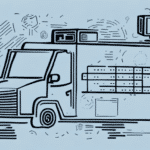Introduction to Shipping Alerts in UPS WorldShip
Shipping is a critical component of e-commerce operations, with timely and reliable delivery significantly influencing customer satisfaction and loyalty. The UPS WorldShip platform offers a comprehensive shipping alerts feature that empowers businesses to keep their customers informed about their shipment statuses in real-time. This article explores the importance of shipping alerts and provides a detailed, step-by-step guide to setting them up in UPS WorldShip 2019.
Benefits of Shipping Alerts for E-commerce Businesses
Implementing shipping alerts delivers numerous advantages for both businesses and their customers:
- Enhanced Customer Trust: Real-time updates on shipment status build transparency, fostering trust between businesses and customers.
- Increased Customer Satisfaction: Keeping customers informed reduces anxiety and enhances their overall shopping experience.
- Reduced Support Inquiries: Automated alerts decrease the volume of customer service inquiries regarding shipment statuses, allowing support teams to focus on other tasks.
- Operational Efficiency: Proactive notifications help identify and address potential shipping issues promptly, minimizing delays and disruptions.
According to a Statista report, 79% of consumers consider timely delivery an essential factor when shopping online, underscoring the significance of effective shipping alert systems.
Setting Up Shipping Alerts in UPS WorldShip 2019
Installing UPS WorldShip 2019
Before configuring shipping alerts, ensure that UPS WorldShip 2019 is installed on your system. Follow these steps to install the software:
- Visit the official UPS WorldShip download page to obtain the latest version of the software.
- Download the installation file and initiate the setup process by following the on-screen instructions provided by the installation wizard.
- After installation, launch UPS WorldShip and enter your UPS account credentials, including your account number, user ID, and password, to access all available features.
Ensure that your UPS account information is accurate and up-to-date to facilitate seamless integration with the shipping alerts feature.
Navigating the UPS WorldShip User Interface
Upon launching UPS WorldShip, you'll be greeted with the user-friendly interface designed to streamline your shipping processes. Key components of the interface include:
- Primary Menu: Located on the left side, this menu provides access to essential functions such as Shipping, Import/Export, and Reports.
- Tabs and Submenus: Positioned at the bottom, these tabs offer detailed information on shipments, tracking, and label printing.
- Customization Options: Tailor the layout by rearranging menus and tabs or creating shortcuts for frequently used features to enhance productivity.
Familiarizing yourself with the interface is crucial for efficiently managing your shipping operations and configuring alerts to meet your business needs.
Configuring Shipping Alerts
Identifying the Shipping Alerts Feature
The Shipping Alerts feature is accessible through the Shipping menu within UPS WorldShip. To locate and activate this feature:
- Navigate to the Shipping menu in the primary navigation pane.
- Select Shipping Alerts from the dropdown options.
Once accessed, you can customize alerts based on various shipment events, such as dispatch, transit updates, delivery confirmations, and exceptions.
Setting Up Automated Shipping Alerts
Automating shipping alerts ensures that customers receive timely notifications without manual intervention. Follow these steps to set up automated alerts:
- Click on the Recipients tab within the Shipping Alerts section.
- Enter the recipient's email address or phone number where they wish to receive alerts.
- Select the types of alerts to send, such as In Transit, Delivered, or Delayed.
- Determine the frequency and timing of these alerts to align with customer preferences.
- Click Save to activate the automated shipping alerts.
It's essential to verify that recipients have provided their contact information correctly to ensure the successful delivery of alerts.
Customizing Alert Preferences
Personalizing alert settings allows businesses to tailor notifications to specific operational needs and customer preferences:
- Frequency Adjustment: Modify how often alerts are sent to avoid overwhelming customers with excessive notifications.
- Alert Types: Choose which shipment events trigger alerts to focus on the most critical updates.
- Delivery Timing: Set preferred times for alerts to be sent, ensuring they reach customers at optimal moments.
Customizing these preferences enhances the relevance and effectiveness of shipping alerts, thereby improving customer engagement and satisfaction.
Types of Shipping Alerts Available
UPS WorldShip offers a variety of shipping alerts to keep both businesses and customers informed about shipment statuses:
- Shipment Departed Alert: Notifies when the package has left the origin facility.
- Shipment in Transit Alert: Provides updates on the package's movement through the delivery network.
- Shipment Exception Alert: Informs about any issues or delays encountered during transit.
- Shipment Delivered Alert: Confirms the successful delivery of the package to the recipient.
Each alert type can be customized to include specific details, ensuring that customers receive the most pertinent information regarding their shipments.
Troubleshooting Common Issues with Shipping Alerts
While shipping alerts are generally reliable, you may encounter issues that require attention:
Alerts Not Triggering
If alerts are not being sent as expected, consider the following solutions:
- Verify Settings: Ensure that the alert configurations are correctly set and that the appropriate triggers are selected.
- Update Software: Check for any available updates to UPS WorldShip and install them to resolve potential software bugs.
- Check Contact Information: Confirm that recipient contact details are accurate and up-to-date in the Address Book.
Delayed Alerts
Delayed alerts can be frustrating for customers. To address this:
- Network Connectivity: Ensure a stable internet connection to facilitate real-time notifications.
- Server Issues: Contact UPS support to determine if there are any server-side issues affecting alert delivery.
Unsupported Destinations
Some regions may have limitations on shipping alerts due to regulatory restrictions. Before setting up alerts for international shipments, consult with UPS to confirm availability:
- Visit the UPS Service Availability page for detailed information.
Best Practices for Using Shipping Alerts
To maximize the effectiveness of shipping alerts and enhance the customer experience, consider the following best practices:
- Clear Communication: Use straightforward language in alerts to ensure clarity and prevent misunderstandings.
- Accurate Information: Provide precise and up-to-date shipment details to maintain trust and reliability.
- Timely Notifications: Send alerts promptly to keep customers informed about their shipment's progress in real-time.
- Customer Preference Respect: Deliver alerts through the customer's preferred channel, whether it be email or SMS.
- Personalization: Incorporate customer names and order details in alerts to create a more personalized and engaging experience.
- Opt-Out Options: Allow customers to manage their alert preferences, enabling them to opt out of certain notifications if desired.
Adhering to these practices not only improves customer satisfaction but also strengthens business-customer relationships.
Enhancing Shipping Alerts with Third-Party Integrations
For businesses seeking advanced features beyond the native capabilities of UPS WorldShip, integrating third-party software solutions can provide enhanced functionalities:
- Customization: Tailor the appearance and content of alerts to align with your brand identity.
- Advanced Tracking: Utilize sophisticated tracking options that offer more detailed shipment insights.
- Multi-Channel Alerts: Expand notification channels to include platforms like SMS, push notifications, and more.
When selecting a third-party integration, consider factors such as compatibility with UPS WorldShip, ease of use, and the specific needs of your business. Popular integrations include platforms like ShipStation and AfterShip, which offer a range of features to enhance shipping alert capabilities.
Conclusion
Setting up shipping alerts in UPS WorldShip 2019 is a straightforward process that can deliver substantial benefits to e-commerce businesses. By providing real-time shipment updates, businesses can enhance customer satisfaction, reduce support inquiries, and streamline their shipping operations. Implementing best practices and considering third-party integrations can further optimize the effectiveness of shipping alerts, leading to improved customer relationships and operational efficiency.
For more information and support, refer to the official UPS WorldShip Help Center or contact UPS customer support.