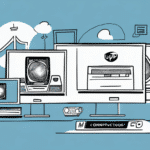Introduction to FedEx Ship Manager Web Printer
The FedEx Ship Manager Web Printer is a robust, browser-based tool designed to streamline the shipping process for businesses of all sizes. By enabling users to create and print shipping labels directly from their computers, it offers a convenient solution for managing shipments efficiently.
With its user-friendly interface and comprehensive features, the FedEx Ship Manager Web Printer simplifies label creation, order management, and shipment tracking, making it an essential tool for businesses looking to optimize their shipping operations.
Benefits of Using FedEx Ship Manager Web Printer
Efficiency and Time Savings
Automating the label creation process significantly reduces the time spent on manual entry. According to a Forbes article, businesses that implement shipping automation can save up to 30% of their processing time, allowing employees to focus on more strategic tasks.
Cost Reduction
By minimizing errors and reducing the need for physical paperwork, the FedEx Ship Manager Web Printer helps businesses cut operational costs. Enhanced accuracy in address validation also decreases the chances of returned or delayed packages, further saving resources.
Customization and Integration
The tool offers customizable labels that can include company logos and other branding elements, enhancing professional appearance. Additionally, it seamlessly integrates with existing business systems such as inventory management and order processing software, ensuring a cohesive workflow.
System Requirements and Installation Process
Minimum System Requirements
To ensure optimal performance, the FedEx Ship Manager Web Printer requires:
- A computer with a modern web browser (latest versions of Google Chrome, Mozilla Firefox, or Microsoft Edge)
- A stable internet connection
- Adobe Acrobat Reader installed
- A compatible printer (laser printers are recommended for best results)
Step-by-Step Installation Guide
- Visit the FedEx Ship Manager page on the official FedEx website.
- Select "Download FedEx Ship Manager" and create a FedEx account if you don't already have one.
- After creating an account, download the installation file.
- Run the installation file and follow the on-screen instructions to complete the setup.
- Once installed, open the FedEx Ship Manager and configure your printer settings under the "Printers and Devices" section.
Configuring and Optimizing Printer Settings
Printer Configuration
After installation, navigate to the "Settings" tab within the FedEx Ship Manager. Select your printer from the list of available devices and choose "Print Setup" to adjust preferences such as label size, print quality, and default shipping options.
For detailed guidance, refer to the FedEx Shipping Help resources.
Customizing Shipping Labels
Customize your shipping labels to include essential information such as company logos, return addresses, and special instructions. This not only enhances your brand’s professional image but also provides customers with clear and concise shipping information.
To customize labels:
- Create your design using Adobe Acrobat Reader or any graphic design software.
- Save the design as a PDF file.
- Upload the PDF in the FedEx Ship Manager Web Printer settings under "Label Customization."
- Preview the label to ensure all elements are correctly positioned before printing.
Troubleshooting and Common Issues
Common Problems and Solutions
- Printer is Offline: Verify that the printer is properly connected to the power source and your computer. Check the device manager to ensure the printer is recognized.
- Incorrect Label Printing: Review the label format settings in the printer setup to ensure they match the intended template.
- Slow Label Processing: Close unnecessary applications and ongoing print jobs to free up system resources.
For additional support, consult the FedEx Customer Support.
Best Practices for Using FedEx Ship Manager Web Printer
Tips and Tricks for Efficiency
- Create Templates: Develop templates for frequently shipped items to maintain consistency and save time.
- Print Test Labels: Before a busy shipping day, print test labels to ensure printer settings are correctly configured.
- Monitor Shipments: Utilize the FedEx dashboard to track and manage shipments effectively.
Maximizing Features
Leverage all available features of the FedEx Ship Manager Web Printer to enhance your shipping workflow. Features such as automated address validation, shipment scheduling, and real-time tracking provide comprehensive control over your shipping operations.
Frequently Asked Questions (FAQs)
- Is the FedEx Ship Manager Web Printer free?
Yes, the FedEx Ship Manager Web Printer is a free tool provided by FedEx to help businesses manage their shipping needs efficiently. - Can I use the FedEx Ship Manager Web Printer on multiple computers?
Yes, you can install and use the FedEx Ship Manager Web Printer on multiple devices as long as you are logged into the same FedEx account. - Can I edit a label after I have printed it?
No, once a label is printed, it cannot be edited. If changes are needed, you must void the original shipment and create a new label. - What do I do if I forgot my FedEx Ship Manager Web Printer password?
You can reset your password by visiting the FedEx Password Reset page and following the instructions.
For more detailed answers, visit the FedEx Help Center.
Saving Time and Money with FedEx Ship Manager Web Printer
Implementing the FedEx Ship Manager Web Printer can lead to significant time and cost savings for your business. By automating the shipping process, reducing errors, and minimizing manual data entry, businesses can enhance operational efficiency.
According to a study by PwC, companies that adopt shipping automation tools can reduce operational costs by up to 20%, while also improving delivery accuracy and customer satisfaction rates.
Additionally, the real-time tracking and monitoring capabilities allow businesses to keep track of their shipments, ensuring timely deliveries and reducing the likelihood of lost packages. This not only enhances customer trust but also improves overall service quality.
Conclusion
With the FedEx Ship Manager Web Printer, businesses can transform their shipping processes into a more efficient and cost-effective operation. By leveraging its comprehensive features, customizable options, and seamless integration capabilities, you can enhance your shipping workflow, reduce costs, and improve customer satisfaction.
Stay updated with the latest features and best practices by regularly visiting the FedEx Ship Manager page and consulting the FedEx Help Center for ongoing support.