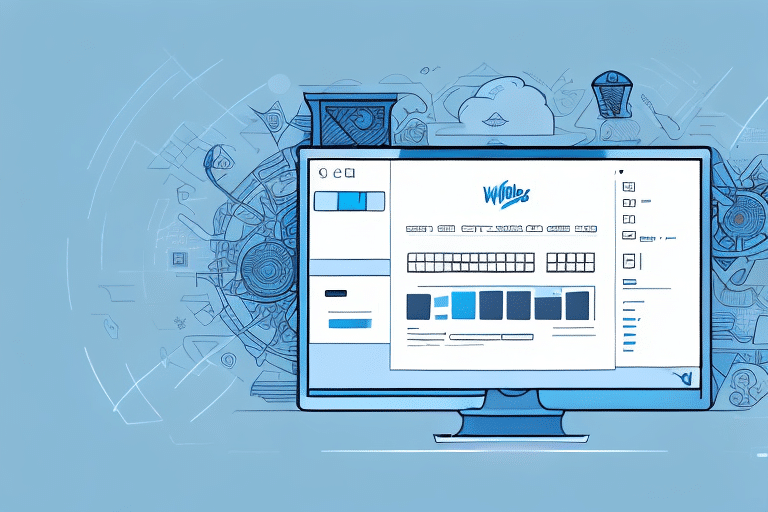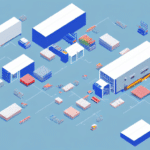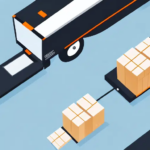How to Set Up UPS Worldship: A Comprehensive Step-by-Step Guide
UPS Worldship is a robust shipping software solution designed to enhance your business's shipping efficiency. This guide provides a detailed walkthrough on setting up UPS Worldship, ensuring you harness all its features to streamline your shipping process. By following these steps, you'll gain a thorough understanding of UPS Worldship's functionalities and optimize your shipping operations effectively.
Benefits of Using UPS Worldship for Your Business
Implementing UPS Worldship can significantly improve your shipping operations. Here are some key benefits:
- Automation: Automate the creation of shipping labels, printing of shipping documents, and management of shipments from a centralized interface.
- Integration: Seamlessly integrate UPS Worldship with various eCommerce platforms like Shopify, WooCommerce, and Magento, enhancing operational efficiency.
- Real-Time Tracking: Access real-time tracking information to monitor your shipments, providing transparency and improving customer satisfaction.
- Customizable Reporting: Generate detailed reports to analyze shipping data, aiding in strategic decision-making.
According to a UPS Business Solutions report, businesses that utilize shipping automation tools like Worldship experience a reduction in shipping errors by up to 30%, leading to cost savings and improved customer trust.
System Requirements and Installation
System Requirements
Before installing UPS Worldship, ensure your computer meets the following system requirements:
- Operating System: Windows 10 or higher
- RAM: Minimum of 4GB
- Hard Drive Space: At least 2GB of free space
- Internet Connection: Required for downloading and installing the software
Additionally, verify compatibility with your shipping carriers and printers by consulting their respective manufacturer guidelines.
Downloading and Installing UPS Worldship
To download and install UPS Worldship:
- Visit the official UPS Worldship page.
- Click on the "Download" link to obtain the setup file.
- Run the downloaded setup file and follow the on-screen instructions, which typically take 10-15 minutes.
- After installation, launch UPS Worldship and enter your UPS account credentials to complete the setup.
Ensure your system meets the minimum requirements to avoid installation issues. Refer to the UPS Support Center for additional assistance.
Configuring UPS Worldship Settings
Basic Configuration
Post-installation, configure the basic settings to tailor UPS Worldship to your business needs:
- Company Information: Enter your business details, including name, address, and contact information.
- Default Shipping Settings: Set default preferences for package weight, size, and shipping methods.
- Billing Information: Input your billing and payment details for shipping charges.
User Accounts and Permissions
UPS Worldship allows the creation of multiple user accounts with varying permissions:
- Administrator: Full access to all settings and features.
- Standard User: Limited access based on assigned permissions.
Assign appropriate roles to team members to maintain data security and operational efficiency.
Managing Shipping Addresses and Labels
Adding and Managing Addresses
Maintain an organized address book within UPS Worldship:
- Click on the "Address Book" and select "New Address" to add recipients.
- Import bulk addresses from external sources like Excel or integrated eCommerce platforms.
Utilize the "Address Validation" feature to ensure accuracy, reducing delivery errors and delays.
Creating Shipping Labels
Generating shipping labels is straightforward with UPS Worldship:
- Enter the recipient's information and package details.
- Select the desired shipping method.
- Click on "Create Label" to generate and print the shipping label.
Ensure all details are correct to prevent shipment issues. UPS Worldship also offers real-time package tracking, enhancing shipment visibility for both you and your customers.
Customizing Shipping Settings
Tailor UPS Worldship to fit your specific business requirements:
- Default Shipping Methods: Choose preferred carriers and services.
- Packaging Types: Define standard packaging to streamline the shipping process.
- Custom Labels: Brand your shipping labels and packing slips with your company logo and information.
Advanced features like batch shipping and address validation further enhance efficiency and accuracy in your shipping operations.
Integrating UPS Worldship with Other Platforms
Enhance functionality by integrating UPS Worldship with various platforms:
- eCommerce Platforms: Connect with platforms like Shopify, WooCommerce, and Magento for seamless order processing.
- Other Shipping Carriers: Integrate with carriers such as FedEx or DHL to offer diverse shipping options.
Integration facilitates automatic data synchronization, reducing manual entry errors and improving inventory management. For detailed integration steps, refer to the UPS Integration Guide.
Troubleshooting and Best Practices
Troubleshooting Common Issues
Address common UPS Worldship challenges effectively:
- Internet Connectivity: Ensure stable internet access; disable firewalls temporarily if necessary.
- Label Printing Errors: Verify address accuracy and printer settings. Consult the UPS Support Center for support.
Best Practices for Optimal Shipping Efficiency
Maximize the benefits of UPS Worldship by adhering to best practices:
- Regularly Update Address Book: Keep recipient addresses current to avoid delivery issues.
- Utilize Automation: Set up automation rules for repetitive tasks to save time.
- Analyze Shipping Data: Review shipping analytics to identify improvement areas and optimize strategies.
- Proper Packaging: Use appropriate packaging materials and ensure packages are securely sealed and clearly labeled.
Implementing these practices enhances shipping accuracy, reduces costs, and improves overall customer satisfaction.
By following this comprehensive guide, you can effectively set up and utilize UPS Worldship to streamline your shipping operations, save time, and enhance your business's efficiency. Continually update your settings and practices to adapt to evolving business needs and industry standards. Happy shipping!