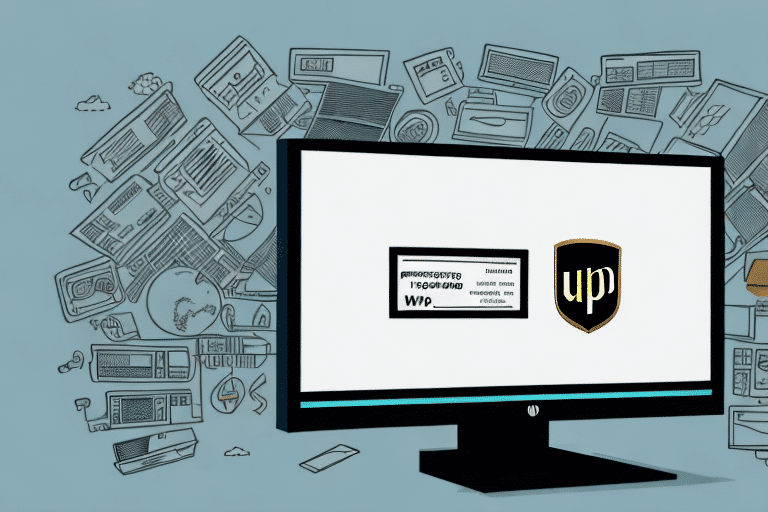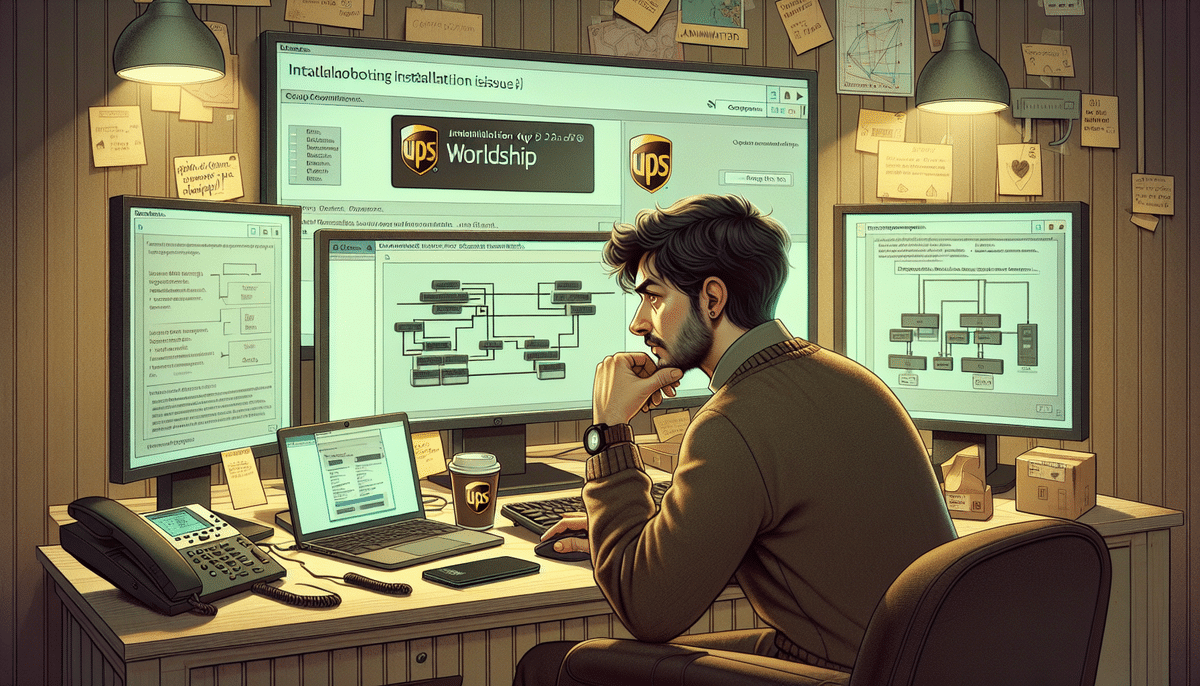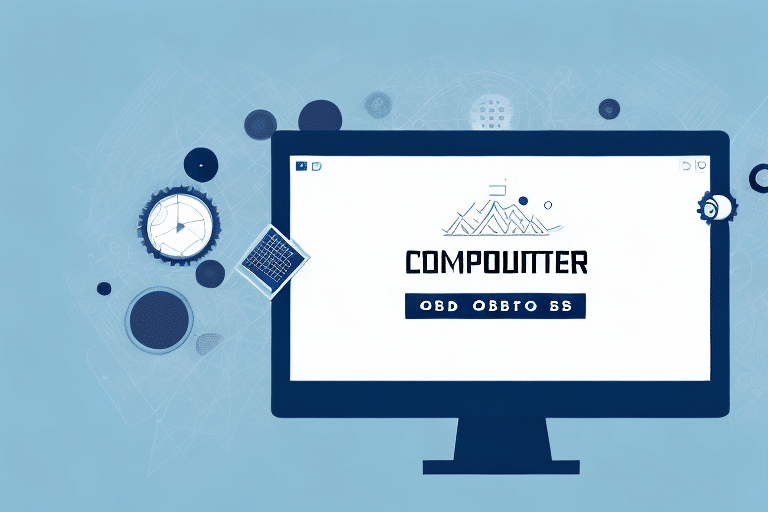Streamline Your Shipping Process with UPS WorldShip and Volusion Integration
For online retailers, a reliable shipping process is essential to ensure customer satisfaction and encourage repeat business. Integrating your online store with UPS WorldShip and Volusion can significantly streamline your shipping and tracking operations. This comprehensive guide will walk you through setting up and configuring the integration between UPS WorldShip and Volusion, covering benefits, system requirements, installation, configuration, testing, troubleshooting, best practices, and frequently asked questions. By the end of this article, you'll have a clear understanding of how to optimize your shipping processes, enabling faster and more efficient product delivery.
Understanding UPS WorldShip and Volusion
Before delving into the integration process, it's crucial to understand what UPS WorldShip and Volusion offer:
UPS WorldShip
UPS WorldShip is a robust shipping software that allows businesses to manage shipments, print labels, and track packages directly from their desktop. It supports all UPS services, including domestic and international shipping, returns, and hazardous materials. With features like batch processing and automated address validation, WorldShip enhances efficiency and accuracy in shipping operations.
Volusion
Volusion is a comprehensive eCommerce platform that provides tools to create, manage, and grow an online store. It offers a range of features from design templates and product listings to payment processing and customer support. Volusion's integration capabilities make it a popular choice for businesses looking to streamline their online operations.
By integrating UPS WorldShip with Volusion, businesses can automate the entire shipping workflow, from order fulfillment to delivery confirmation, reducing errors and delays associated with manual data entry and processing.
Benefits of Integrating UPS WorldShip and Volusion
The integration of UPS WorldShip with Volusion offers numerous advantages:
- Automated Order Processing: Orders placed in Volusion are automatically sent to UPS WorldShip for processing, saving time and reducing manual efforts.
- Real-Time Shipping Rates and Delivery Estimates: Access accurate shipping costs based on weight, dimensions, and destination, enhancing customer experience and pricing accuracy.
- Label Printing and Package Tracking: Print shipping labels and track packages directly from your desktop without the need to visit a UPS store or website.
- Customizable Shipping Rules: Define shipping rules based on criteria like weight, destination, and shipping method, and apply them to specific products or categories.
- Streamlined Returns Processing: Generate return labels and track return packages efficiently, improving the returns experience for customers.
These benefits collectively contribute to time savings, cost reductions, and improved customer satisfaction, which can lead to increased sales and profitability.
System Requirements for UPS WorldShip and Volusion Integration
Ensuring your system meets the necessary requirements is crucial for a seamless integration. Below are the system requirements for each tool:
UPS WorldShip System Requirements
- Operating System: Windows 10 or later
- Processor: 2.0 GHz or faster
- Memory: 8 GB RAM or more
- Hard Drive Space: 10 GB or more
- Internet Connection: Broadband or faster
- Browser: Latest versions of Edge, Firefox, Chrome, or Safari
Volusion System Requirements
- Browsers: Chrome, Firefox, Safari, and Opera (latest versions)
- Operating System: Microsoft Windows or Mac OS X
- Processor: Pentium 4 processor or better
- Memory: 2 GB RAM or more
- Screen Resolution: 1024x768 or higher
- Internet Connection: Broadband or faster
Ensure your system meets these requirements before proceeding with the integration to avoid potential issues during setup.
Installing UPS WorldShip Software
Follow these steps to download and install UPS WorldShip:
- Visit the UPS WorldShip download page.
- Select the version of WorldShip that matches your operating system.
- Review and accept the license agreement, then click the "Download" button.
- Save the installation file to your computer and execute it.
- Follow the on-screen instructions to complete the installation process.
- After installation, set up a UPS account for shipping.
Setting Up a UPS Shipping Account
To utilize UPS WorldShip effectively, you need a UPS shipping account:
- Navigate to the UPS Sign-Up page.
- Complete the registration form with your business and contact details.
- Select the appropriate account type (e.g., pay-per-use, monthly billing).
- Provide payment and billing information, and agree to the terms and conditions.
- Submit the application and await account approval.
- Once approved, obtain your UPS account number and API credentials for integration with Volusion.
Configuring Volusion to Integrate with UPS WorldShip
To connect Volusion with UPS WorldShip, follow these steps:
- Log in to your Volusion account and navigate to the Shipping section.
- Click on "Add Shipping Method" and select "UPS" from the available options.
- Enter your UPS account number and API credentials in the designated fields.
- Configure shipping options such as weight, dimensions, and shipping method based on your business needs.
- Save the settings and exit the Shipping section.
- Your Volusion store is now connected to your UPS account through the WorldShip integration.
Creating Shipping Rules in Volusion
Define shipping rules to automate your shipping process:
- Log in to your Volusion account and go to the Shipping section.
- Select the "Shipping Rules" tab and click on "Add New Rule."
- Choose criteria for the rule, such as destination, product weight, or shipping method.
- Specify the shipping cost or percentage based on the selected criteria.
- Save the rule and exit the Shipping section.
- The defined shipping rules will now apply to orders processed via the UPS WorldShip integration.
Mapping Shipping Methods in Volusion to UPS Services
Ensure your shipping methods in Volusion correspond to UPS services:
- Access your Volusion account and navigate to the Shipping section.
- Select the "UPS" tab and choose a shipping method, such as Ground, 2nd Day Air, or Next Day Air.
- Match each shipping method with the appropriate UPS service from the dropdown list.
- Save the settings and exit the Shipping section.
- Repeat this process for all shipping methods to ensure accurate mapping during order processing.
Testing the Integration Between UPS WorldShip and Volusion
Before going live, it's essential to test the integration to ensure everything functions correctly:
- Create a test order in your Volusion store using a valid shipping address and product weight.
- Process the order in UPS WorldShip and generate a shipping label.
- Print the label and attach it to a test package.
- Create a shipment in UPS WorldShip and input the tracking number in Volusion.
- Use the "Track Package" feature in Volusion to verify that the package status updates correctly.
- If all steps work as expected, the integration is successful, and you can proceed to use it for actual orders.
Troubleshooting Common Integration Issues
Encountering issues during setup is common. Here are solutions to some frequent problems:
- Connection Issues: If Volusion cannot connect to UPS WorldShip, verify that your firewall settings permit the connection and that your internet connection is stable.
- Installation Problems: If you face difficulties downloading or installing UPS WorldShip, ensure your system meets the minimum requirements and that antivirus software isn't blocking the installation.
- UPS Account Setup: If you're unable to set up a UPS account, double-check that your business information is accurate and that your payment method is valid with sufficient funds.
- Configuration Errors: If Volusion won't configure with UPS WorldShip, try re-entering the API credentials and ensure that all integration settings are correctly saved.
Best Practices for Using UPS WorldShip and Volusion
To maximize the benefits of integrating UPS WorldShip with Volusion, consider the following best practices:
- Thorough Testing: Always test the integration thoroughly before applying it to live orders to identify and rectify any issues.
- Accurate Product Data: Maintain precise weight and dimension details for all products in your Volusion store to ensure accurate shipping rates and labels.
- Order Monitoring: Regularly monitor orders and shipments to promptly address any errors or delays.
- Customer Communication: Provide customers with tracking information and delivery notifications to enhance their experience and reduce the risk of package loss or theft.
- Regular Updates: Keep your shipping rules and mappings updated to reflect any changes in your business operations or shipping requirements.
Frequently Asked Questions (FAQs)
Here are answers to some common questions about integrating UPS WorldShip with Volusion:
- Q: What are the costs associated with using UPS WorldShip and Volusion together?
A: Costs vary based on order volume and shipping frequency. You'll need to account for a UPS account fee, a Volusion subscription, and any additional charges for premium shipping services or features. Refer to the UPS pricing page and Volusion’s pricing plans for detailed information. - Q: Can I use multiple shipping carriers besides UPS?
A: Yes, Volusion allows integration with multiple shipping carriers. You can set up additional shipping methods and map them accordingly. However, managing multiple carriers may require additional configuration or third-party plugins to handle diverse shipping options effectively. - Q: Is it possible to customize the shipping label format in UPS WorldShip?
A: Yes, UPS WorldShip offers a Label Designer tool that allows you to customize shipping labels by adding logos, barcodes, and other pertinent information to align with your branding and operational needs. - Q: How do I handle products that require special shipping considerations?
A: For products needing special handling or packaging, UPS WorldShip provides features like Hazardous Materials handling and specific Package Type options. Ensure you comply with all relevant regulations and UPS guidelines when shipping such items.
Conclusion: Enhance Your eCommerce Operations with UPS WorldShip and Volusion
Integrating UPS WorldShip with Volusion can significantly streamline your shipping processes, enhance operational efficiency, and improve the overall eCommerce experience for both your business and customers. By automating order processing, obtaining real-time shipping rates, simplifying label printing and tracking, customizing shipping rules, and managing returns effectively, you can save time, reduce costs, and boost customer satisfaction. Implement the steps and best practices outlined in this guide to optimize your shipping workflow and drive your online business forward.