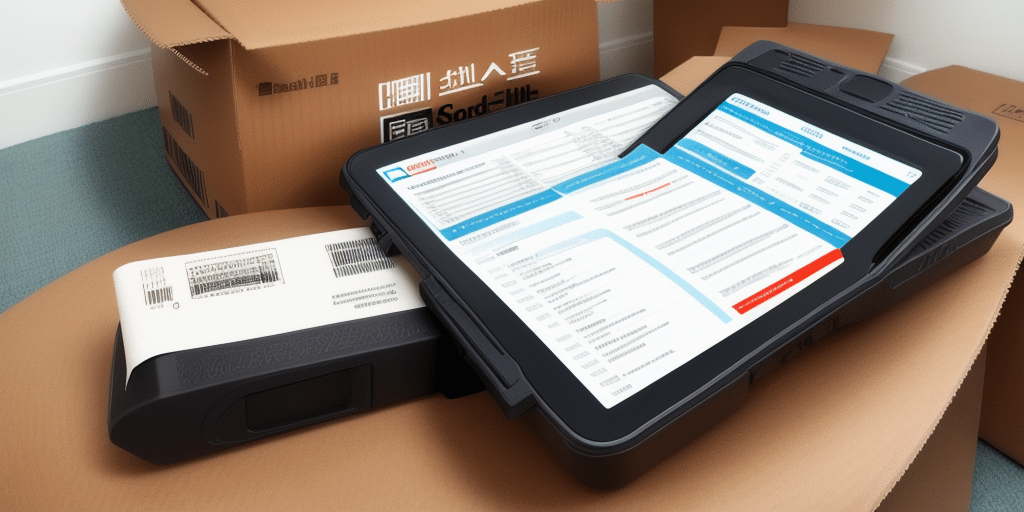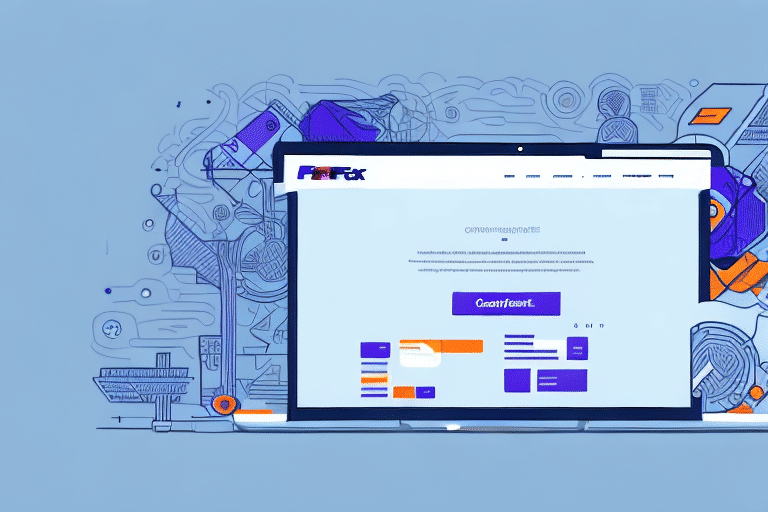Optimizing Your Shipping Operations with UPS Worldship Daily Reports
Efficiently managing shipments is crucial for businesses that rely on daily product deliveries. UPS Worldship offers a comprehensive solution to streamline shipping operations, reduce costs, and provide valuable insights through daily reports. In this guide, we’ll walk you through setting up UPS Worldship daily reports as PDFs, ensuring you can easily share and analyze your shipping data. Let’s dive in!
Benefits of Using UPS Worldship for Daily Shipping Reports
UPS Worldship is not just a shipping tool; it’s a robust application designed to enhance your shipping efficiency. Here are some key advantages:
- Automatic Shipment Updates: Stay informed with real-time status updates on all your shipments.
- Multi-Shipment Tracking: Manage and monitor multiple shipments simultaneously.
- Integrated Label and Document Printing: Streamline the printing of shipping labels and necessary documents.
- Seamless Integration: Connect with other shipping applications like tracking software and rate calculators.
These features provide a holistic view of your shipping operations, enabling you to identify and address areas for improvement effectively.
Cost Reduction and Operational Efficiency
By leveraging UPS Worldship’s functionalities, businesses can significantly reduce shipping costs and enhance operational efficiency. Customizing shipping preferences, setting default package dimensions, and automating report generation are just a few ways to optimize your shipping process.
Understanding UPS Worldship: A Comprehensive Overview
UPS Worldship is a desktop application tailored for businesses with high shipping volumes. It facilitates the creation, tracking, and management of shipments while providing detailed reporting capabilities.
Key Terminology in UPS Worldship
- Package: The physical item being shipped.
- Shipment: A collection of one or more packages sent together.
- Bill of Lading: A legal document detailing the shipment’s contents, origin, and destination.
- Shipping Label: An affixed label identifying the package’s contents and shipping address.
Familiarizing yourself with these terms will enhance your ability to navigate and utilize UPS Worldship effectively.
Getting Started with UPS Worldship Application
Setting up UPS Worldship involves a straightforward installation process:
- Download the latest version of UPS Worldship from the official UPS website.
- Run the downloaded installer and follow the on-screen instructions to complete the installation.
- Launch UPS Worldship from your Start menu or desktop shortcut.
Once installed, the main interface provides access to various features, including shipping creation, tracking, and reporting.
Customizing Shipping Preferences
UPS Worldship allows you to set default shipping options such as package weight and dimensions, ensuring consistency and saving time across all shipments. Additionally, you can create distinct shipping profiles for domestic and international shipments to further streamline your processes.
Navigating the UPS Worldship Interface
The UPS Worldship interface is divided into several key sections, each designed to facilitate specific tasks:
- Main Menu Bar: Access all application functions from shipping to reporting.
- Toolbar: Quick shortcuts to frequently used functions.
- Shipment History: View detailed information on recent shipments.
- Shipment Editor: Create and modify shipment details.
- Reports Section: Generate and customize various shipping reports.
Creating and Managing Shipments
To create a new shipment:
- Click the "New Shipment" button in the toolbar.
- Enter the shipping address, package weight, and select the shipping method.
- Save the shipment and generate the shipping label directly from Worldship.
This streamlined process ensures accuracy and efficiency in your shipping operations.
Generating Comprehensive Daily Reports
Daily reports provide invaluable insights into your shipping activities. Here's how to create them in UPS Worldship:
- Navigate to the "Reports" tab in the main interface.
- Select "Shipment History Report" from the available options.
- Define the date range for the report.
- Choose the specific fields you wish to include.
- Opt for PDF as the preferred file format.
- Click "Generate Report" to produce the PDF.
Once generated, these reports can be viewed within the application or saved to your computer for distribution.
Enhancing Report Customization
To tailor daily reports to your specific needs:
- Go to the "Reports" tab and select "Shipment History Report."
- Click on the "Customize" button.
- Choose the desired fields and apply relevant filters.
- Save the customized settings for future use.
Customizing reports ensures that you receive the most relevant information tailored to your business requirements.
Saving and Sharing Reports as PDFs
Saving reports as PDFs offers a convenient and universally accessible format for sharing and archiving. Follow these steps to save your daily reports as PDFs:
- Generate the desired report using the steps outlined above.
- Once the report is displayed, select "Save As" from the File menu.
- Choose a destination folder on your computer.
- Name the PDF appropriately and click "Save."
With your reports saved as PDFs, you can easily distribute them via email or store them on shared drives like Google Drive or Dropbox.
Optimizing PDF Settings for Clarity
To ensure your PDFs are clear and professional:
- PDF Version: Use PDF 1.7 or later.
- Page Size: Letter (8.5 x 11 inches).
- Orientation: Portrait.
- Fonts: Ensure all fonts are embedded.
- Compression: Automatic (JPEG) for images.
- Resolution: 300 dpi for high-quality text and images.
These settings enhance readability and ensure your reports look professional when shared.
Automating Daily Report Generation
Manually generating daily reports can be time-consuming. Automating this process saves time and minimizes errors:
- Navigate to the "Reports" tab and select "Shipment History Report."
- Click on the "Schedule Reports" button.
- Define the date range and select the necessary fields.
- Choose the frequency (e.g., daily, weekly) for report generation.
- Select PDF as the file format.
- Specify the save location for the reports.
- Click "Save" to finalize the schedule.
With automation in place, your daily reports will be generated and saved consistently without manual intervention.
Integrating Automated Reports with Your Workflow
Integrate automated reports into your team’s workflow by setting up notifications or direct integrations with project management tools like Asana or Trello. This ensures that relevant team members receive timely updates on shipping activities.
Troubleshooting Common Issues with UPS Worldship Reports
While UPS Worldship is a robust tool, occasional issues may arise when generating reports. Common problems include:
- Missing Information: Ensure all necessary fields are selected during report customization.
- Incorrect Data: Verify the accuracy of the data entered into UPS Worldship.
- Formatting Errors: Check PDF settings to ensure proper formatting.
If issues persist, consult the UPS Support Center or reach out to their customer service for further assistance.
Advanced Tips for Maximizing UPS Worldship Efficiency
Enhance your use of UPS Worldship with these expert tips:
- Utilize Shipment Templates: Save time by creating templates with pre-filled information for frequent shipments.
- Set Default Shipping Options: Reduce errors by establishing standard shipping methods and package specifications.
- Automate Reporting: Schedule regular reports to maintain consistent monitoring of shipping activities.
- Monitor Shipping Costs: Regularly review shipping expenses to identify cost-saving opportunities.
Leveraging Data for Strategic Decisions
Use the insights gained from daily reports to make informed decisions about your shipping strategies. Analyze trends, identify peak shipping times, and adjust your operations to better meet customer demands and optimize costs.
Conclusion: Enhancing Shipping Operations with UPS Worldship
Implementing UPS Worldship for daily shipping reports transforms how businesses manage their shipping operations. By automating report generation, customizing report content, and leveraging detailed shipping data, you can achieve greater efficiency, reduce costs, and make informed strategic decisions. Embrace UPS Worldship’s capabilities to elevate your shipping processes and drive your business forward.