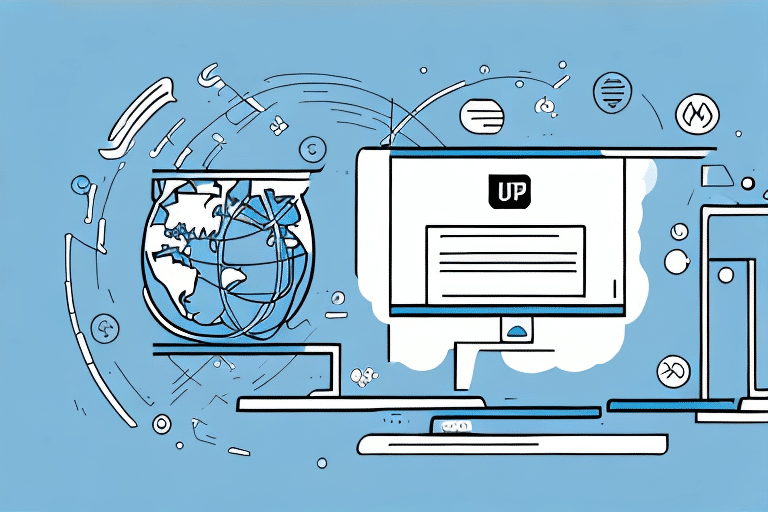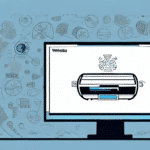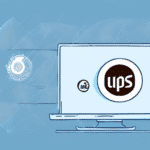How to Set Up UPS Worldship on a Single Computer
UPS Worldship is a robust shipping management software designed to streamline your shipping processes and enhance efficiency. Proper setup is crucial to leverage its full potential. This guide provides a comprehensive, step-by-step process for installing and configuring Worldship on a single computer. We will cover basic concepts, system requirements, download and installation procedures, configuration settings, user account setup, shipment details management, labeling, and tracking shipments. Let’s get started!
Understanding the Basics of UPS Worldship
UPS Worldship is a shipping management tool that enables businesses to automate and manage their shipping operations effectively. It offers features such as generating shipping labels, invoices, tracking information, and managing customer data. Worldship integrates seamlessly with UPS services, providing real-time updates on shipping rates, delivery times, and tracking information.
One of the primary advantages of using UPS Worldship is its ability to minimize manual data entry, thereby reducing errors and saving valuable time. Additionally, the software is highly customizable, allowing businesses to tailor it to their specific needs, which enhances both efficiency and accuracy in shipping operations.
Checking System Requirements and Necessary Components for Worldship
Before downloading and installing UPS Worldship, ensure that your computer meets the minimum system requirements to guarantee smooth operation:
- Processor: Intel Core i5 or i7
- Memory: 8GB RAM
- Hard Disk Space: 100GB free space
- Operating System: Windows 10 or later
- Internet Browser: Microsoft Edge or Google Chrome
- .NET Framework: Version 4.8
- PDF Reader: Adobe Reader DC
Meeting these requirements ensures optimal performance. If you plan to ship internationally, a UPS account and necessary customs documentation are also required. For the most up-to-date system requirements, refer to the official UPS Worldship System Requirements.
Downloading and Installing the Latest Version of UPS Worldship
After verifying your system meets the necessary requirements, follow these steps to download and install UPS Worldship:
- Visit the official UPS Worldship download page.
- Click on the download link and save the installation file to your computer.
- Once downloaded, run the installation file.
- Follow the on-screen prompts to complete the installation process.
- During installation, you may be prompted to enter your UPS account information. Ensure accuracy to facilitate proper tracking and billing of shipments.
The installation process typically takes several minutes, depending on your computer's performance. Upon completion, Worldship will be ready for configuration.
Configuring Worldship for Optimal Performance
Proper configuration of Worldship is essential for seamless operation. Follow these steps to configure the software:
- Open Worldship and navigate to the Tools menu.
- Select System Preferences to access configuration settings.
- Enter your company information, UPS account details, and other necessary preferences.
- Set up default shipping options, such as preferred shipping methods and packaging types.
- Configure any additional settings based on your business needs, such as integration with other software systems.
Regularly update your Worldship software to ensure you have access to the latest features and security updates. Check for updates by selecting Check for Updates under the Help menu.
Setting Up User Accounts and Permissions
If multiple team members will be using Worldship, it’s important to set up individual user accounts with appropriate permissions:
- Create User Accounts: Assign unique usernames and secure passwords to each user.
- Assign Roles and Permissions: Determine the level of access each user requires based on their role within the organization.
- Set Default Preferences: Customize individual user settings, such as preferred shipping methods, to enhance productivity.
Proper user account management improves security, accountability, and overall efficiency in your shipping processes.
Adding and Editing Shipment Details in Worldship
Managing shipment details accurately is crucial to ensure timely deliveries and customer satisfaction. Here’s how to add and edit shipment information:
- Open Worldship and navigate to the Create Shipment section.
- Enter customer details, including name, address, and contact information.
- Input shipment details such as package dimensions, weight, and shipping method.
- Provide payment information if applicable.
- Save shipment templates for recurring orders to streamline future processes.
Accurate shipment details help avoid delays and issues with deliveries. Additionally, Worldship allows real-time tracking and notifications for shipment status updates.
Printing Shipping Labels and Invoices
One of Worldship’s core functionalities is the ability to generate shipping labels and invoices efficiently:
- Select the shipment for which you want to generate a label or invoice.
- Customize the layout and information included on the labels and invoices as per your business needs.
- Print the labels and invoices directly from Worldship.
- Save and archive previous labels and invoices for record-keeping and accounting purposes.
Worldship also integrates with various e-commerce platforms, enabling seamless import and management of orders directly from platforms like Amazon and eBay.
Tracking Shipments with Worldship's Tracking Feature
Stay informed about your shipments’ statuses using Worldship’s tracking feature:
- Navigate to the Tracking tab within Worldship.
- Enter the relevant shipment information to view its current status.
- Track multiple shipments simultaneously for efficient management.
- Receive alerts and notifications for any delays or issues with your shipments.
This feature is especially beneficial for businesses managing numerous shipments, as it consolidates all tracking information in one centralized location.
Troubleshooting Common Issues During Setup
While setting up Worldship, you might encounter common issues that can disrupt the installation or functionality of the software. Here are some troubleshooting tips:
- Installation Interruptions: Ensure a stable internet connection and that your system meets all minimum requirements before initiating installation.
- Configuration Errors: Double-check all settings during configuration. Refer to the Worldship user manual or contact UPS Support for assistance if needed.
- Software Conflicts: Disable any antivirus or firewall settings that might interfere with the installation process. Re-enable them after installation.
- Connectivity Issues: Verify that your internet connection is active and that there are no network restrictions preventing Worldship from accessing UPS services.
For more detailed troubleshooting guidance, consult the official UPS Worldship Support Resources.
By following these steps and guidelines, you can successfully set up UPS Worldship on your single computer, streamlining your shipping operations and enhancing overall efficiency. Take the time to familiarize yourself with the software’s features and customize them to fit your business needs for the best results.