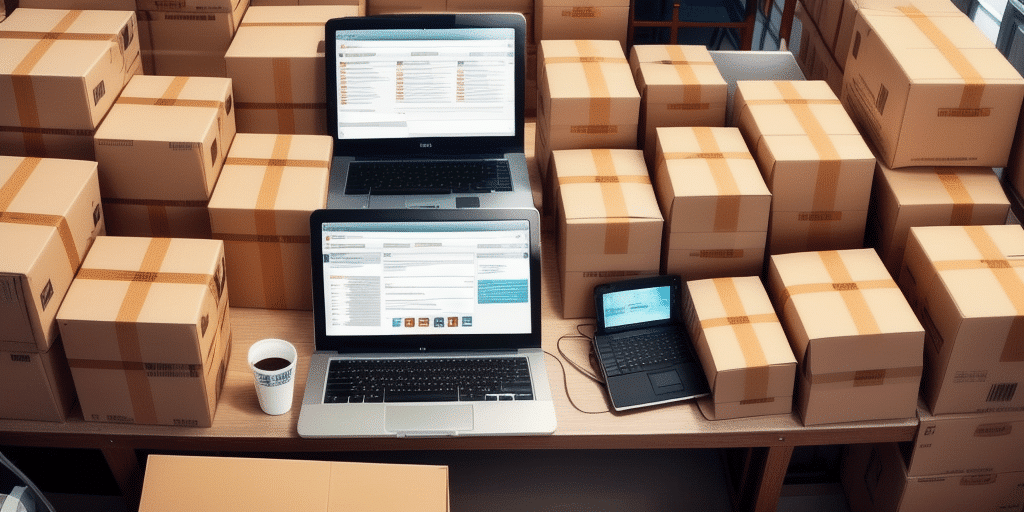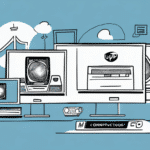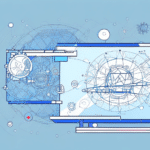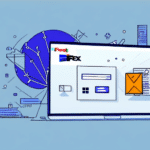How to Set Up UPS Worldship on Multiple Computers
If your business relies on regular shipping of products, investing in reliable shipping software like UPS Worldship is essential. This powerful tool facilitates efficient management and tracking of your shipping needs. As your business expands, a single installation may no longer suffice. Installing UPS Worldship on multiple computers can significantly enhance your operational efficiency. In this guide, we'll walk you through the process of setting up UPS Worldship across multiple devices.
Why Install UPS Worldship on Multiple Computers?
Deploying UPS Worldship on multiple computers offers several benefits that can streamline your shipping operations:
- Increased Efficiency: Multiple users can access the software simultaneously, allowing for parallel processing of shipping tasks and reducing bottlenecks.
- Enhanced Reliability: Having the software on multiple machines ensures that your shipping operations continue smoothly even if one computer encounters issues.
- User Management: It becomes easier to manage different user roles and preferences, tailoring the software to various team members' needs.
According to a report by Informatica, businesses using advanced shipping software see up to a 30% increase in operational efficiency.
Preparing for Installation
Before initiating the installation process, ensure that each computer meets the necessary requirements:
System Requirements
- Operating System: Windows 10 or later
- RAM: Minimum of 4 GB, recommended 8 GB
- Hard Drive Space: At least 2 GB of free space
- Internet Connection: Stable and high-speed
Gather Installation Resources
- Installation files for UPS Worldship
- Product keys for each installation
- Administrator access on each computer
Ensure all devices have a reliable internet connection to facilitate seamless installation and updates.
Installing UPS Worldship on Multiple Computers
Follow these steps to install UPS Worldship on each computer:
- Obtain the Installation Media: Insert the UPS Worldship installation CD or download the installation file from the UPS website.
- Run the Installer: Launch the installation file and select "Install UPS Worldship on this computer" from the options.
- Enter Product Key: When prompted, input the unique product key associated with your UPS Worldship license.
- Follow On-Screen Instructions: Complete the installation by following the guided prompts.
- Repeat for Each Computer: Perform the above steps on every device where you want to install UPS Worldship.
After installation, verify the software by creating a test shipment to ensure all functionalities are operational.
Configuring UPS Worldship for Multiple Users
To tailor UPS Worldship to your business needs, customize settings for each user:
Setting User Preferences
- Open UPS Worldship on the respective computer.
- Navigate to the "Preferences" menu.
- Select "User Preferences" and configure settings such as default shipping methods, packaging options, and account details.
- Save the preferences and repeat the process for other installations as needed.
Managing User Accounts
- Add Users: Assign usernames and roles to manage access levels.
- Set Permissions: Define what each user can view or modify within the software.
- Monitor Activity: Regularly review user actions to maintain security and efficiency.
Effective user management ensures that your team can utilize UPS Worldship optimally while maintaining data integrity and security.
Integrating Additional Shipping Carriers
While UPS Worldship is tailored for UPS services, integrating other carriers can expand your shipping capabilities:
Steps to Integrate Additional Carriers
- Access the "Carrier Integration" section within UPS Worldship.
- Select the carrier you wish to integrate and follow the on-screen instructions.
- Enter the required credentials and API keys provided by the carrier.
- Test the integration by creating a shipment using the new carrier.
Integrating multiple carriers allows for greater flexibility and can lead to cost savings by comparing rates and services.
Troubleshooting Common Issues
Even with careful preparation, you might encounter some challenges during installation or operation:
Installation Errors
- Issue: Installation fails to complete.
- Solution: Verify that the computer meets all system requirements and that the product key is correct.
Networking Problems
- Issue: UPS Worldship cannot connect to the internet or UPS servers.
- Solution: Ensure a stable internet connection and that firewall settings are not blocking the software.
Performance Issues
- Issue: The software runs slowly or crashes frequently.
- Solution: Check that the computer has sufficient RAM and processing power. Consider upgrading hardware if necessary.
If issues persist, consult the UPS Support Center or contact customer service for specialized assistance.
Maintaining and Updating UPS Worldship
Regular maintenance ensures that UPS Worldship operates smoothly and securely:
Updating the Software
- Open UPS Worldship on the computer.
- Navigate to the "Help" menu and select "Check for Updates."
- Download and install any available updates or patches.
- Repeat this process on each installed computer.
Upgrading to New Versions
- Before upgrading, confirm that your system meets the requirements for the new version.
- Backup all shipping data to prevent data loss.
- Follow the official upgrade instructions provided by UPS.
Staying up-to-date with the latest versions and patches enhances security and ensures access to new features that can improve your shipping operations.
Security Best Practices
Protecting your shipping data and maintaining system integrity is paramount:
- Regular Updates: Keep UPS Worldship and your operating system updated to protect against vulnerabilities.
- Strong Passwords: Implement robust password policies for all user accounts.
- Network Security: Use secure networks and consider implementing VPNs for remote access.
- User Access Control: Restrict access based on user roles to minimize the risk of unauthorized actions.
Adhering to these security measures helps safeguard your business's sensitive information and ensures compliance with industry standards.
Additional Tips and Best Practices
To maximize the effectiveness of UPS Worldship across multiple computers, consider the following best practices:
- Regular Data Backups: Schedule frequent backups of your shipping data to prevent loss due to hardware failures or other unforeseen issues.
- Employee Training: Ensure that all users are adequately trained to use UPS Worldship, reducing the likelihood of errors and improving overall efficiency.
- Designate Administrative Roles: Assign specific team members to manage and oversee UPS Worldship settings and user accounts to maintain consistency.
- Monitor Performance: Regularly assess the performance of UPS Worldship on each computer to identify and address potential issues proactively.
Implementing these strategies fosters a more organized and efficient shipping process, contributing to better customer satisfaction and streamlined business operations.
By following this comprehensive guide, you can effectively set up and manage UPS Worldship on multiple computers, ensuring that your shipping operations are both efficient and resilient as your business grows.