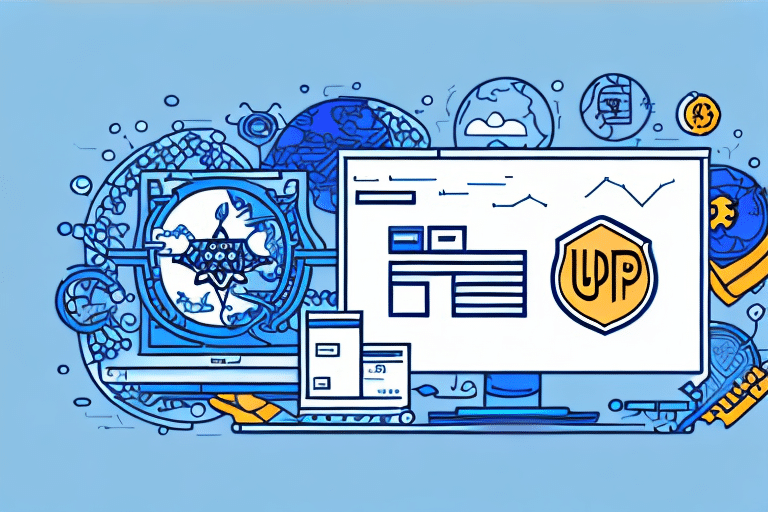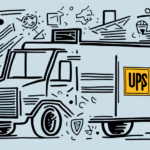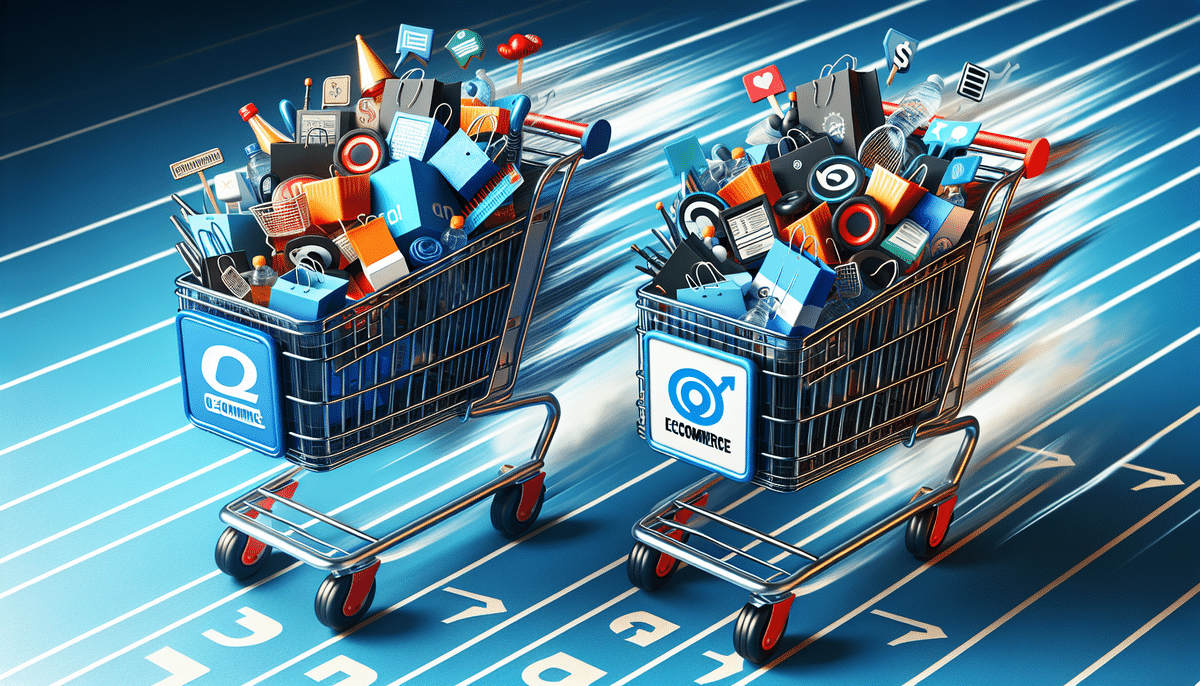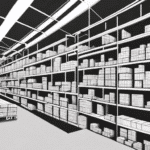Streamline Your eCommerce Shipping with WooCommerce and UPS WorldShip Integration
Efficient shipping is crucial for any eCommerce store's success. Integrating WooCommerce with UPS WorldShip can enhance your shipping process, ensuring reliability and customer satisfaction. This guide provides a comprehensive overview of setting up and optimizing this integration to benefit your small business.
Understanding WooCommerce and UPS WorldShip Integration
WooCommerce is a powerful, open-source eCommerce platform that powers over 5 million online stores worldwide.[1] Its flexibility and extensive plugin ecosystem make it a top choice for businesses of all sizes.
UPS WorldShip is a leading shipping software designed to simplify and automate shipping processes for businesses. By integrating UPS WorldShip with WooCommerce, you can automate order fulfillment, reduce errors, and provide real-time tracking to your customers.
- Automation: Automatically import orders from WooCommerce to UPS WorldShip.
- Efficiency: Save time with streamlined shipping label creation.
- Accuracy: Reduce manual entry errors and improve order accuracy.
- Customer Satisfaction: Provide real-time tracking and timely notifications.
Setting Up UPS WorldShip for WooCommerce
Creating a UPS WorldShip Account
Begin by creating a UPS WorldShip account. This account will provide access to the WorldShip software and necessary integrations.
Downloading and Installing UPS WorldShip Software
Once your account is set up, download the UPS WorldShip software from the UPS website. Follow the installation guide to install the software on your system.
Configuring UPS WorldShip
After installation, configure UPS WorldShip with your business information, shipping preferences, and account details. Ensure that your store’s address and shipping methods align with your WooCommerce settings.
Installing and Configuring WooCommerce with UPS Shipping Plugin
Installing the WooCommerce Plugin
From your WordPress dashboard, navigate to Plugins > Add New and search for "WooCommerce." Install and activate the plugin to add eCommerce functionality to your website.
Adding Products to Your Store
With WooCommerce installed, you can start adding products by going to Products > Add New. Enter product details such as name, description, price, and images. Categorize your products and add relevant tags to improve searchability.
Installing the UPS Shipping Plugin
To integrate UPS WorldShip, install the UPS Shipping plugin for WooCommerce. This plugin connects your WooCommerce store with UPS services, enabling seamless shipping operations.
Configuring the UPS Shipping Plugin
After activation, navigate to WooCommerce > Settings > Shipping and select UPS as your shipping method. Enter the required API credentials from your UPS WorldShip account to enable the integration.
Managing Shipping Rates and Options
Setting Rates Based on Weight and Dimensions
Configure shipping rates in WooCommerce by considering the weight and dimensions of your products. Accurate measurements ensure customers are charged correctly for shipping.
Destination-Based Shipping Rates
Set different shipping rates based on the destination of the package. This allows for more precise cost calculations and can help manage international shipping effectively.
Accessing Discounted UPS Rates
Businesses shipping high volumes with UPS can access discounted rates. Ensure your UPS account qualifies for these discounts to reduce shipping costs.[2]
Integrating and Testing UPS WorldShip with WooCommerce
Establishing the Integration Connection
In the UPS WorldShip software, navigate to the Integration tab and select WooCommerce. Enter your store’s URL and API key to establish the connection.
Placing Test Orders
After integration, place test orders on your WooCommerce store to ensure shipping information is correctly transmitted to UPS WorldShip. Verify that shipping labels are generated accurately and tracking information is updated in real-time.
Troubleshooting Common Integration Issues
Verifying Settings and Credentials
If issues arise, double-check your WooCommerce and UPS WorldShip settings. Ensure that API keys are correct and that all configurations align between both platforms.
Contacting UPS Support
For persistent issues, reach out to UPS Customer Support. They can provide assistance specific to your integration challenges.
Best Practices for Shipping Management
Regularly Reviewing Shipping Rates
Periodically assess your shipping rates to ensure they remain competitive and reflect current UPS pricing structures.
Optimizing Packaging
Use appropriate packaging to protect products during transit. Efficient packaging can reduce shipping costs and minimize the risk of damage.
Enhancing Customer Communication
Keep customers informed by providing tracking information and timely updates on their order status. This transparency can boost customer satisfaction and reduce support inquiries.
Tracking Shipments and Enhancing Customer Experience
Real-Time Shipment Tracking
Utilize WooCommerce’s order tracking feature to provide customers with real-time updates on their shipments. Enter tracking numbers in the order details to enable this feature.
Improving Customer Satisfaction
By offering reliable tracking and timely deliveries, you enhance the overall shopping experience, leading to increased customer loyalty and repeat business.
Choosing UPS WorldShip Over Other Shipping Carriers
While numerous shipping carriers are available, UPS WorldShip offers distinct advantages for small businesses using WooCommerce:
- Comprehensive Integration: Seamlessly connects with WooCommerce, automating the shipping process.
- Reliability: UPS is known for its reliable delivery services and extensive global network.
- Competitive Pricing: Access to discounted shipping rates for high-volume shippers.
- Variety of Shipping Options: Offers ground, air, and international shipping solutions to meet diverse business needs.
Choosing UPS WorldShip can streamline your shipping operations, reduce costs, and improve customer satisfaction compared to other carriers.
Frequently Asked Questions
Do I need a UPS account to use UPS WorldShip with WooCommerce?
Yes, a UPS account is required to use UPS WorldShip with WooCommerce. This account provides the necessary credentials for integration and access to UPS services.
Are additional plugins or software needed for integration?
Yes, you need the WooCommerce plugin and the UPS Shipping plugin for WooCommerce, along with the UPS WorldShip software installed on your system.
How can I resolve issues during setup and integration?
Double-check your configuration settings and API credentials. If problems persist, contact UPS Customer Support for specialized assistance.
Can I track UPS shipments in real-time using WooCommerce?
Absolutely. WooCommerce’s order tracking feature allows you to provide real-time shipment tracking information to your customers.
What steps can I take to optimize my shipping process with UPS WorldShip integration?
Optimize packaging, regularly review and adjust shipping rates, and enhance customer communication through timely updates and tracking information.
By following this guide, you can effectively integrate WooCommerce with UPS WorldShip, streamlining your shipping process and enhancing the customer experience. Implement these steps to achieve efficient, reliable, and cost-effective shipping for your eCommerce business.