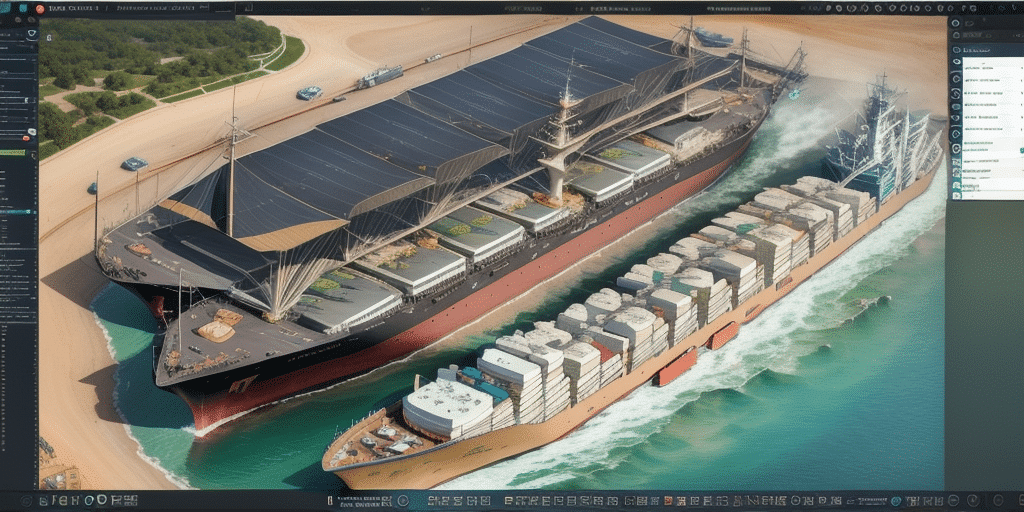Understanding Worldship Batch Export Maps
UPS Worldship Batch Export Maps is a powerful tool designed to automate the creation of shipping labels for multiple packages simultaneously, significantly reducing the time and effort required for manual label creation. This feature is integral to UPS Worldship and can be utilized on a single workstation or across a network of multiple workstations. It is available to all UPS Worldship users at no additional cost.
By automatically importing essential shipment data such as package weight and dimensions from the Worldship database, Batch Export Maps enhance the accuracy of shipping labels, minimizing human errors that could lead to delays or lost packages.
Beyond label creation, Batch Export Maps enable the generation of custom reports that offer valuable insights into shipping patterns and costs. These reports assist businesses in optimizing their shipping processes and reducing expenses. Additionally, the ability to export shipment data to other systems, such as accounting software, facilitates streamlined record-keeping.
Benefits of Utilizing Batch Export Maps for Shipping
Implementing Worldship Batch Export Maps brings several advantages to businesses that manage frequent shipping operations:
- Time Efficiency: Automates the label creation process, saving significant time compared to manual methods.
- Accuracy: Reduces human errors by pulling precise shipment data automatically.
- Cost Savings: Streamlines the shipping process, potentially lowering overall shipping expenses.
- Real-Time Tracking: Provides real-time shipment tracking from dispatch to delivery, enhancing transparency.
- Customer Satisfaction: Improved accuracy and timely deliveries can lead to higher customer satisfaction and loyalty.
According to UPS, businesses that utilize automated shipping solutions like Batch Export Maps can reduce shipping errors by up to 30%, leading to significant cost savings and improved operational efficiency.
Setting Up Batch Export Maps on Multiple Workstations
Why Multiple Workstations?
Configuring Batch Export Maps across multiple workstations allows different team members to generate shipping labels simultaneously, enhancing the overall speed of the shipping process. Additionally, it offers redundancy—if one workstation becomes unavailable, others can continue the shipping operations without interruption.
Preparing Your Workstations
Before setting up Batch Export Maps on multiple machines, ensure the following prerequisites are met:
- UPS Worldship Installation: All workstations must have UPS Worldship installed.
- Administrator Privileges: Users need administrative rights to install and update the software.
- Consistent Network Connection: Workstations should be connected to the same network.
- Uniform Software Version: All workstations must run the same version of Worldship to ensure compatibility.
Step-by-Step Setup Guide
Follow these steps to configure Batch Export Maps on multiple workstations:
- Identify Target Workstations: Determine which workstations will use Batch Export Maps, ensuring UPS Worldship is installed on each.
- Network Verification: Confirm all workstations are connected to the same network and have the same Worldship version.
- Create Export Map: On the primary workstation, generate an export map file in .csv or .txt format containing all necessary shipping data and save it to a network-shared folder.
- Import Map on Other Workstations: On each additional workstation, open Worldship, navigate to "Shipper Editor," select "Import," and choose the export map file from the shared folder.
- Finalize Setup: Save the imported maps on each workstation to complete the setup, enabling the use of Batch Export Maps across all selected machines.
It's crucial to perform a test export on the primary workstation before deploying the setup to all machines, ensuring the export process operates correctly and all settings are appropriately configured.
Troubleshooting Common Setup Issues
Encountering issues during the setup of Batch Export Maps is not uncommon. Here are some strategies to resolve common problems:
- Version Mismatch: Ensure all workstations are running the same version of UPS Worldship.
- Network Stability: Verify that the network connection is stable and functioning properly.
- Administrator Rights: Confirm that users have the necessary administrative privileges.
- File Format Errors: Check that the export map file is in the correct format and includes all required fields.
- Software Conflicts: Ensure no other software or antivirus programs are conflicting with UPS Worldship.
If issues persist, consider testing the export with a small batch of shipments and consult UPS technical support for further assistance.
Best Practices for Maintaining Batch Export Maps
To ensure Batch Export Maps continue to operate efficiently, adhere to the following best practices:
- Regular Backups: Frequently back up export map files and store them in a secure location.
- Consistent Updates: Schedule regular updates to UPS Worldship on all workstations to maintain software consistency.
- Review Mapping Rules: Periodically review and update mapping rules to ensure data accuracy.
- Standard Naming Conventions: Implement standardized naming for export maps for easier identification and management.
- Employee Training: Train staff on the effective use and maintenance of Batch Export Maps to minimize errors and maximize productivity.
Maximizing Efficiency with Advanced Features and Customizations
Worldship Batch Export Maps offers advanced settings and customization options that can further enhance shipping operations:
- Custom Fields: Customize import file fields to match specific business requirements.
- Customized Labels: Design shipping labels that align with your brand and operational needs.
- Automated Shipping Rules: Set up shipping rules based on criteria like destination or package weight to automate decision-making.
- System Integration: Integrate Batch Export Maps with existing systems such as inventory management or order processing software to streamline operations.
Leveraging these advanced features can substantially reduce shipping errors and accelerate the shipping process, allowing businesses to handle higher volumes with greater accuracy.
Enhancing Your Shipping Operations with Batch Export Maps
Implementing Worldship Batch Export Maps across multiple workstations can significantly streamline and automate your shipping process. By reducing the time and errors associated with manual label creation, businesses can achieve faster order fulfillment and improved accuracy.
The ability to track shipments in real-time further enhances operational transparency, allowing businesses to provide customers with accurate delivery estimates and improve overall customer satisfaction. Utilizing Batch Export Maps not only optimizes the shipping workflow but also contributes to cost savings and a stronger bottom line.