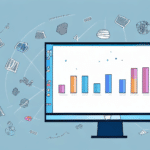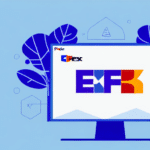Introduction to Default Quantum View Notify
If your business relies on frequent shipping, you understand the critical role that package tracking plays in ensuring smooth operations and customer satisfaction. UPS offers a feature called Default Quantum View Notify, which automates package tracking and sends notifications whenever a package's status changes. This article will guide you through setting up Default Quantum View Notify in Worldship, explore its benefits and features, and provide tips to maximize its utility.
Understanding Default Quantum View Notify
Default Quantum View Notify is a feature within UPS Worldship that automatically sends notifications to a specified email address when there is a change in the status of a package. For businesses that ship frequently, this tool offers real-time updates, allowing for immediate action in response to any issues that may arise during the shipping process. By having instant visibility into your shipments, you can ensure timely deliveries and maintain high levels of customer satisfaction.
Moreover, Default Quantum View Notify allows for tracking multiple shipments simultaneously, which is essential for businesses dealing with high shipping volumes. Instead of manually checking the status of each package, you receive consolidated notifications, making logistics management more efficient and less time-consuming.
Additionally, this feature enhances customer service by enabling proactive communication. Being informed about delays or exceptions allows you to promptly inform your customers, thereby building trust and ensuring a positive customer experience even when unforeseen issues occur.
Setting Up and Customizing Default Quantum View Notify in Worldship
Step-by-Step Guide
- Launch Worldship and log in with your UPS credentials.
- Navigate to the Shipper Editor menu and select Systems Options.
- Within Systems Options, click on the Quantum View Notify tab.
- Check the box labeled Use Quantum View Notify to enable the feature.
- Enter the email address where you want to receive notifications in the Email Address field.
- Select the specific notification events you require, such as Package Delivered, Package Delayed, etc.
- After configuring, click Save and then OK to finalize the settings.
Once set up, Default Quantum View Notify will start sending email notifications whenever there is a status update for your shipments.
Customization Options
Default Quantum View Notify offers several customization options to tailor notifications to your business needs:
- Notification Events: Choose which shipment events trigger notifications, such as when a package is out for delivery or when it has been delivered.
- Email Frequency: Determine how often you receive updates, whether immediately, hourly, or daily summaries.
- Email Format: Select between HTML or plaintext formats for your notifications.
Integrating Other Shipping Systems
Default Quantum View Notify can be integrated with other UPS shipping systems to streamline your shipping processes. To integrate additional systems:
- Contact UPS Support to discuss integration options suitable for your business needs.
- Follow the integration procedures outlined by your UPS representative to ensure seamless connectivity between Worldship and other shipping platforms.
- Enable Default Quantum View Notify in your integrated systems to start receiving notifications across all your shipping channels.
Benefits and Top Features of Default Quantum View Notify
Real-Time Tracking
With Default Quantum View Notify, you receive up-to-the-minute tracking information, giving you complete visibility into your shipment’s journey. This real-time tracking is crucial for quickly addressing any delays or issues that may occur, ensuring that you can take immediate action to minimize disruptions to your business operations.
Proactive Issue Resolution
Receiving instant notifications about changes in your package's status allows you to identify and resolve issues proactively. For example, if a package is delayed or rerouted, you can promptly investigate and rectify the problem, ensuring that deliveries remain on schedule and customer expectations are met.
Enhanced Customer Satisfaction
Timely and accurate updates foster transparency between your business and your customers. By keeping your customers informed about their package status, you build trust and loyalty, leading to higher customer satisfaction and repeat business.
Top Features
- Automated Notifications: Eliminates the need for manual tracking, saving time and reducing the risk of oversight.
- Bulk Shipment Support: Efficiently manage and track large volumes of shipments with ease.
- Integration with Worldship: Seamlessly integrates with UPS Worldship, ensuring a streamlined shipping process.
- Customization Flexibility: Offers various options to tailor notifications to your specific business needs.
Troubleshooting and Common Issues
While Default Quantum View Notify is a robust tool, you may encounter some issues during setup or operation. Here are common problems and their solutions:
- Email Notifications Not Received:
- Verify that the correct email address is entered in the settings.
- Check your spam or junk folder for misplaced emails.
- Ensure that your email server is not blocking UPS notifications.
- Incorrect Notification Settings:
- Review your notification triggers to ensure the correct events are selected.
- Adjust settings if you are receiving too many or too few notifications.
- System Integration Issues:
- Restart Worldship to refresh the application.
- If issues persist, contact UPS Support for assistance.
Best Practices for Optimal Use
To maximize the benefits of Default Quantum View Notify, consider the following best practices:
- Enable Notifications for All Shipments: Activating notifications for every shipment ensures comprehensive tracking and reduces the risk of missing critical updates.
- Customize Notification Settings: Tailor your notification preferences to receive only relevant updates, thereby avoiding information overload.
- Regularly Monitor Package Movements: Consistently check your notifications to stay informed about your shipments and promptly address any issues.
- Integrate Reporting Tools: Utilize UPS Worldship’s reporting tools in conjunction with Quantum View Notify data to gain deeper insights into your shipping operations.
- Maintain Updated Contact Information: Ensure that the email addresses and contact details used for notifications are current and accurate.
Using Reporting Tools with Default Quantum View Notify
Worldship offers robust reporting tools that can be used alongside Default Quantum View Notify to analyze shipping performance:
- Navigate to the Reports menu in Worldship and select View Reports.
- Choose Quantum View Notify from the drop-down menu and select the desired report type.
- Review the generated report to gain insights into delivery times, delays, and exceptions.
- Utilize this data to identify trends, optimize shipping processes, and reduce operational costs.
Data Management and Analysis
Default Quantum View Notify generates valuable data that can be leveraged to enhance your shipping strategies:
- Export Data: Export your Quantum View Notify data to formats like Excel or CSV for in-depth analysis.
- Identify Trends: Analyze the data to spot patterns in delivery times, frequent delays, or recurring exceptions.
- Predict Shipment Outcomes: Use historical data to forecast future shipment performance and proactively manage potential issues.
Common Mistakes to Avoid
Avoid these common pitfalls to ensure smooth operation of Default Quantum View Notify:
- Entering the Wrong Email Address: Double-check your email address in the settings to ensure notifications are sent to the correct recipient.
- Choosing Incorrect Notification Options: Carefully review and select the appropriate events for notifications to avoid receiving irrelevant updates.
- Forgetting to Test Notifications: Regularly test your notification setup to confirm that emails are being sent and received as intended.
- Neglecting to Update Settings: Keep your notification settings updated in line with changes in your business processes or contact information.
Future Developments and Enhancements
UPS continues to enhance Default Quantum View Notify to better serve businesses' evolving needs. Anticipated future developments include:
- Mobile App Integration: The ability to receive notifications directly on mobile devices, allowing for greater flexibility and real-time updates on the go.
- Advanced Customization: Enhanced options for tailoring notifications, including more specific triggers and personalized email templates.
- Enhanced Reporting Features: More comprehensive analytics and reporting tools to provide deeper insights into shipping performance and trends.
- Improved API Support: Greater integration capabilities with other business systems and platforms, facilitating a more seamless workflow.
By staying informed about these upcoming features, you can continue to leverage Default Quantum View Notify to its fullest potential, ensuring your shipping operations remain efficient and your customers remain satisfied.
Conclusion
Default Quantum View Notify in UPS Worldship is a powerful tool that can significantly enhance your shipping operations. By providing real-time tracking, proactive issue resolution, and improved customer communication, it helps ensure that your packages are delivered efficiently and reliably. Following the setup guide, leveraging its features, and adhering to best practices will enable you to maximize the benefits of this feature, ultimately contributing to smoother logistics and higher customer satisfaction.