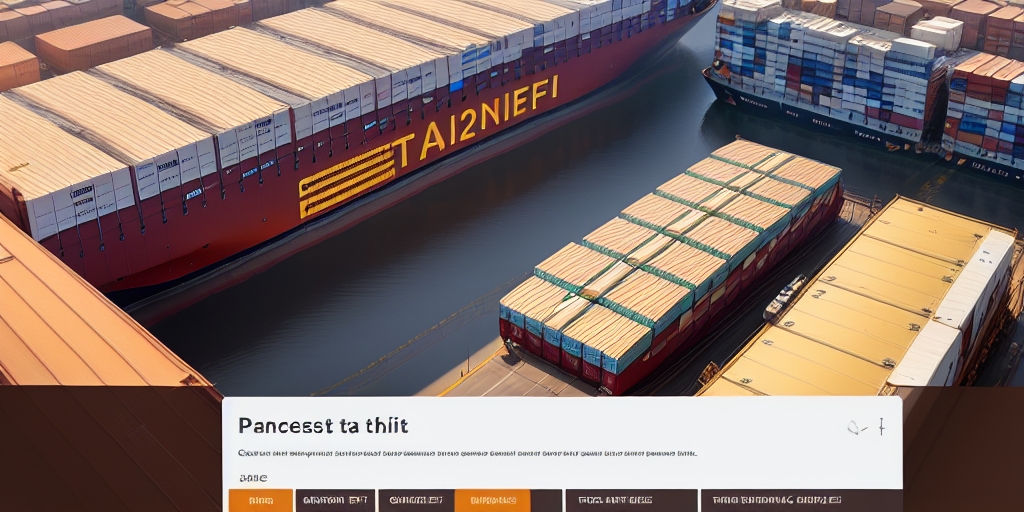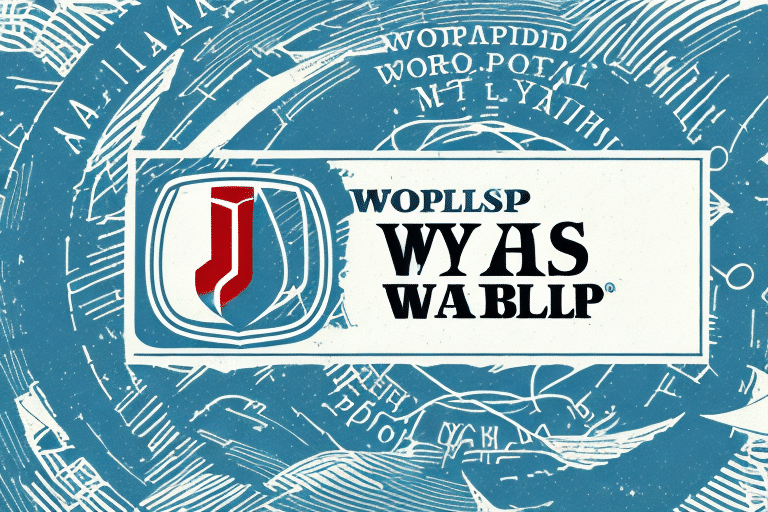Optimizing UPS Worldship for Modern Browsers
UPS Worldship is a comprehensive shipping software designed to streamline shipping processes for businesses of all sizes. While traditionally associated with certain browsers, it's essential to configure Worldship to work seamlessly with supported and secure browsers to ensure optimal performance and security.
Why Choosing the Right Browser Matters for UPS Worldship
The choice of browser can significantly impact the performance and functionality of UPS Worldship. Modern browsers like Google Chrome, Microsoft Edge, and Mozilla Firefox offer better compatibility, security, and speed compared to outdated browsers. Ensuring that Worldship runs on a supported browser helps prevent performance issues and enhances the overall user experience.
- Performance: Modern browsers are optimized for speed and can handle complex web applications efficiently.
- Security: Updated browsers receive regular security patches, protecting your data and transactions.
- Compatibility: Supported browsers are more likely to be compatible with the latest features of Worldship.
Recommended Browsers for UPS Worldship
To ensure the best experience with UPS Worldship, we recommend using the following browsers:
Google Chrome
Google Chrome is known for its speed, security features, and extensive library of extensions. It regularly updates to support the latest web standards, making it a reliable choice for running UPS Worldship.
Microsoft Edge
Microsoft Edge offers robust performance and integrates seamlessly with Windows operating systems. With built-in security features and regular updates, Edge is a strong candidate for running Worldship.
Mozilla Firefox
Mozilla Firefox is a versatile browser known for its privacy features and customization options. Its commitment to open-source development ensures ongoing support and compatibility with essential software like Worldship.
Step-by-Step Guide to Set UPS Worldship’s Preferred Browser
Configuring UPS Worldship to use your preferred browser ensures that the software operates smoothly. Follow these steps to set up your preferred browser:
- Close all instances of UPS Worldship and other open programs.
- Open your preferred browser (e.g., Google Chrome, Microsoft Edge, Mozilla Firefox).
- Access the browser's settings menu:
- For Chrome: Click the three dots in the top-right corner and select "Settings."
- For Edge: Click the three dots in the top-right corner and select "Settings."
- For Firefox: Click the three horizontal lines in the top-right corner and select "Options."
- Set the browser as your default by finding the "Default browser" section and selecting the option to make it default.
- Confirm the changes and restart your computer if prompted.
- Open UPS Worldship, which should now launch with your selected default browser.
If UPS Worldship does not automatically use the selected browser, you may need to adjust the application's settings or consult the UPS Software Support for further assistance.
Ensuring Compatibility and Performance
Beyond setting the default browser, several factors contribute to the smooth operation of UPS Worldship:
Regular Updates
Keep both your browser and UPS Worldship updated to the latest versions. Updates often include performance improvements, security enhancements, and compatibility fixes.
System Requirements
Ensure your computer meets the minimum system requirements for UPS Worldship. Adequate hardware resources prevent slowdowns and crashes.
Stable Internet Connection
A reliable and fast internet connection is crucial for real-time shipping updates and data synchronization within Worldship.
Troubleshooting Common Issues
Even with the correct setup, you might encounter issues while using UPS Worldship. Here are some common problems and their solutions:
Worldship Not Launching
- Verify that your preferred browser is set as the default.
- Check for any pending updates for both Worldship and the browser.
- Restart your computer and try launching Worldship again.
Performance Lag
- Clear your browser’s cache and cookies to remove temporary data that may slow down performance.
- Disable unnecessary browser extensions that could interfere with Worldship.
- Ensure no other resource-intensive applications are running in the background.
Compatibility Errors
- Run Worldship in compatibility mode by right-clicking the Worldship icon, selecting "Properties," and navigating to the "Compatibility" tab.
- Ensure your browser is fully updated to support the latest web standards used by Worldship.
If problems persist, contact the UPS Support Team for personalized assistance.
Enhancing Security with Modern Browsers
Using a modern, supported browser enhances the security of your UPS Worldship operations. Modern browsers offer advanced security features such as:
- Automatic Updates: Receive the latest security patches without manual intervention.
- Enhanced Privacy Controls: Manage cookies, trackers, and site permissions with ease.
- Built-in Malware Protection: Detect and block malicious websites and downloads.
By leveraging these security features, you protect sensitive shipping data from potential threats and ensure compliance with industry standards.
Maximizing Efficiency with UPS Worldship and Your Browser
Optimizing the interaction between UPS Worldship and your chosen browser can lead to significant efficiency gains:
Streamlined Workflow
With the right browser settings, accessing shipping information, creating labels, and tracking packages becomes more intuitive and faster.
Integrated Tools
Modern browsers support numerous extensions and integrations that can further enhance Worldship’s functionality, such as automated data entry tools and reporting dashboards.
Customization
Customize your browser settings to prioritize Worldship, such as pinning the application for easy access or using keyboard shortcuts to navigate efficiently.
Conclusion
Configuring UPS Worldship to operate with a modern, supported browser is essential for maintaining optimal performance, security, and efficiency. By following the steps outlined above and ensuring regular updates and maintenance, you can streamline your shipping processes and enhance your business operations.
For more detailed information and support, visit the UPS Software Services page or contact the UPS Help Center.