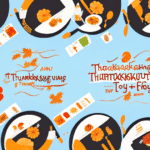How to Ship from a Different Location with UPS Worldship
If you need to ship your packages from various locations, UPS Worldship is an excellent solution. This robust software offers a suite of tools and features designed to help businesses streamline their shipping operations efficiently. In this guide, we'll walk you through the setup and usage of UPS Worldship for shipping from different locations. Additionally, we'll share valuable tips and best practices to ensure your shipping process is both efficient and error-free.
Understanding the Benefits of UPS Worldship for Shipping
UPS Worldship is a comprehensive shipping tool that empowers businesses to save time and reduce costs by automating their shipping processes. Key benefits include:
- Address Validation: Ensures that shipping addresses are accurate to minimize delivery errors. Learn more.
- Automatic Tracking: Provides real-time tracking updates, enhancing visibility and customer satisfaction.
- Customs Clearance: Simplifies international shipping by managing necessary customs documentation and procedures.
By leveraging these features, businesses can significantly reduce shipping errors and improve delivery times, ensuring packages arrive on schedule and in excellent condition. According to UPS, businesses using Worldship have reported up to a 30% increase in shipping efficiency [UPS Resources].
Moreover, UPS Worldship integrates seamlessly with other business software, such as accounting and inventory management systems, facilitating a unified and efficient workflow. Detailed shipping reports allow businesses to monitor costs, identify savings opportunities, and gain valuable insights into their shipping operations.
What You Need to Know Before Using UPS Worldship
Before implementing UPS Worldship, ensure you have the following prerequisites:
- UPS Account: A valid UPS account number and login credentials are essential.
- Hardware Requirements: A computer with internet access and the latest version of UPS Worldship installed.
- Printer: A reliable printer connected to your computer for printing shipping labels.
- Accurate Shipping Information: Up-to-date recipient addresses, package weights, and dimensions to prevent delays and errors.
- Packaging Materials: Adequate packaging supplies, including boxes, envelopes, packing tape, and cushioning materials.
- Scale: A precise scale to weigh packages accurately, ensuring correct shipping costs.
Having these elements in place will help you utilize UPS Worldship effectively, ensuring a smooth and efficient shipping process.
Step-by-Step Guide to Setting Up UPS Worldship for Shipping
Follow these steps to set up and start using UPS Worldship for your shipping needs:
1. Install UPS Worldship
Download the latest version of UPS Worldship from the official UPS website. Follow the installation instructions, providing your UPS account number and address details during the setup process.
2. Connect Your Printer
Ensure your printer is properly connected to your computer and compatible with UPS Worldship. Test the printer settings by printing a sample label from the software's label designer.
3. Set Up Your Shipping Preferences
Configure your shipping preferences within UPS Worldship. This includes selecting your preferred shipping carrier, label size, package type, and service options. For international shipments, input the necessary customs information.
4. Enter Shipping Information
Input the sender's and recipient's addresses, package weight, and dimensions. You can also add additional services like signature confirmation or insurance based on your shipping needs.
5. Print Shipping Labels
After entering all required information, print your shipping labels. UPS Worldship allows customization of labels with your company logo or branding elements. Ensure you have the correct label size loaded in your printer.
6. Track Your Packages
Utilize UPS Worldship's tracking features to monitor your shipments in real-time. Set up email notifications to receive updates on your packages' status, ensuring timely deliveries.
How to Add Different Shipping Locations in UPS Worldship
Shipping from multiple locations is straightforward with UPS Worldship. Here's how to add and manage different shipping locations:
1. Log in to UPS Worldship
Open UPS Worldship and sign in using your UPS account credentials.
2. Access the Shipper Editor
Navigate to the "File" menu and select "Shipper Editor."
3. Add a New Shipper Location
Click the "Add" button to input a new shipper location's address details. After entering the information, click "Save" to store the new location.
4. Select Your Preferred Shipping Location
When creating a shipping label, choose the desired shipper location from the drop-down menu in the shipping information section. Each location will have a unique shipper number for identification.
If you need to update a shipper location, select it from the drop-down menu, click "Edit," make the necessary changes, and save the updates.
Creating Shipping Labels with UPS Worldship - A Comprehensive Guide
Creating shipping labels in UPS Worldship is a streamlined process. Follow these steps for efficient label generation:
1. Enter Shipping Information
Input the sender's and recipient's addresses, package weight, and dimensions into the shipping form.
2. Choose Your Service Level
Select the desired service level for your shipment. UPS Worldship will display expected delivery dates and associated costs for each option.
3. Select Additional Services
Opt for additional services such as signature confirmation, insurance, or delivery instructions as needed.
4. Print Your Label
Once all information is entered, click "Print Label." Ensure your printer has the correct label size loaded. UPS Worldship will generate a unique tracking number for each shipment, allowing you to monitor its progress.
How to Avoid Common Mistakes When Using UPS Worldship for Shipping
To ensure a smooth shipping experience with UPS Worldship, avoid the following common mistakes:
1. Check Your Address Information
Verify that recipient addresses are accurate, including street names, postal codes, and country details. Incorrect addresses can lead to delivery failures.
2. Verify Package Dimensions and Weight
Ensure that package dimensions and weights are entered correctly to avoid unexpected fees and shipping delays.
3. Use the Correct Label
Always use the appropriate label size for your packages. Using incorrect labels can result in processing errors.
4. Get a Tracking Number
Always obtain a tracking number for every shipment. This enables you to monitor package progress and provide accurate updates to customers.
5. Choose the Right Shipping Method
Select the most suitable shipping method based on delivery urgency, destination, and package size to optimize cost and efficiency.
6. Package Your Items Securely
Use proper packaging materials, such as bubble wrap or packing peanuts, to protect items during transit. Secure packaging prevents damage and ensures safe delivery.
Managing Shipping Costs and Custom Duties with UPS Worldship
Effective management of shipping costs and custom duties is crucial for business profitability. UPS Worldship offers tools to help you handle these expenses efficiently:
1. Compare Service Levels and Costs
Use UPS Worldship to compare different shipping options, evaluating costs and delivery times to choose the most economical solution for your needs.
2. Manage Customs Clearance
For international shipments, UPS Worldship simplifies customs clearance by generating necessary documentation and managing compliance requirements. Learn more.
3. Get Help with Custom Duties
UPS Worldship provides customs brokerage services, acting as your agent to handle all customs-related activities. This ensures swift and smooth clearance of your packages.
4. Address Validation
Validate recipient addresses within UPS Worldship to prevent costly shipping errors and delays. Accurate addresses reduce the risk of packages being returned or undelivered.
5. Shipment Tracking
Track all shipments in real-time using UPS Worldship's tracking features. Monitoring shipments helps you stay informed about their status and manage delivery expectations effectively.
By leveraging these features, businesses can better control their shipping expenses and ensure compliance with international shipping regulations.
Tracking Your Shipments with UPS Worldship - Tips and Tricks
Efficiently tracking your shipments ensures timely deliveries and enhances customer satisfaction. Here are some tips to maximize UPS Worldship's tracking capabilities:
1. Use the Tracking Number
After printing your shipping label, use the provided tracking number to monitor your package's status on the UPS Tracking website.
2. Utilize the UPS Mobile App
Download the UPS Mobile App to track packages on the go. The app provides real-time updates and notifications directly to your smartphone or tablet.
3. Sign Up for UPS My Choice
Enroll in UPS My Choice to receive personalized alerts and notifications about your shipments. This service offers enhanced tracking features and delivery management options.
Troubleshooting Common Issues When Using UPS Worldship for Shipping
Even with the best tools, issues can arise during the shipping process. Here's how to troubleshoot common problems when using UPS Worldship:
1. Missing or Incorrect Shipping Information
Ensure all required shipping details are accurately entered. Incomplete or incorrect information can lead to shipping delays or errors. Double-check recipient addresses, package weights, and dimensions before finalizing shipments.
2. Package Not Delivered on Time
If a package isn't delivered as expected, contact UPS Customer Service immediately. Provide your tracking number and relevant shipment details to resolve the issue promptly.
3. Package Damaged in Transit
In the event of package damage, report the issue to UPS Customer Service without delay. They will guide you through the claims process to seek a refund or replacement for the damaged items.
4. Label Printing Issues
If you encounter problems with label printing, verify your printer settings and ensure that the correct label size is loaded. Reconnect your printer if necessary and attempt to print the label again.
By proactively addressing these common issues, you can maintain a smooth and reliable shipping process, ensuring customer satisfaction and operational efficiency.
Conclusion
Implementing UPS Worldship can significantly enhance your shipping operations by providing a range of tools and features tailored for business needs. From managing multiple shipping locations to tracking shipments in real-time, UPS Worldship offers comprehensive solutions to streamline your shipping process. By following the setup guide, adhering to best practices, and utilizing the troubleshooting tips provided, you can ensure that your shipping operations are efficient, cost-effective, and error-free. Embrace UPS Worldship to optimize your shipping workflow and focus on growing your business confidently.