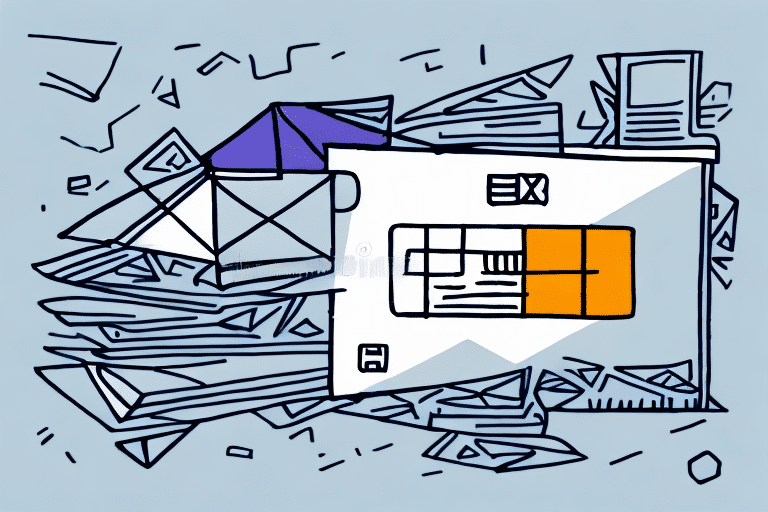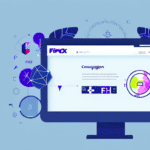How to Manage Multiple Companies in FedEx Ship Manager
Managing multiple companies within FedEx Ship Manager requires efficiency and understanding of the platform's features. This comprehensive guide provides step-by-step instructions on how to switch between companies, customize company information, and troubleshoot common issues. By optimizing your use of FedEx Ship Manager, you can streamline your shipping processes and enhance overall business operations.
Step-by-Step Guide to Changing the Default Company in FedEx Ship Manager
To effectively manage multiple companies in FedEx Ship Manager, follow these steps to change the default company:
- Open FedEx Ship Manager: Launch the application and log in using your credentials.
- Access Settings: Navigate to the "Settings" menu located in the top navigation bar.
- Select Default Company: Within the settings, locate the "Default Company" option and click on it.
- Choose Your Company: From the drop-down menu, select the company you wish to set as default.
- Save Changes: Click "Save" to apply the new default company. This will ensure that the selected company is active every time you access FedEx Ship Manager.
According to a Business News Daily report, effective stock management can increase operational efficiency by up to 30%, highlighting the importance of streamlined company management in shipping platforms.
The Importance of Customizing Your Company Information in FedEx Ship Manager
Customizing your company information in FedEx Ship Manager is crucial for several reasons:
- Streamlined Processes: Accurate company details reduce processing time and minimize errors in shipments.
- Accurate Billing: Ensures that invoices and billing statements reflect the correct information, preventing financial discrepancies.
- Professional Appearance: Consistent and accurate information enhances your company's professionalism, fostering trust with clients.
Moreover, integrating specific details like reference numbers and internal tracking codes can significantly improve shipment tracking efficiency, as noted by industry experts in shipping logistics.
Troubleshooting Common Issues When Managing Multiple Companies
When managing multiple companies in FedEx Ship Manager, you might encounter several common issues. Here's how to address them:
Inability to Switch Companies
If you cannot switch to a different company, it might be due to an inactive or deleted account. Contact FedEx Support to reactivate the account.
Access Restrictions
Sometimes, certain features may be inaccessible due to permission limitations. Reach out to your company's FedEx account administrator to request the necessary access rights.
Technical Glitches
Experiencing error messages or slow performance? Try clearing your browser's cache and cookies or switching to a different browser. Persistent issues should be reported to FedEx technical support for assistance.
Adding Multiple Companies to Your FedEx Ship Manager Account
To enhance your shipping operations, you can add multiple companies to your FedEx Ship Manager account:
- Navigate to Settings: Click on the "Settings" menu.
- Add/Edit Company: Select the "Add/Edit Company" option.
- Enter Company Details: Input the new company's information, including unique account numbers and billing details.
- Save Information: Click "Save" to add the company to your account.
Each added company will have distinct billing and shipping preferences, allowing for organized and efficient management of multiple business entities.
For more detailed information on managing multiple accounts, refer to FedEx’s [official guidelines](https://www.fedex.com/en-us/shipping/manage-your-account.html).
Streamlining Your Shipping Process with Customized Company Information
Customizing company information in FedEx Ship Manager leads to an efficient shipping process by:
- Saving Addresses: Store frequently used addresses to eliminate repetitive data entry.
- Default Packaging Options: Set preferred packaging to expedite shipment preparation.
- Accurate Tracking: Utilize internal codes for precise monitoring of shipments.
Efficiency in shipping not only saves time but also reduces the likelihood of errors, contributing to smoother business operations.
Best Practices for Managing Multiple Companies in FedEx Ship Manager
Implementing best practices ensures effective management of multiple companies within FedEx Ship Manager:
- Regular Updates: Keep all company information current to avoid discrepancies in billing and reporting.
- Saved Preferences: Utilize saved addresses and packaging options to accelerate the shipping process.
- Efficient Switching: Master the process of toggling between companies to minimize downtime.
- User Permissions: Assign appropriate access levels to team members to safeguard sensitive information.
- Review Shipping History: Regularly audit shipping records to identify and rectify any inconsistencies.
Adhering to these practices can significantly enhance the management of multiple companies, leading to increased productivity and reduced operational challenges.
Updating Company Information for Accurate Billing and Reporting
Accurate billing and reporting are fundamental to business operations. To ensure your company information is up-to-date in FedEx Ship Manager:
- Access Settings: Go to the "Settings" menu.
- Edit Company Details: Click on "Add/Edit Company" and update necessary fields such as contact information and payment options.
- Save Changes: Confirm and save the updated information.
Maintaining current company information helps prevent billing errors and ensures that all reports reflect the true state of your shipping activities.
For comprehensive guidance, refer to the FedEx [Account Management](https://www.fedex.com/en-us/shipping/manage-your-account.html) resources.
Tips for Efficiently Switching Between Different Companies
Enhance your efficiency when managing multiple companies in FedEx Ship Manager with these tips:
- Keyboard Shortcuts: Learn and utilize keyboard shortcuts for common tasks to save time.
- Use the Search Function: Quickly locate specific shipments or orders using the search feature.
- Clear Cache Regularly: Prevent data-related issues by periodically clearing your browser’s cache.
- Double-Check Information: Always verify details before confirming shipments to minimize errors.
Implementing these strategies can lead to a more seamless and error-free shipping process.
Maximize Efficiency with Customized Company Settings
To fully optimize FedEx Ship Manager for your business needs, customize your company settings by:
- Setting Default Options: Choose default shipping options and addresses to streamline operations.
- Tailoring Billing Information: Ensure all billing details are accurate for precise financial tracking.
- Utilizing Keyboard Shortcuts: Incorporate keyboard shortcuts to enhance navigation and task execution.
By customizing these settings, you can significantly reduce the time spent on administrative tasks, allowing you to focus on core business activities.
For advanced customization techniques, consult FedEx’s [User Guides](https://www.fedex.com/en-us/shipping/manage-your-account.html).
Enhancing Security and Access Control
Security is paramount when managing multiple companies in FedEx Ship Manager. Implement the following measures to safeguard your shipping information:
- Set User Permissions: Assign specific access levels to team members based on their roles.
- Enable Notifications: Receive alerts for any changes or updates to your shipping processes.
- Regularly Review Access: Periodically audit user permissions to maintain security integrity.
By enforcing strict access controls, you protect sensitive information and maintain the integrity of your shipping operations.
Keeping Up with FedEx Ship Manager Updates
Staying informed about the latest updates and features of FedEx Ship Manager ensures you are leveraging the platform's full potential:
- Subscribe to Notifications: Receive updates directly from FedEx to stay informed about new features.
- Visit FedEx’s Website: Regularly check the FedEx website for news and updates.
- Participate in Webinars: Engage in training sessions and webinars to learn about new functionalities and best practices.
Staying updated allows you to continuously improve your shipping processes and adopt new tools that enhance efficiency.
Conclusion
Effectively managing multiple companies in FedEx Ship Manager can greatly enhance your shipping operations. By customizing company settings, adhering to best practices, and staying informed about platform updates, you can streamline processes, ensure accurate billing, and improve overall business efficiency. Implement the strategies outlined in this guide to maximize the benefits of FedEx Ship Manager for your diverse business needs.