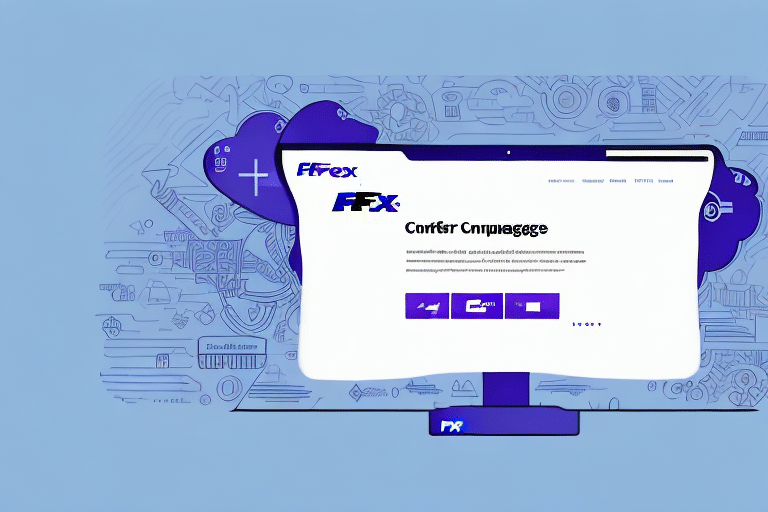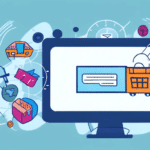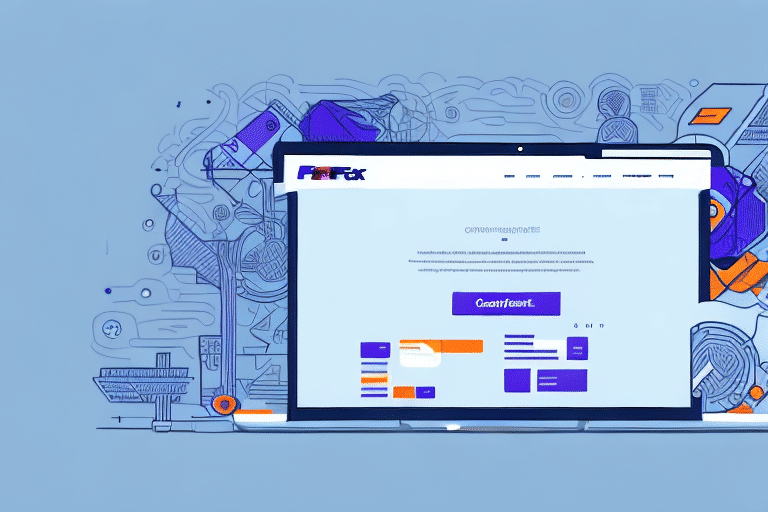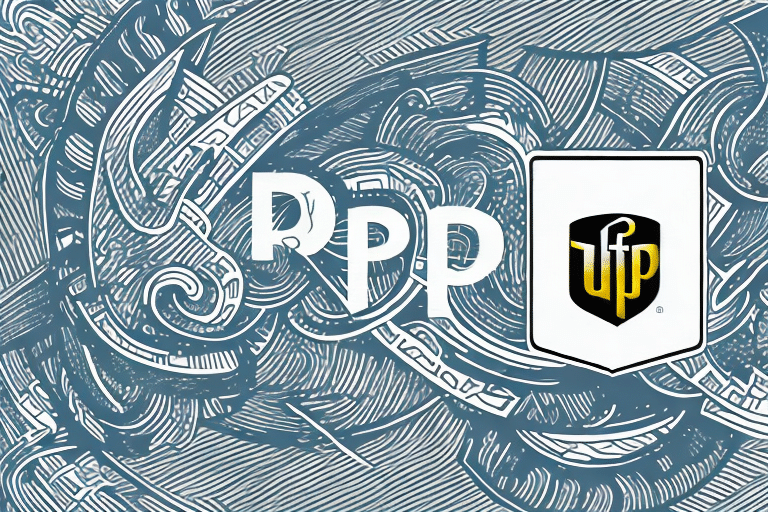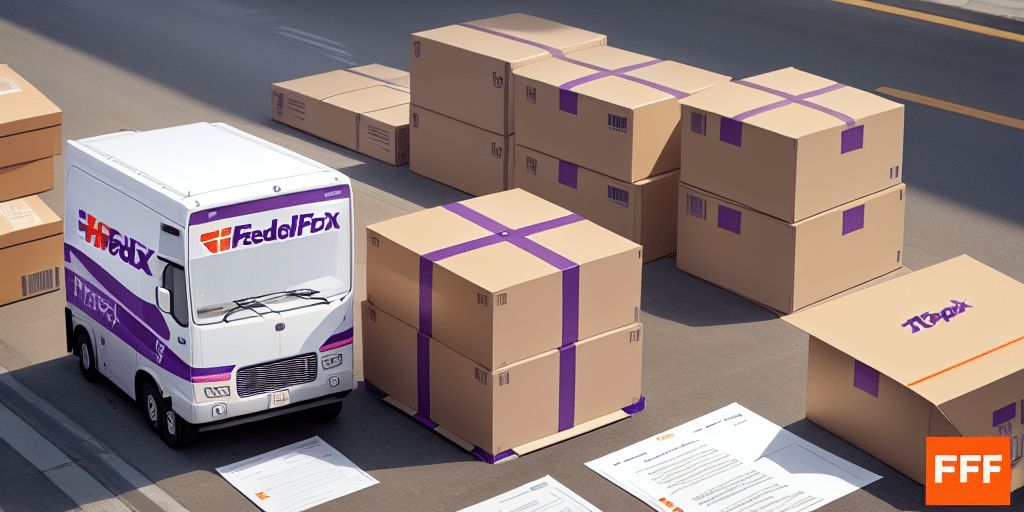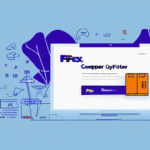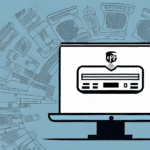Troubleshooting FedEx Ship Manager: Preventing Web Browser Pop-ups When Saving PDFs
If you have ever used FedEx Ship Manager, you might have encountered a frustrating issue: when saving a PDF, the application unexpectedly opens a web browser. This behavior can lead to wasted time and significantly disrupt your workflow and productivity. Fortunately, there are effective solutions to resolve this problem. In this comprehensive guide, we will explore the causes of this issue and provide step-by-step methods to troubleshoot and eliminate it.
Understanding the Issue: Why Does FedEx Ship Manager Open a Web Browser When Saving a PDF?
The primary reason FedEx Ship Manager opens a web browser when attempting to save a PDF is due to the application's reliance on the system's default PDF viewer. When the default is set to a web browser like Google Chrome, Mozilla Firefox, or Microsoft Edge, the browser launches to handle the PDF file. This behavior is not unique to FedEx Ship Manager and can affect other applications that depend on system defaults for file handling.
Additionally, outdated PDF viewers or corrupted PDF files can exacerbate this issue. Understanding the underlying cause is crucial for implementing an effective solution.
The Impact of the Issue: How It Affects Your Workflow and Productivity
This issue can have several adverse effects on your daily operations:
- Time Loss: Each time the web browser opens, it interrupts your workflow, leading to cumulative time loss.
- Workflow Disruption: Switching between applications can slow down processes, especially when handling multiple PDFs.
- Data Format Issues: Browsers may save files in incompatible formats like HTML, causing confusion and potential data loss.
- Security Risks: Opening PDFs in web browsers can expose sensitive information to security vulnerabilities inherent in browsers.
According to a Bureau of Labor Statistics report, productivity loss due to software inefficiencies can cost businesses significant amounts annually. Addressing such issues promptly is essential for maintaining optimal productivity.
Common Scenarios Where the Issue Occurs
This problem can manifest in various scenarios:
- Default Browser Settings: If your system's default PDF viewer is set to a web browser, FedEx Ship Manager will use it to open PDFs.
- Outdated Software: Using outdated versions of FedEx Ship Manager or PDF viewers can lead to compatibility issues.
- Corrupted PDF Files: Damaged or incomplete PDF files can cause the application to default to opening them in a browser.
- System Performance: Limited system resources may prevent dedicated PDF viewers from functioning correctly, prompting the use of browsers.
Troubleshooting Methods to Prevent FedEx Ship Manager from Opening a Web Browser When Saving a PDF
Here are several methods to resolve the issue:
1. Adjusting Settings in FedEx Ship Manager
Modify the application settings to use a dedicated PDF viewer:
- Close any open web browsers.
- Open FedEx Ship Manager and navigate to the "Settings" menu.
- Select the "System" tab and then click on "Preferences" under the "Shipping Settings" section.
- In the "File Format" tab, choose "PDF" from the dropdown menu.
- Save your changes and attempt to save a PDF to verify if the issue is resolved.
2. Changing the Default PDF Reader
Set a dedicated PDF reader as the default application:
- Open the Settings on your computer.
- Go to Apps > Default apps.
- Under "Default apps by file type," find the .pdf extension.
- Change the default application to a dedicated PDF reader like Adobe Acrobat Reader or Foxit Reader.
- Restart FedEx Ship Manager and test saving a PDF.
3. Updating or Reinstalling PDF Viewers
Ensure that your PDF viewer is up-to-date:
- Visit the official website of your PDF viewer to download the latest version.
- Uninstall the current version of the PDF viewer from your system.
- Install the latest version and set it as the default PDF handler.
- Attempt to save a PDF in FedEx Ship Manager to check if the issue persists.
4. Using Third-Party Software to Manage PDFs
If built-in methods fail, consider using specialized software:
- Install a third-party PDF manager like Foxit Reader or Nitro PDF.
- Set the third-party software as the default PDF viewer.
- Restart FedEx Ship Manager and attempt to save a PDF again.
5. Clearing Browser Cache
Sometimes, cached data can interfere with PDF handling:
- Open your web browser and go to the settings menu.
- Locate the option to clear browsing data or cache.
- Select all relevant options, including cookies and cached images.
- Click on "Clear Data" and restart your browser.
- Try saving a PDF in FedEx Ship Manager to see if the issue is resolved.
6. Updating Your Web Browser or PDF Viewer
Ensure compatibility by keeping your software updated:
- Check for updates in your web browser by navigating to the "Help" or "About" section.
- Update your PDF viewer to the latest version available.
- Restart your computer to apply updates.
- Attempt to save a PDF in FedEx Ship Manager.
Preventing Similar Issues in Other Applications
To avoid encountering similar problems with other software, consider the following best practices:
- Regular Software Updates: Keep all applications and system software up-to-date to ensure compatibility and security.
- Use Dedicated Applications: Where possible, use specialized applications for handling specific file types instead of relying on default system handlers.
- System Maintenance: Regularly perform system maintenance tasks such as clearing caches, managing startup programs, and monitoring system resources.
- Read Documentation: Familiarize yourself with the user guides and support resources of the applications you use to understand their functionalities and troubleshooting steps.
Testing and Verifying That the Issue Has Been Resolved
After implementing the troubleshooting steps, it's essential to confirm that the problem has been fixed:
- Open FedEx Ship Manager and attempt to save a PDF.
- Observe whether a web browser opens upon saving.
- If the issue persists, consider restarting your computer and repeating the troubleshooting steps.
- For persistent problems, contact FedEx Customer Support for further assistance.
Conclusion: Ensuring a Smooth Workflow with FedEx Ship Manager
The issue of FedEx Ship Manager opening a web browser when saving PDFs can disrupt your workflow and hinder productivity. By understanding the root causes and employing the troubleshooting methods outlined in this guide, you can effectively resolve this problem. Additionally, adopting preventive measures ensures that similar issues do not arise with other applications, maintaining a seamless and efficient work environment.
Remember to keep your software updated, use dedicated applications for handling specific file types, and perform regular system maintenance. Should problems continue despite these efforts, seeking professional support is advisable to address more complex underlying issues.