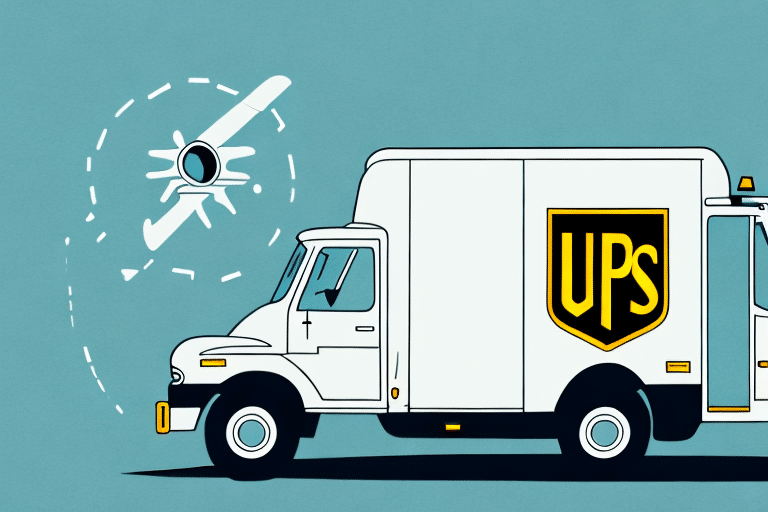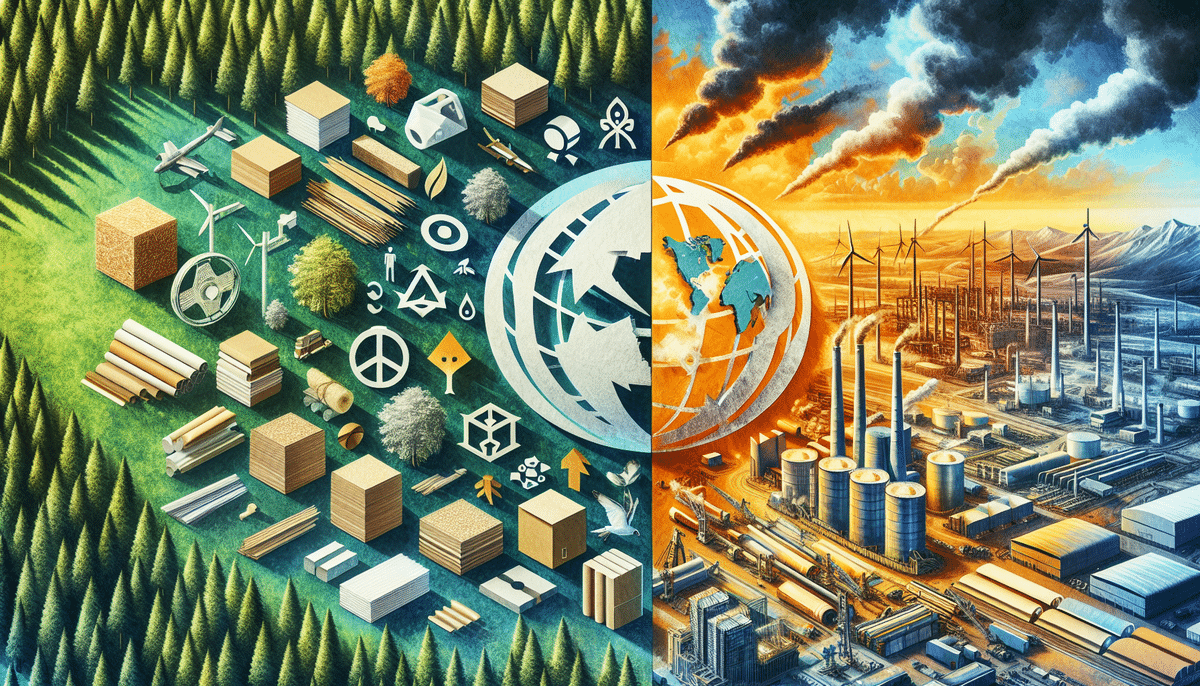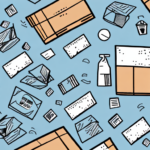How to Disable UPS WorldShip Driver Summary Printing: A Comprehensive Guide
If you use UPS WorldShip to manage your shipping processes, you may have noticed that it automatically prints a driver summary report after every shipment. This report includes information such as the driver’s name, the pick-up location, and the delivery address. While this report may be useful for some businesses, for others, it’s an unnecessary step in the shipping process that can lead to increased paper usage and operational costs. In this guide, we’ll provide an in-depth analysis of why and how to disable UPS WorldShip Driver Summary Printing, supported by relevant data and best practices.
Reasons to Disable UPS WorldShip Driver Summary Printing
Efficiency and Time Management
Printing driver summary reports adds an extra step to the shipping process, which can be time-consuming, especially for businesses handling a high volume of shipments. According to a study by McKinsey & Company, automating repetitive tasks can significantly improve operational efficiency and reduce processing times.
Sustainability and Environmental Impact
Reducing paper waste is a critical component of sustainability efforts. The U.S. Environmental Protection Agency reports that the average office worker uses approximately 10,000 sheets of paper each year. By disabling unnecessary print jobs, businesses can contribute to significant paper conservation.
Cost Savings
Printing driver summary reports incurs recurring costs, including paper, ink, and maintenance of printers. For businesses shipping thousands of packages annually, these costs can accumulate, impacting the bottom line. Eliminating these print jobs can lead to noticeable savings over time.
Data Security
Printed reports can pose a risk to data security, especially if they contain sensitive information. Reducing the number of printed documents minimizes the chance of sensitive data falling into the wrong hands, thereby enhancing overall data protection measures.
Understanding UPS WorldShip Driver Summary Reports
The UPS WorldShip Driver Summary Report is designed to provide a detailed log of shipments handled by each driver. It typically includes:
- Driver’s Name: Identifies the individual responsible for the shipment.
- Pick-Up Location: Details the origin of the package.
- Delivery Address: Specifies the destination of the shipment.
- Shipment Details: Includes package weight, dimensions, and tracking numbers.
This report serves as a reference for tracking shipments and resolving any discrepancies that may arise. However, for many businesses, this level of detail may not be necessary for day-to-day operations.
Benefits of Disabling Driver Summary Printing
- Streamlined Shipping Process: Eliminates unnecessary print steps, making the process faster and more efficient.
- Environmental Sustainability: Reduces paper consumption, supporting green business practices.
- Cost Reduction: Saves money on printing supplies and maintenance.
- Enhanced Data Security: Decreases the risk of sensitive information being exposed through printed reports.
- Improved Record Management: Simplifies digital record-keeping by minimizing physical paperwork.
Step-by-Step Guide to Disable UPS WorldShip Driver Summary Printing
Step 1: Access Printing Setup
Open UPS WorldShip and navigate to the Printing Setup menu. This can typically be found under the Tools or Settings section.
Step 2: Select Labels and Documents
Within the Printing Setup menu, select the Labels and Documents option. This section controls what documents are printed during the shipping process.
Step 3: Uncheck Driver Summary Report
Locate the Driver Summary Report checkbox and uncheck it. This action will disable the automatic printing of the driver summary after each shipment.
Step 4: Save Changes
After unchecking the box, click OK or Save to apply the changes. It may be necessary to restart the WorldShip application for the changes to take effect.
Troubleshooting Common Issues
- Changes Not Saving: Ensure that you have the necessary administrative privileges to make changes. If not, contact your system administrator.
- Driver Summary Still Printing: Restart the WorldShip application to ensure changes are applied. Verify that the correct settings were modified.
- Unable to Locate Printing Setup: Refer to the UPS WorldShip Help Center for detailed navigation instructions.
Alternatives to Printing Driver Summary Reports
If you still need to access driver summary information without printing, consider the following digital alternatives:
- Digital Records: Use spreadsheets or dedicated software to log driver and shipment details.
- UPS Online Tools: Utilize platforms like UPS My Choice for tracking and managing shipments online.
- Mobile Applications: Leverage UPS mobile apps for on-the-go access to shipment and driver information.
- API Integration: Integrate UPS’s API with your existing systems to automatically retrieve and store necessary data.
Best Practices for Managing Driver Summary Information Digitally
- Centralized Database: Store all driver summary information in a secure, centralized database for easy access and management.
- Regular Backups: Implement regular data backups to prevent loss of critical information.
- Access Controls: Restrict access to sensitive data to authorized personnel only.
- Data Encryption: Use encryption to protect data both in transit and at rest.
Frequently Asked Questions
Will disabling UPS WorldShip Driver Summary Printing affect my ability to track shipments?
No, disabling the driver summary report will not impact your ability to track shipments. You can still use UPS tracking tools to monitor the status of your packages.
Can I re-enable Driver Summary Printing if needed?
Yes, you can easily restore the driver summary report by following the same steps and rechecking the Driver Summary Report option in the Printing Setup menu.
Does disabling Driver Summary Printing reduce shipping costs?
While it does not directly affect shipping costs, eliminating unnecessary print jobs can lead to savings on paper, ink, and printer maintenance.
Is it secure to manage driver summaries digitally?
Yes, as long as you implement proper security measures such as access controls, encryption, and regular backups, managing driver summaries digitally can be more secure than handling physical documents.
What should I do if the Driver Summary Report is still printing after disabling it?
Try restarting the UPS WorldShip application and your printer. If the issue persists, consult the UPS Help Center or contact customer support for assistance.
Conclusion
Disabling UPS WorldShip Driver Summary Printing is a straightforward process that can yield significant benefits for your business, including increased efficiency, cost savings, and enhanced sustainability. By following the step-by-step guide provided, you can streamline your shipping operations and reduce unnecessary paper usage. Additionally, adopting digital alternatives for managing driver summary information ensures that you maintain access to crucial data without the drawbacks of physical documentation. Implementing these changes not only supports your operational goals but also contributes to broader environmental sustainability efforts.