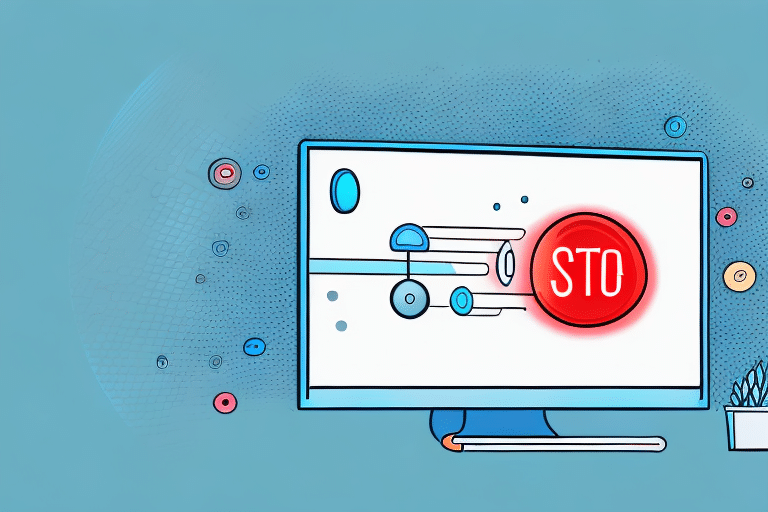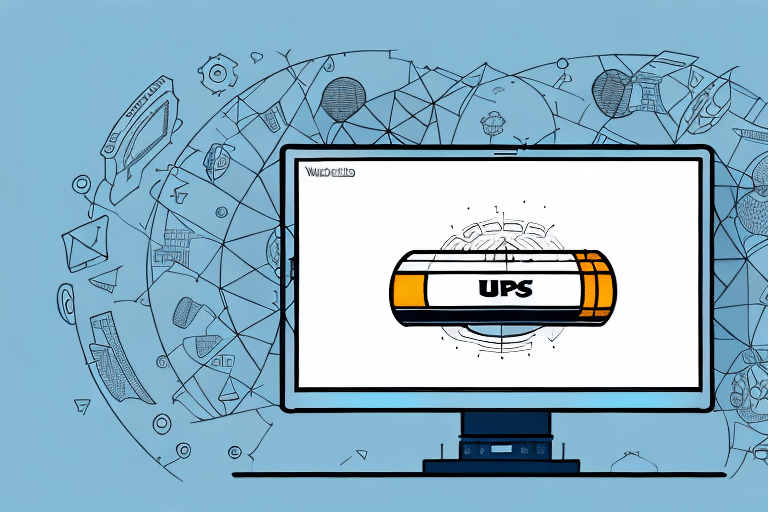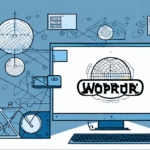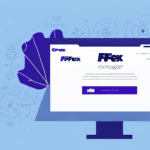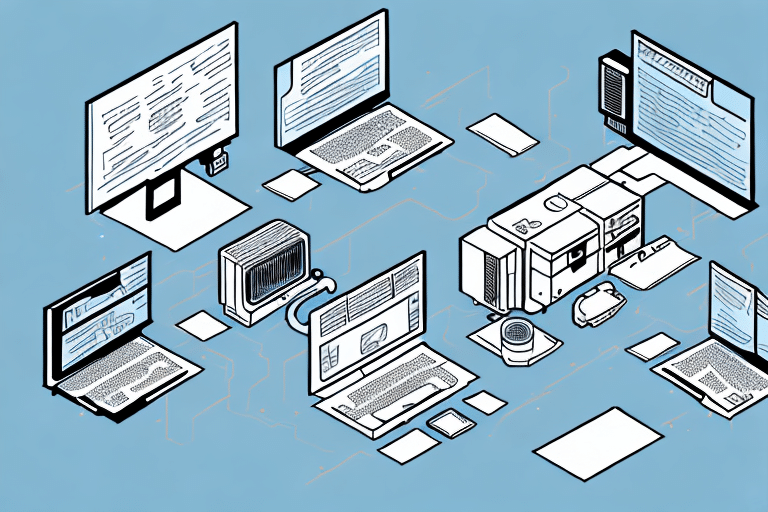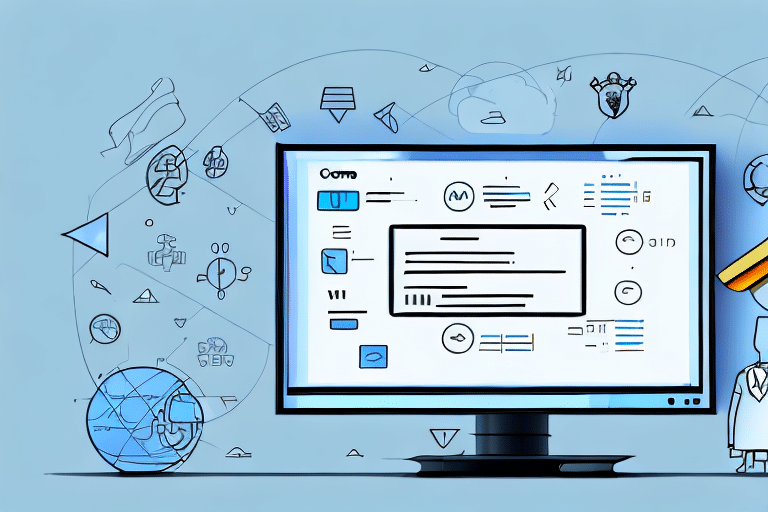Introduction
As an IT administrator, effectively managing your company's software systems is crucial for operational efficiency. One essential system you might encounter is the UPS WorldShip Server, widely used for shipping and tracking packages. There are instances when you may need to stop this server, whether for maintenance, troubleshooting, or other operational reasons. This guide provides a comprehensive, step-by-step process to safely stop the UPS WorldShip Server, prepare your system, and address any issues that may arise.
Reasons for Stopping the UPS WorldShip Server
Understanding the underlying reasons for stopping the UPS WorldShip Server ensures that the process is carried out with clarity and purpose. Common reasons include:
- System Maintenance: Regular maintenance is essential to ensure the server runs smoothly. This may include updates, patches, or hardware upgrades.
- Troubleshooting: Addressing issues such as software glitches, performance bottlenecks, or unexpected errors often requires stopping the server to diagnose and fix problems.
- Security Enhancements: Implementing security measures or responding to potential threats might necessitate temporarily halting server operations.
- Resource Reallocation: Shifting resources to other critical applications may require stopping non-essential services like UPS WorldShip Server.
Risks of Stopping the UPS WorldShip Server
Stopping the UPS WorldShip Server involves certain risks that must be carefully managed to prevent adverse outcomes:
- Data Loss: Abruptly stopping the server without proper backups can lead to data corruption or loss. It's imperative to back up all essential data before proceeding.
- Operational Downtime: Halting the server can result in shipping delays, affecting customer satisfaction and business operations.
- System Corruption: Improper shutdowns may corrupt system files, leading to more significant issues when restarting the server.
- Impact on Dependent Systems: Other applications relying on the UPS WorldShip Server may experience disruptions, necessitating coordinated downtime management.
Preparing Your System for Stopping the UPS WorldShip Server
Proper preparation is crucial to minimize risks and ensure a smooth shutdown process. Follow these essential steps:
- Ensure No Active Shipments: Confirm that there are no ongoing shipments or user activities on the server to prevent data inconsistencies.
- Commit Transactions: Close all applications and services related to UPS WorldShip Server to ensure that all transactions are properly saved and committed.
- Backup Data: Create comprehensive backups of all critical data to safeguard against potential loss or corruption.
- Notify Stakeholders: Inform relevant departments and users about the planned downtime, providing an estimated timeframe to manage expectations and reduce disruptions.
How to Stop the UPS WorldShip Server
Stopping the UPS WorldShip Server involves a series of methodical steps. Follow the instructions below to ensure a safe and effective shutdown:
Step 1: Close UPS WorldShip Applications and Services
Begin by closing all UPS WorldShip applications and services to ensure that there are no active processes that could interfere with the shutdown.
- Ensure that no users are actively using the UPS WorldShip application.
- Close the application and any associated services through the Task Manager or relevant administrative tools.
- Verify that all transactions are committed and that the server is no longer processing data.
Properly closing applications prevents data corruption and ensures that the server can be safely stopped without unintended consequences.
Step 2: Stop the SQL Server Instance Running for UPS WorldShip
The UPS WorldShip Server relies on a SQL Server instance for data management. To stop it:
- Open the SQL Server Configuration Manager.
- Locate the SQL Server instance associated with UPS WorldShip, typically named
UPSWSDBSERVER. - Right-click on the instance and select Stop.
- Wait for the SQL Server instance to completely shut down before proceeding.
Stopping the SQL Server instance ensures that no database transactions are active, reducing the risk of data inconsistencies.
Step 3: Stop the WorldShip Monitor Service
The WorldShip Monitor service oversees the tracking and management of shipments. To stop this service:
- Navigate to the Services section in the Windows Control Panel.
- Locate the WorldShip Monitor service.
- Right-click on the service and select Stop.
- Confirm that the service has stopped successfully before moving to the next step.
Stopping the monitor service ensures that no tracking data is being updated during the shutdown process.
Step 4: Disable the UPS WorldShip Auto-Start Service
To prevent the UPS WorldShip Server from automatically restarting upon system reboot:
- In the Services section of the Windows Control Panel, locate the UPS WorldShip Auto-Start service.
- Right-click on the service and select Properties.
- Change the Startup Type to Disabled.
- Click Apply to save the changes.
Disabling the auto-start feature ensures that the server remains stopped until manually restarted, providing greater control over server operations.
Troubleshooting Common Issues
Despite following proper procedures, you may encounter challenges when stopping the UPS WorldShip Server. Here are common issues and their solutions:
- SQL Server Instance Fails to Stop: If the SQL Server instance does not stop as expected, try restarting the SQL Server service. Ensure that no dependent applications are preventing the shutdown.
- WorldShip Monitor Service Remains Active: If the monitor service does not stop, check for any underlying issues or conflicting processes. Restarting the service or the server may be necessary.
- Unable to Restart the UPS WorldShip Server: This could be due to software conflicts or outdated drivers. Perform a clean uninstall and reinstall the latest version of UPS WorldShip. Ensure all system drivers are updated and compatible.
- Data Corruption Alerts: If data corruption is detected, restore from the most recent backup and verify data integrity before attempting to restart the server.
For persistent issues, consult official UPS WorldShip documentation or reach out to technical support for advanced troubleshooting.
Restarting the UPS WorldShip Server
After maintenance or troubleshooting, restarting the UPS WorldShip Server involves reversing the shutdown steps:
- Enable the UPS WorldShip Auto-Start service in the Windows Control Panel by setting the Startup Type to Automatic.
- Start the WorldShip Monitor service to resume shipment tracking and monitoring.
- Launch the SQL Server instance associated with UPS WorldShip through the SQL Server Configuration Manager.
- Open the UPS WorldShip application to begin normal operations.
- Restore any necessary data backups to ensure data integrity.
Ensure that all services are running correctly and monitor the server for any irregularities post-restart.
Impact on Business Operations
Stopping the UPS WorldShip Server can significantly affect business operations, particularly in shipping and customer satisfaction. Key impacts include:
- Shipping Delays: Inability to process shipments can lead to delays, affecting delivery times and customer trust.
- Customer Dissatisfaction: Delays and service disruptions may result in negative customer experiences, potentially harming the company's reputation.
- Operational Efficiency: Interruptions in shipping processes can disrupt overall business workflows, causing bottlenecks in order fulfillment.
To mitigate these impacts, schedule maintenance during off-peak hours, communicate proactively with customers about potential delays, and consider implementing backup systems to maintain operations during downtime.
Alternatives to Stopping the UPS WorldShip Server
If stopping the UPS WorldShip Server poses too great a risk to your operations, consider the following alternatives:
- Virtualized Environments: Run the UPS WorldShip Server in a virtual environment to perform maintenance or troubleshooting without affecting the production environment.
- Redundant Architecture: Implement a redundant server setup to allow for failover in case of issues, ensuring continuous availability.
- Load Balancing: Distribute the server load across multiple systems to prevent any single server from becoming a point of failure.
- High Availability Solutions: Set up a cluster of servers with automatic failover capabilities to maintain uptime even during maintenance or unexpected failures.
These alternatives enhance the resilience and reliability of your shipping operations, minimizing the need for complete server shutdowns.
Conclusion
Stopping the UPS WorldShip Server is a critical operation that requires careful planning and execution to avoid data loss, operational downtime, and customer dissatisfaction. By following the outlined steps—closing applications, stopping services, and disabling auto-start—you can safely manage server shutdowns for maintenance or troubleshooting purposes. Additionally, understanding the associated risks and preparing your system adequately are essential for a smooth process. When downtime is unavoidable, mitigate its impact through effective communication and strategic scheduling. Consider alternative solutions like virtualization and redundancy to enhance system resilience. With these practices in place, you can maintain the integrity and efficiency of your shipping operations, ensuring sustained business performance.