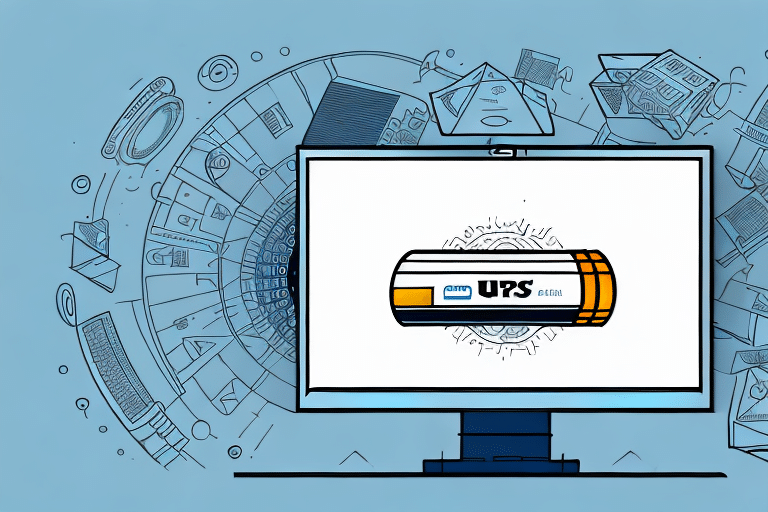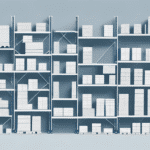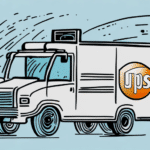Switching Accounts in UPS WorldShip: A Comprehensive Guide
Managing multiple UPS accounts can streamline your shipping operations, especially for businesses with various departments or clients. UPS WorldShip offers robust features to switch between accounts seamlessly, ensuring accurate billing and efficient shipment tracking. This guide delves into the reasons for switching accounts, detailed steps to do so, troubleshooting tips, and best practices for optimal account management.
Why Switch Accounts in UPS WorldShip?
Managing Multiple Departments or Locations
Organizations often have different departments or locations, each requiring separate UPS accounts for budget tracking and billing purposes. Switching accounts allows for precise allocation of shipping costs, enhancing financial oversight.
Handling Multiple Clients
Businesses that serve multiple clients may use distinct UPS accounts for each client. This separation ensures that each client's shipments are billed correctly, maintaining transparency and trust.
Adapting to Changing Shipping Needs
As shipping requirements evolve, businesses may need to update their UPS account settings. Switching accounts facilitates adjustments to shipping preferences, rates, and services without disrupting ongoing operations.
Understanding UPS WorldShip's Multiple Account Management
Setting Up Multiple Accounts
UPS WorldShip allows users to configure multiple accounts within a single profile. Each account maintains its own billing information, address book, and shipment history, simplifying the management of diverse shipping needs.
Benefits of Multiple Accounts
- Organizational Efficiency: Easily manage shipments for different departments or clients from one interface.
- Financial Clarity: Track shipping costs per account for better budget management.
- Customized Settings: Tailor shipping preferences and rates for each account independently.
How to Switch Accounts in UPS WorldShip
Accessing the Account Switching Feature
To switch accounts, ensure multiple accounts are set up in your UPS WorldShip profile via the “Account Maintenance” section. Click the “Select Account” button in the top menu bar, then choose the desired account from the dropdown menu.
Step-by-Step Guide
- Set Up Accounts: Navigate to “Account Maintenance” and add all necessary UPS accounts.
- Select Account: Click “Select Account” in the WorldShip toolbar.
- Choose Desired Account: From the dropdown, select the account you wish to use.
- Verify Selection: Confirm the account number displayed matches your intended account before processing shipments.
Troubleshooting and Best Practices
Common Issues and Solutions
- Outdated Billing Information: Ensure all account billing details are current to prevent errors.
- Technical Glitches: Restart WorldShip or your computer if you encounter software issues.
- Support Assistance: Contact UPS support for unresolved problems.
Efficient Account Management Tips
- Use Shortcuts: Create account-specific shortcuts in the “Tools” menu for quick access.
- Set Default Accounts: Assign default accounts to different users to minimize selection errors.
- Regular Reviews: Periodically audit account settings and permissions to maintain accuracy.
Advanced Features for Enhanced Account Management
Custom Fields and Batch Shipping
Utilize customer-defined fields to track specific information per account and leverage batch shipping features to handle multiple shipments simultaneously, boosting efficiency.
Automated Notifications and Master Address Books
Set up automatic email notifications for each account to stay informed about shipment statuses. Merge multiple address books into a master list to reduce errors and save time.
Ensuring Security and Compliance
User Permissions and Access Control
- Assign Appropriate Permissions: Ensure each user has access only to relevant accounts.
- Regular Audits: Conduct periodic reviews of user permissions to maintain security.
Maintaining Data Integrity
Regularly back up your UPS WorldShip data and verify account selections to prevent billing inaccuracies and safeguard sensitive information.
Conclusion
Efficiently managing multiple UPS accounts in WorldShip can significantly enhance your shipping operations. By following this guide, you can ensure accurate billing, streamlined processes, and optimal use of UPS WorldShip’s features. For more detailed information, refer to the official UPS Shipping Information.