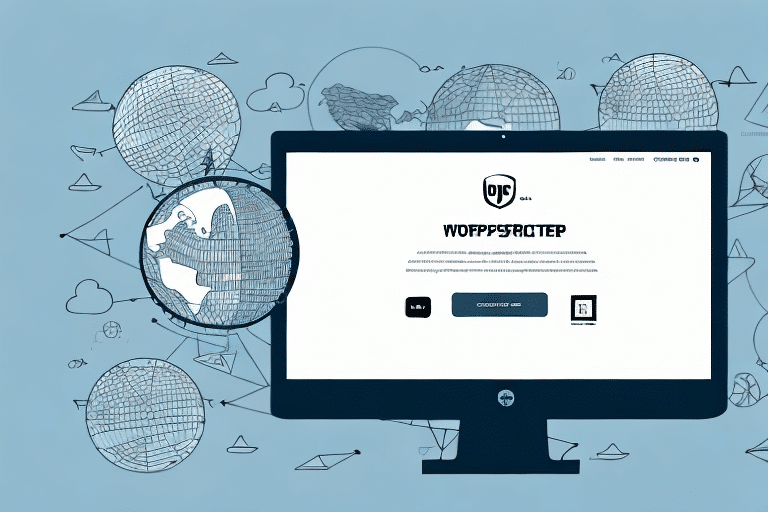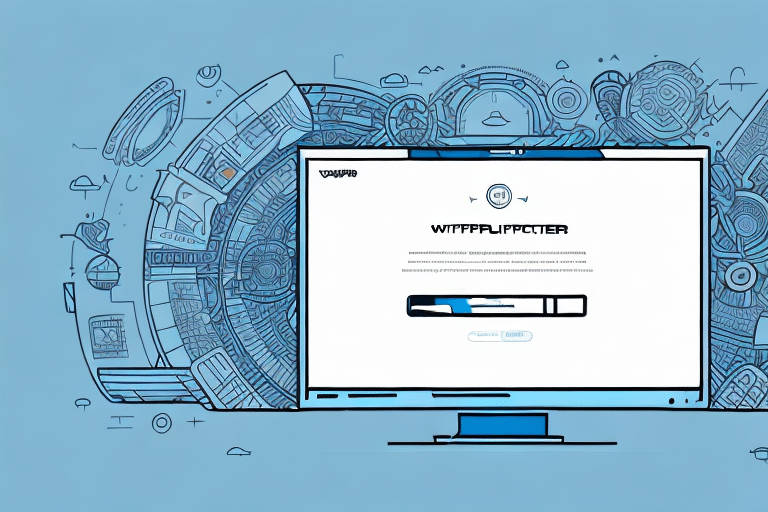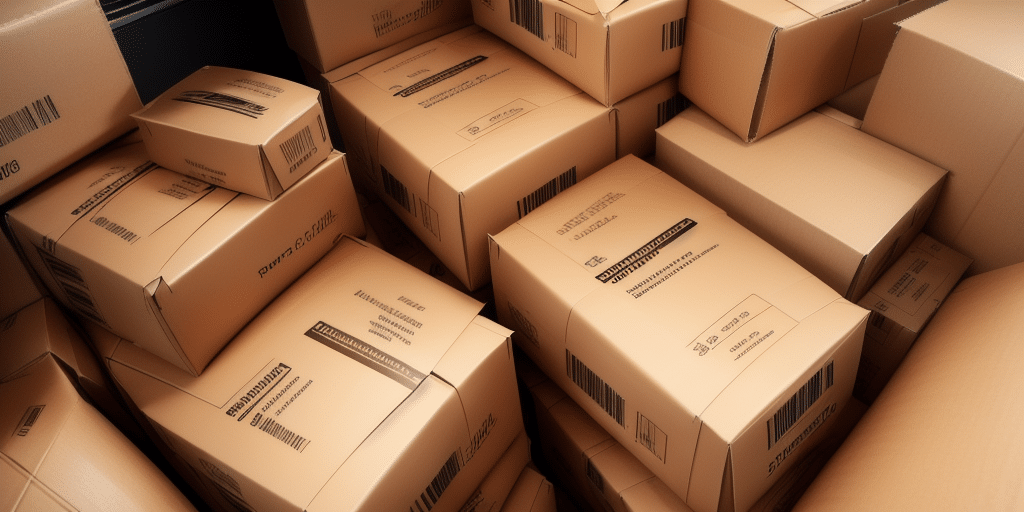How to Track UPS Worldship Shipments in Chrome
If you're a frequent shipper using UPS Worldship, you understand the importance of tracking your shipments efficiently. For those who prefer using Google Chrome as their primary web browser, there are effective ways to monitor your packages in transit. This guide provides a comprehensive approach to tracking UPS Worldship shipments in Chrome, including the best practices, tools, and features to enhance your shipping management.
Why Use Chrome for Tracking UPS Worldship Shipments?
Google Chrome stands out as an excellent choice for tracking UPS Worldship shipments due to its speed, reliability, and extensive customization options. Here are some key reasons to use Chrome:
- Speed and Performance: Chrome is known for its fast load times and smooth performance, ensuring that you can access shipment information without delays.
- User-Friendly Interface: The sleek and modern interface makes it easy to navigate and find the tracking tools you need.
- Extensive Extensions Library: Chrome offers a vast array of extensions and plugins that can enhance your shipping tracking experience.
- Cross-Platform Compatibility: Whether you're using Windows, macOS, or Linux, Chrome works seamlessly across different operating systems.
- Enhanced Security: Chrome’s built-in security features protect your sensitive shipment data from online threats and hackers.
According to Statista, Chrome holds the largest market share among web browsers globally, highlighting its reliability and widespread use.
Installing UPS Worldship Tracking Tools in Chrome
While there isn't an official UPS Worldship plugin for Chrome, you can utilize several tools and extensions to streamline your shipment tracking:
- Use the UPS Website: Access the official UPS tracking page directly through Chrome for real-time updates.
- Browser Extensions: Install third-party extensions like ParcelTrack or AfterShip that integrate with UPS to provide enhanced tracking features.
- Bookmark Key Pages: Save important UPS tracking URLs in Chrome’s bookmark bar for quick access.
Ensure that your Chrome browser is up to date to maximize compatibility and security when using these tools.
Creating a UPS Account for Enhanced Tracking
To fully utilize UPS’s tracking capabilities, it’s essential to have a UPS account. Here’s how to set it up:
- Visit the UPS website and navigate to the account registration page.
- Provide necessary information such as your name, address, and email address.
- Verify your email to activate the account.
With a UPS account, you can access detailed shipment histories, manage your shipping preferences, and set up notifications for real-time updates on your packages.
Importing Shipment Data into UPS Worldship
Managing multiple shipments becomes easier when you can import your shipment data into UPS Worldship. Follow these steps to import data:
- Manual Entry: Enter tracking numbers and shipment details directly into the UPS tracking system via Chrome.
- CSV Import: Upload a CSV file containing your shipment data. Ensure the file includes columns for tracking numbers, recipient details, package weight, and any special instructions.
Properly formatted CSV files are crucial for seamless data import. Refer to the UPS support documentation for specific formatting guidelines.
Best Practices for Using UPS Worldship in Chrome
Optimize your tracking experience with these best practices:
- Regular Updates: Keep both Chrome and any tracking extensions up to date to benefit from the latest features and security patches.
- Keyboard Shortcuts: Utilize Chrome’s keyboard shortcuts to navigate quickly between tracking tools and UPS pages.
- Customize Extensions: Tailor your browser extensions to display only the most relevant information for your shipments.
- Stable Internet Connection: Ensure a reliable internet connection to prevent disruptions while tracking your shipments.
For more tips, refer to the UPS Technology Support.
Troubleshooting Common Tracking Issues in Chrome
Encountering problems while tracking shipments? Here are some troubleshooting steps:
- Update Software: Ensure that both Chrome and your tracking extensions are updated to their latest versions.
- Clear Cache and Cookies: Navigate to Chrome settings and clear your browser’s cache and cookies to resolve loading issues.
- Disable Conflicting Extensions: Temporarily disable other extensions that might interfere with UPS tracking tools.
- Check Internet Connection: Verify that your internet connection is stable and functioning properly.
- Contact Support: If issues persist, reach out to UPS Customer Support for assistance.
For more detailed troubleshooting, visit the UPS Troubleshooting Guide.
Advanced Features for Enhanced Tracking
Leverage advanced features to maximize your UPS Worldship tracking efficiency:
- Automated Notifications: Set up email or SMS alerts to receive real-time updates on your shipments.
- Custom Dashboards: Use third-party extensions to create personalized dashboards that display all your tracking information in one place.
- Integration with Other Tools: Connect UPS tracking with project management or CRM tools for seamless workflow integration.
Utilizing these advanced features can significantly improve your shipping management and operational efficiency.
Comparing Tracking Across Different Web Browsers
While Chrome offers excellent tracking capabilities, it's beneficial to compare it with other browsers like Firefox and Safari to determine which best suits your needs:
- Firefox: Known for its strong privacy features, Firefox can handle tracking scripts efficiently while protecting your data.
- Safari: Optimized for macOS, Safari offers smooth performance and integrates well with Apple’s ecosystem.
Each browser has unique features that can enhance or hinder your tracking experience. It’s advisable to test multiple browsers to find the one that provides the most reliable and user-friendly tracking environment for your shipments.
Integrating Other Shipping Carriers into Chrome
To streamline your shipping processes further, consider integrating tools and extensions for other carriers alongside UPS:
- FedEx: Use the FedEx Tracking extension for real-time updates on FedEx shipments.
- DHL: Install the DHL Tracking tool to monitor your DHL shipments effectively.
By managing multiple carriers within Chrome, you can centralize your tracking efforts, compare shipping rates, and choose the most cost-effective options for your business needs.
Always ensure that the extensions you install are from reputable sources to maintain the security and integrity of your shipping data.
Conclusion
Tracking UPS Worldship shipments in Chrome can significantly enhance your shipping management by providing real-time updates, streamlined workflows, and efficient tracking tools. By following the best practices, utilizing advanced features, and integrating additional carrier tools, you can optimize your shipping processes and ensure that your packages are monitored effectively.
For more information and resources, visit the official UPS website and explore their comprehensive support and tools designed to assist with all your shipping needs.