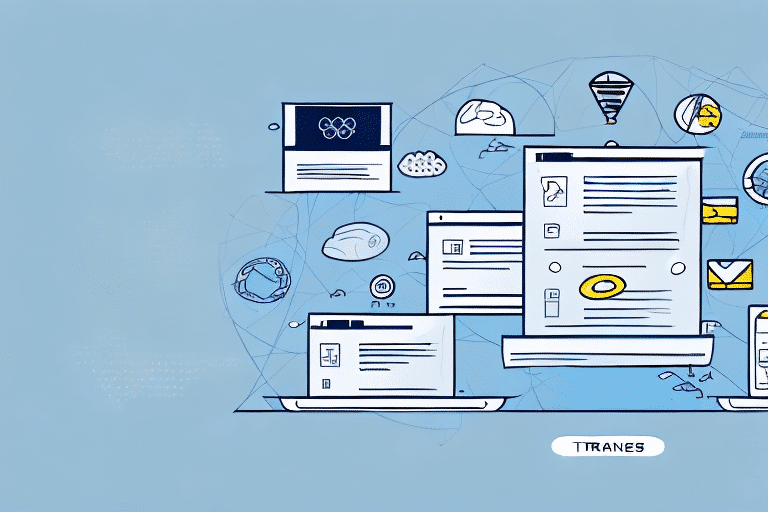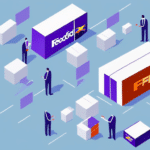How to Transfer Data for UPS Worldship: A Comprehensive Guide
Transferring data efficiently is crucial for businesses managing shipments, and UPS Worldship stands out as a reliable solution. This software streamlines the shipping process, from label creation to package tracking. In this guide, we’ll walk you through the steps to transfer data using UPS Worldship, ensuring a smooth and effective shipping experience.
Why Choose UPS Worldship for Data Transfer?
UPS Worldship offers numerous benefits for businesses looking to enhance their shipping operations. It is renowned for its reliability, efficiency, and user-friendly interface, making it suitable for businesses of all sizes.
Integration Capabilities
One of the standout features of UPS Worldship is its ability to integrate seamlessly with various business applications, such as inventory management systems and accounting software. This integration minimizes manual data entry, reduces errors, and ensures that all your systems communicate effectively.
Enhanced Tracking and Customer Service
With UPS Worldship, you gain access to detailed tracking information, allowing you to monitor shipments in real-time. This transparency helps improve customer service by keeping your clients informed about their package status.
Getting Started with UPS Worldship
Before transferring data, there are essential steps to set up UPS Worldship properly.
1. Download and Install the Software
Begin by downloading the latest version of UPS Worldship from the official UPS website. Follow the installation wizard to complete the setup. Ensure your computer meets the minimum system requirements, including a compatible operating system, sufficient RAM, and a stable internet connection.
2. Set Up Your UPS Account
If you don’t already have a UPS account, create one on the UPS signup page. Once registered, link your UPS account to Worldship by following the on-screen instructions. This linkage allows access to billing and shipping information necessary for data transfer.
3. Configure Data Transfer Settings
Navigate to the "Tools" menu in UPS Worldship and select "System Preferences." Under the "Data Transfer" tab, set your preferences for data format and transfer methods. Proper configuration is vital to ensure accurate and secure data transfer between your systems.
Step-by-Step Guide to Transferring Data
Follow these steps to transfer your shipping data effectively:
Step 1: Create Shipment Records
In the Worldship interface, go to the "Ship" tab and select "New Shipment." Enter all necessary details such as weight, dimensions, destination, and shipping method. Accurate data entry is crucial to prevent delays and ensure packages are delivered correctly.
Step 2: Transfer Data to UPS Worldship
After creating shipment records, navigate to the "Tools" menu and select "Data Transfer." Choose the records you wish to transfer and initiate the process. Verify that all data has been accurately transferred to avoid any processing errors.
Step 3: Finalize and Verify Transfers
Once data transfer is complete, confirm that all shipments have been successfully processed by checking the tracking information. This step ensures that packages are on their way and allows you to monitor their progress.
Troubleshooting Common Issues
While UPS Worldship is generally reliable, you may encounter some common issues during data transfer. Here’s how to address them:
Connectivity Problems
If you experience connectivity issues, ensure that your internet connection is stable. Restarting your router or checking for network outages can often resolve these problems.
Data Import Failures
Data import failures may occur due to incorrect formatting or compatibility issues. Verify that your data adheres to UPS Worldship’s specifications and try re-importing the data.
Printing Issues
Inability to print shipping labels can stem from printer connectivity problems or incorrect settings. Ensure your printer is properly connected and configured in UPS Worldship’s settings.
Optimizing Data Transfer Efficiency
Enhance your data transfer efficiency with these tips:
- Keep Software Updated: Regularly update UPS Worldship to benefit from the latest features and security enhancements.
- Clean Your System: Periodically clear your cache and cookies to maintain optimal software performance.
- Ensure Adequate Bandwidth: Make sure your network can handle the data transfer demands to prevent slowdowns.
Benefits of Using UPS Worldship
Adopting UPS Worldship for data transfer offers several advantages:
- Reliability: Consistent performance ensures your shipping needs are met without interruption.
- Customization: Tailor the software to suit your specific business requirements, enhancing productivity.
- Customer Support: Access to robust customer service helps resolve any issues promptly.
- Integration: Seamless integration with other business tools streamlines your overall operations.
Maintaining Your UPS Worldship Software
Regular maintenance ensures that UPS Worldship continues to function smoothly:
- Update Software: Install updates as they become available to keep the software secure and efficient.
- Monitor System Performance: Regularly check your system’s performance and address any issues promptly.
- Backup Data: Regularly back up your shipping data to prevent data loss in case of system failures.
The Future of Data Transfer with UPS Worldship
As businesses increasingly rely on seamless data transfer for shipping and logistics, UPS Worldship continues to evolve with new features and improvements. Future updates are expected to enhance integration capabilities, offer more customization options, and incorporate advanced tracking technologies, further solidifying its position as a leading shipping management tool.
Conclusion
UPS Worldship is a powerful tool for businesses looking to streamline their shipping processes through efficient data transfer. By following this comprehensive guide, you can set up and utilize UPS Worldship to its fullest potential, ensuring that your shipping operations are smooth, accurate, and cost-effective. Stay updated with the latest features and maintain your software regularly to continue benefiting from all that UPS Worldship has to offer.