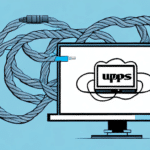How to Transfer FedEx Ship Manager to a New PC
Upgrading to a new computer or replacing an old one often requires transferring essential software to ensure seamless operations. If you rely on FedEx Ship Manager for your shipping needs, transferring it to a new PC might seem daunting. However, with the right preparation and understanding, the process can be straightforward. This guide provides a comprehensive overview of transferring FedEx Ship Manager to a new PC, ensuring minimal disruption to your shipping activities.
Why Transfer FedEx Ship Manager to a New PC?
Upgrading Hardware and Performance
As technology advances, newer computers offer enhanced performance, security, and compatibility with the latest software versions. Transferring FedEx Ship Manager to a new PC ensures that you benefit from these improvements, leading to faster processing and a more reliable shipping experience.
Operating System Compatibility
Your current PC might be running an outdated operating system that is no longer supported by FedEx Ship Manager. Upgrading to a new PC with the latest OS ensures compatibility and access to the latest features and security updates.
Organizational Needs
Businesses often scale their operations, requiring multiple users to access FedEx Ship Manager. Transferring the software to a new PC facilitates better collaboration and efficiency within your team.
Understanding the FedEx Ship Manager Transfer Process
Three Main Steps
- Back Up Your Data: Ensure all your shipping data is securely backed up to prevent any loss during the transfer.
- Install FedEx Ship Manager: Download and install the latest version of FedEx Ship Manager on your new PC.
- Restore Your Data: Transfer your backed-up data to the new installation to resume operations seamlessly.
Key Considerations
Each step involves detailed actions to ensure a smooth transfer. It's crucial to follow them meticulously to avoid potential issues, such as data loss or software incompatibility.
Preparing for the Transfer
Check System Requirements
Before initiating the transfer, verify that your new PC meets the FedEx Ship Manager system requirements. This includes the appropriate operating system, processor, RAM, and storage specifications.
Compatibility with Operating System
Ensure that the version of FedEx Ship Manager you use is compatible with your new PC's operating system. In some cases, you may need to update the software to the latest version available from FedEx.
Gather Necessary Information
Have your FedEx Ship Manager account details, including account numbers and login credentials, readily available. These are typically found in your FedEx account online. If you're unable to access them, contact FedEx Customer Support for assistance.
Backup Your Data
Backing up your data is a critical step to prevent information loss. Use an external hard drive or a reliable cloud storage service to save your FedEx Ship Manager data. Refer to the FedEx user guide for specific instructions on how to perform a backup based on your software version.
Step-by-Step Guide to Transfer FedEx Ship Manager
Step 1: Back Up Your Data
Start by exporting all your shipping data from the current installation of FedEx Ship Manager. Navigate to the backup option within the software and save the file to a secure location.
Step 2: Install FedEx Ship Manager on New PC
Download the latest version of FedEx Ship Manager from the official FedEx website. Follow the installation prompts, ensuring that you enter your account credentials when prompted.
Step 3: Restore Your Data
Once installed, use the restore function within FedEx Ship Manager to import your previously backed-up data. This will reinstate your shipping history, settings, and preferences on the new PC.
Common Challenges and Solutions
Compatibility Issues
Sometimes, the software version may not be compatible with the new PC's operating system. To resolve this, ensure you have the latest version installed or contact FedEx support for guidance on compatible versions.
Data Transfer Problems
If you encounter issues while restoring your data, verify that the backup file is intact and was created correctly. If problems persist, seek assistance from FedEx Customer Support.
Loss of Settings and Preferences
Before transferring, document your current settings and preferences. This will help you manually reconfigure them on the new PC if they do not transfer automatically.
Printer Configuration
Different printer setups can cause issues with label printing. Ensure that your printer is correctly configured on the new PC and that FedEx Ship Manager recognizes it. Refer to the printer's manual or contact FedEx support for setup assistance.
Testing Your Installation
Verify Shipping Functions
After the transfer, test critical functions such as creating and sending shipments, generating labels, and tracking packages. Ensure that all features work as expected.
Printer Testing
Print a test label to confirm that the printer is functioning correctly with FedEx Ship Manager. Check for clarity and accuracy in the printed information.
Update Account Details
Ensure that your account details are up-to-date in the software to prevent any disruptions in service. This includes verifying that your FedEx account is active and that all billing information is current.
Tips for a Smooth Transfer
Review the User Guide
Thoroughly read the FedEx Ship Manager user guide before beginning the transfer. Understanding the process can help prevent mistakes and streamline the transfer.
Ensure System Compatibility
Double-check that your new PC meets all system requirements. This proactive step can save time and prevent compatibility-related issues during installation.
Seek Professional Assistance if Needed
If you encounter difficulties that you cannot resolve, consider consulting with an IT professional or contacting FedEx support for specialized assistance.
Conclusion
Transferring FedEx Ship Manager to a new PC is a manageable process when approached methodically. By backing up your data, ensuring system compatibility, and following a step-by-step installation guide, you can maintain your shipping operations without interruption. Always refer to the official FedEx resources for the most accurate and up-to-date information, and don't hesitate to reach out to FedEx Customer Support for assistance when needed.