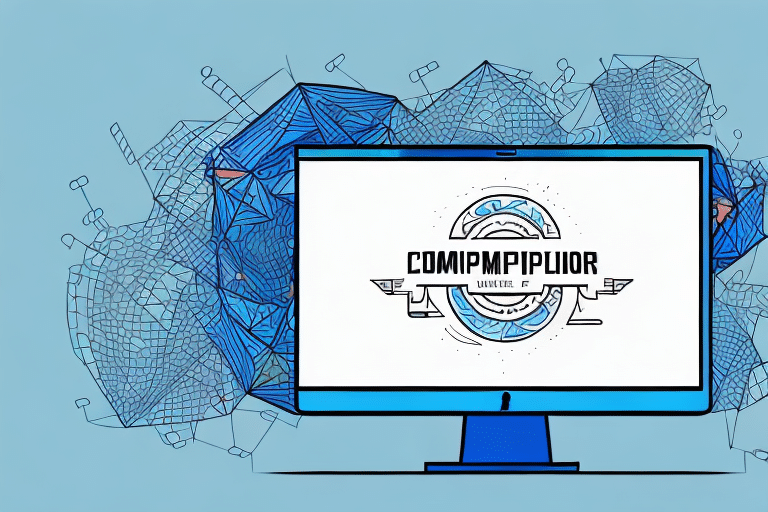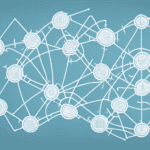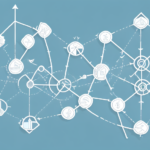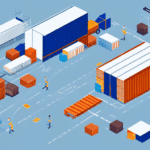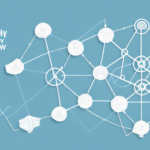The Importance of File Transfer in UPS Worldship
In today’s digital age, efficient file transfer processes are crucial for seamless shipping logistics. UPS Worldship, a comprehensive shipping software solution, relies heavily on accurate and timely data transmission to manage orders, track shipments, and maintain customer satisfaction. Effective file transfer workflows within Worldship not only save time and reduce errors but also enhance the overall efficiency of your shipping operations.
According to a Statista report, effective logistics and supply chain management can significantly impact a company's operational costs and customer satisfaction levels. By automating repetitive tasks through robust file transfer setups, businesses can minimize manual data entry errors and streamline their shipping processes, leading to increased accuracy and efficiency.
File Transfer Methods in UPS Worldship
Email-Based Transfers
Email remains a popular method for smaller businesses that need to send a limited number of files daily. Its simplicity and ease of use make it an attractive option, especially for those without extensive technical resources. However, it may not be the most secure or efficient method for larger volumes of data.
FTP and Network File Sharing
For larger enterprises dealing with high volumes of files, FTP (File Transfer Protocol) and network file sharing offer more robust solutions. FTP provides greater flexibility and control over data transfers, making it suitable for businesses that require consistent and reliable file management. Network file sharing, on the other hand, offers enhanced security, ensuring that sensitive shipping information remains protected during transfers.
USB Drive Transfers
In scenarios where internet connectivity is unreliable or for businesses preferring physical data transfers, using USB drives can be an effective alternative. This method is particularly useful for transferring large files that may be cumbersome to upload or download via traditional online methods.
Each file transfer method in UPS Worldship has its own set of advantages and drawbacks. Evaluating your business needs is essential to selecting the most appropriate method that balances efficiency, security, and ease of use.
Setting Up File Transfer in UPS Worldship
Initial Configuration Steps
- Backup Your Worldship Database: Before making any changes, ensure that you have a reliable backup to prevent data loss.
- Configure Import/Export Options: Set up the necessary options to allow data exchange with external sources.
- Establish Data Transfer Protocols: Choose between FTP, network file share, or other methods based on your business needs.
- Assign User Permissions: Grant appropriate access levels to users to maintain data security.
Regular Testing and Maintenance
After the initial setup, it’s crucial to regularly test your file transfer system by sending test files to ensure everything operates smoothly. Additionally, periodic reviews of transfer logs can help identify and rectify potential issues promptly.
Maintaining an updated system is also vital. Regular software updates from UPS can provide new features, security patches, and bug fixes that enhance the file transfer process.
Best Practices for Secure File Transfer
Enhancing Data Security
- Use Strong Passwords: Implement complex passwords for all user accounts to prevent unauthorized access.
- Limit Access: Restrict user access based on roles to ensure that employees only access necessary data.
- Data Encryption: Encrypt sensitive data during transfer to protect it from potential breaches.
- Regular Backups: Schedule regular backups to safeguard against data loss from system failures.
Staying Updated with Security Protocols
Keeping your software and security measures up to date is essential in protecting your file transfer processes from evolving cyber threats. Refer to the latest ISO/IEC 27001 standards for comprehensive guidelines on information security management.
Troubleshooting File Transfer Issues
Common Challenges
- Incorrect Port Settings: Ensure that your port configurations match the requirements of your file transfer method.
- Server Credential Errors: Double-check your server login details to prevent authentication failures.
- Network Connectivity: Maintain a stable internet connection to avoid interruptions during file transfers.
- Invalid File Formats: Use compatible file formats like CSV, TXT, or XML to ensure successful imports and exports.
Effective Troubleshooting Steps
If you encounter issues, start by verifying your server credentials and network settings. Testing with smaller file batches can help identify specific problems without affecting larger data sets. Consulting the UPS Developer Resource Center or contacting UPS customer support can provide additional assistance and solutions to complex problems.
Enhancing File Transfer with Third-Party Tools
Leveraging Automation and Integration
Integrating third-party tools such as Microsoft Power Automate, Zapier, or Apache Camel can significantly enhance the functionality of UPS Worldship’s file transfer processes. These tools enable automation of routine tasks, real-time tracking of transfers, and seamless integration with other business applications like CRM or ERP systems.
Customizing Workflows for Business Efficiency
By utilizing these tools, businesses can design custom workflows that align with their specific operational needs. For instance, automating the transfer of shipping data to a CRM system can reduce manual entry errors and ensure that customer information is always up to date.
Advanced File Transfer Optimization Techniques
Maximizing Efficiency and Security
- Batch File Transfers: Grouping multiple files into a single batch can reduce the number of transfer operations, saving time and resources.
- Notification Systems: Implement alerts to notify users of successful or failed transfers, allowing for prompt issue resolution.
- Automation with Scripting: Use scripting languages like Python or PowerShell to automate complex transfer tasks and improve reliability.
Employing Compression and Encryption
Compressing files before transfer using tools like 7-Zip can significantly reduce transfer times and bandwidth usage. Additionally, applying encryption methods ensures that data remains secure during transit, protecting sensitive shipping information from unauthorized access.
Implementing these advanced techniques can optimize your file transfer processes in UPS Worldship, ensuring that your shipping logistics are handled efficiently and securely.
Conclusion
Optimizing file transfer processes in UPS Worldship is essential for maintaining efficient and secure shipping operations. By understanding the various file transfer methods, setting up your system correctly, adhering to best practices, effectively troubleshooting issues, and leveraging third-party tools, businesses can enhance their logistics workflows. Staying informed about the latest advancements and regularly updating your systems will ensure that your file transfer processes remain robust and reliable, ultimately contributing to better operational efficiency and customer satisfaction.