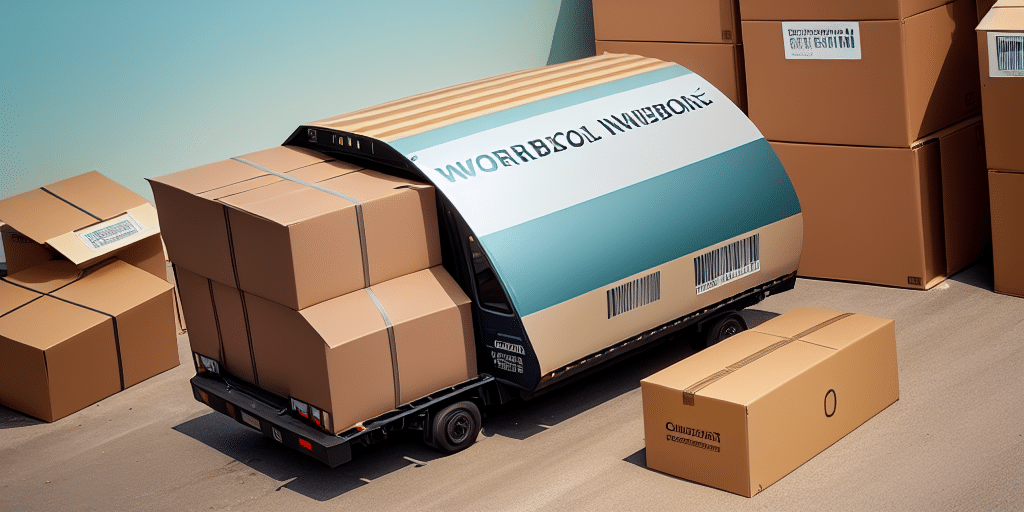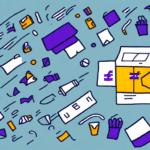Streamlining Your Business Operations: Integrating QuickBooks with UPS Worldship
If you're already using QuickBooks for your accounting and UPS Worldship for your shipping needs, you may be missing out on a powerful integration between the two systems. By connecting these tools, you can streamline the process of exporting customer information and orders from QuickBooks to UPS Worldship, saving time and reducing the risk of errors. In this guide, we'll walk you through the steps necessary to download, install, and configure the UPS Worldship integration for QuickBooks, as well as provide tips for troubleshooting common issues and maximizing efficiency.
Benefits of Integrating QuickBooks with UPS Worldship
Combining QuickBooks and UPS Worldship allows you to transfer information between the systems with ease, reducing duplication of efforts and opportunities for human error. Once the systems are connected, you can:
- Automate Data Transfer: Export customer information and orders from QuickBooks to UPS Worldship quickly and easily, eliminating manual data entry.
- Enhance Accuracy: Reduce the likelihood of errors in shipping details and financial records.
- Improve Efficiency: Streamline the shipping process, making it faster and more efficient.
Additionally, integrating these systems provides more accurate tracking information. By synchronizing data, you can:
- Track packages and shipments seamlessly.
- Receive real-time updates on shipment statuses.
- Keep customers informed about their order status, enhancing their overall experience.
Automation also leads to significant time and cost savings by reducing the resources required to manage shipments, allowing you to focus on other critical areas of your business.
Downloading and Installing the UPS Worldship Integration for QuickBooks
The first step in integrating QuickBooks with UPS Worldship is to download and install the UPS Worldship integration software. Follow these steps:
- Visit the UPS Worldship website or contact their support team to obtain the integration software.
- Download the installation package suitable for your system.
- Run the installer and follow the on-screen instructions to complete the installation process.
- Connect the integration software to your existing QuickBooks installation by following the setup prompts.
Ensure that your software versions are compatible. Refer to the official documentation or support resources for any version-specific instructions.
Configuring the Connection Between QuickBooks and UPS Worldship
After installation, configuring the integration settings is crucial for accurate data transfer. Follow these steps:
- Open the UPS Worldship integration settings within QuickBooks.
- Set up your shipping preferences, including carrier information, service types, and package dimensions.
- Map QuickBooks fields to corresponding UPS Worldship fields to ensure data is transferred correctly.
- Test the connection by exporting a small batch of data to verify accuracy.
Refer to the user manuals or online resources for detailed configuration instructions tailored to your software versions.
Exporting Customer Information and Orders
Exporting Customer Information
- Within QuickBooks, select the customers you wish to export.
- Click the export button or navigate to the export menu option.
- Initiate the export process, which may take a few moments depending on the data volume.
- Verify that the customer information appears correctly within UPS Worldship.
Ensure that all customer data is accurate and up-to-date before exporting to avoid discrepancies.
Exporting Orders
- Select the orders you intend to export from QuickBooks.
- Use the export function to send order details to UPS Worldship.
- Confirm that orders are correctly listed and ready for processing within UPS Worldship.
Regularly export orders to maintain an up-to-date shipping workflow and minimize delays.
Troubleshooting Common Issues
Even with proper setup, you may encounter issues during data transfer. Common problems include:
- Data Discrepancies: Missing or incorrect data during export.
- Connection Errors: Failures in establishing a stable connection between QuickBooks and UPS Worldship.
- Software Compatibility: Version mismatches causing integration failures.
To resolve these issues:
- Review and adjust your data mappings to ensure all fields align correctly.
- Check your internet connection and system requirements to maintain a stable link between the applications.
- Ensure that both QuickBooks and UPS Worldship are updated to compatible versions.
- Consult the official support teams of QuickBooks or UPS Worldship for specific troubleshooting guidance.
Additionally, consider using third-party integration tools to facilitate smoother data transfers and reduce the potential for errors.
Maximizing Efficiency Through Automation
Automating the transfer of information between QuickBooks and UPS Worldship can significantly enhance your business operations:
- Scheduled Data Transfers: Set up automatic exports at regular intervals to keep data synchronized.
- Batch Processing: Handle large volumes of data efficiently by processing multiple records simultaneously.
- Real-Time Tracking: Leverage integrated tracking features to monitor shipments in real-time.
Automation not only saves time but also ensures consistency and accuracy across your systems. Implementing these practices can lead to:
- Improved inventory management through automated updates in QuickBooks based on shipping activity.
- Cost savings by optimizing shipping rates using UPS Worldship's batch processing capabilities.
- Enhanced customer satisfaction by providing prompt and accurate order tracking information.
For further optimization, explore additional integrations with other shipping carriers such as FedEx and USPS, which can offer more flexibility and competitive shipping rates.
Expanding Integrations with Other Shipping Carriers
Integrating other shipping carriers with QuickBooks can provide additional benefits:
- Increased Shipping Options: Offer your customers a variety of shipping choices to meet their preferences.
- Competitive Rates: Compare rates across different carriers to choose the most cost-effective shipping methods.
- Improved Delivery Speed: Select carriers that offer faster delivery times to enhance customer satisfaction.
By connecting with carriers like FedEx and USPS, you can expand your shipping capabilities and provide a better service experience. Additionally, integrating multiple carriers allows for better flexibility in handling international shipments and managing peak shipping periods.
Implementing these integrations can help streamline your shipping process, reduce operational costs, and ultimately contribute to a more efficient and profitable business model.
Conclusion
Integrating QuickBooks with UPS Worldship offers a robust solution for managing your accounting and shipping needs seamlessly. By automating data transfers, enhancing accuracy, and expanding your shipping options, you can significantly improve your business operations. Follow the steps outlined in this guide to set up the integration, troubleshoot common issues, and maximize efficiency through automation. Embracing these tools will not only save you time and money but also enhance the overall experience for your customers.
For more information and support, visit the official QuickBooks and UPS Worldship websites.