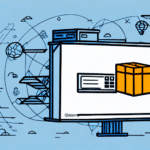How to Transfer UPS WorldShip to Another Computer
If you're planning to transfer your UPS WorldShip software to a new computer, following a structured process is essential to ensure a seamless migration. This guide provides a comprehensive, step-by-step approach, from verifying system compatibility to troubleshooting common issues.
Reasons to Transfer UPS WorldShip
There are several scenarios where transferring UPS WorldShip becomes necessary:
- Upgrading Hardware: Replacing an old computer with a new one requires moving your shipping software.
- Business Relocation: Moving your operations to a new location may necessitate installing WorldShip on different machines.
- Technical Issues: Persistent crashes or issues on the current computer can be resolved by switching to a more reliable system.
- Multiple Locations: Managing shipments from various business locations may require installation on multiple computers.
Transferring your UPS WorldShip ensures uninterrupted shipping operations and maintains data integrity across your business activities.
Preparing for the Transfer
Check System Requirements
Before initiating the transfer, confirm that your new computer meets the official UPS WorldShip system requirements. Adequate system specifications are crucial for optimal software performance.
Minimum Requirements Include:
- Operating System: Windows 10 or later
- Processor: 2.0 GHz or higher
- RAM: 4GB minimum
- Hard Disk Space: 2GB available
Ensuring these requirements prevents performance issues or installation failures during the transfer.
Backup Your Data
Backing up your UPS WorldShip data is a critical step to prevent data loss. You can use WorldShip’s built-in backup feature or manually copy the data folder to an external drive or cloud storage.
To back up using WorldShip:
- Open WorldShip and navigate to the File menu.
- Select Backup/Restore Wizard.
- Choose Backup and follow the prompts to save your data.
Store the backup file in a secure location to ensure its availability during the restoration process.
Transferring UPS WorldShip
Uninstall from the Old Computer
Before installing WorldShip on your new computer, uninstall it from the old system to avoid software conflicts.
- Go to Control Panel > Programs and Features.
- Find UPS WorldShip in the list of installed programs.
- Click Uninstall and follow the on-screen instructions.
Additionally, remove any leftover files or folders associated with the software to free up disk space and prevent potential conflicts. You can use a third-party uninstaller tool or manually search for residual files.
Install on the New Computer
Download and install the latest version of UPS WorldShip on your new computer from the official UPS website.
- Navigate to the UPS WorldShip download page.
- Download the installation package.
- Run the installer and follow the installation prompts.
- Enter your UPS account information when prompted.
Ensure that your new computer remains connected to the internet during installation to facilitate license verification.
Restore Your Data
After installing WorldShip on the new computer, restore your backed-up data to ensure continuity.
- Open WorldShip and go to the File menu.
- Select Backup/Restore Wizard.
- Choose Restore and locate your backup file.
- Follow the prompts to complete the restoration.
Verify that all your shipping data, customer information, and settings are accurately transferred.
Post-Transfer Verification
After restoration, perform thorough checks to ensure the transfer was successful:
- Data Accuracy: Confirm that all shipment records and customer data are present.
- Software Functionality: Test key features like label printing and shipment creation.
- Settings Verification: Ensure that custom settings such as default shipping options and formats are correctly configured.
Address any discrepancies by restoring the backup again or contacting UPS support for assistance.
Troubleshooting Common Issues
Despite careful preparation, you might encounter issues during the transfer:
Installation Errors
If you face errors during installation, verify that your new computer meets all system requirements and that no conflicting software is running. Consult the UPS WorldShip Support for specific error resolution.
Data Restoration Problems
If restoration fails, ensure that the backup file is intact and compatible with the version of WorldShip installed. Recreate the backup from the old computer if necessary.
Software Performance Issues
Post-transfer performance issues may be resolved by updating drivers, ensuring all Windows updates are applied, and checking for the latest WorldShip updates.
Best Practices for Future Transfers
To facilitate smoother future transfers of UPS WorldShip, adhere to the following best practices:
- Regular Backups: Schedule regular backups to avoid data loss.
- Stay Updated: Keep both your operating system and WorldShip software updated to the latest versions.
- Document Settings: Maintain documentation of your software settings and configurations.
- Professional Assistance: Engage IT professionals for complex transfers or if you encounter persistent issues.
Implementing these practices ensures that transferring UPS WorldShip in the future is efficient and error-free.
Conclusion
Transferring UPS WorldShip to another computer is a manageable process when approached methodically. By preparing adequately, ensuring system compatibility, and following structured steps, you can maintain seamless shipping operations. Always remember to backup your data and verify the integrity of the transfer to mitigate potential disruptions. For further assistance, refer to the UPS WorldShip Support.