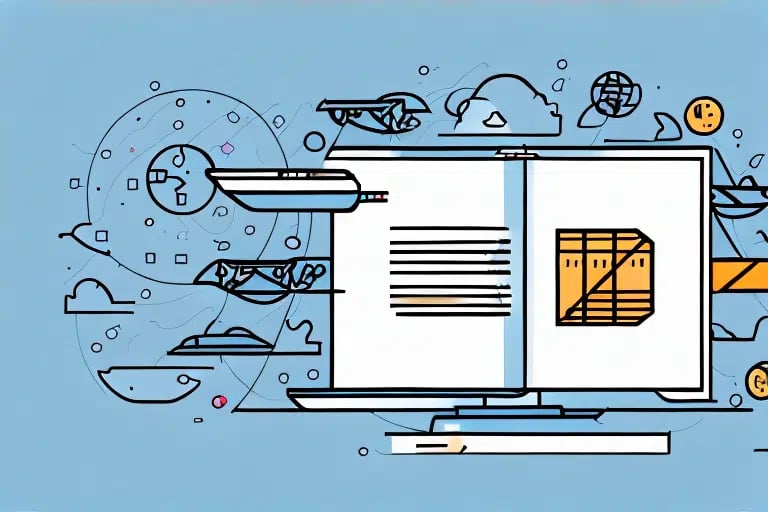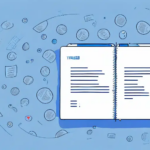Transferring Your Address Book to UPS WorldShip: A Comprehensive Guide
If you're seeking a reliable and efficient method to manage your address book, UPS WorldShip is an excellent choice. This robust software offers a centralized platform for storing and organizing all your customer information, streamlining your shipping and distribution processes effectively.
Benefits of Using UPS WorldShip for Address Book Management
UPS WorldShip stands out due to its advanced features that surpass other address book management systems. Key benefits include:
- Seamless Data Import and Export: Easily transfer your existing address book from other applications or platforms, facilitating a smooth transition to UPS WorldShip.
- User-Friendly Interface: The intuitive design ensures easy navigation, even for those who aren't tech-savvy.
- Centralized Customer Information: Store all customer details in one place, making it simple to manage and update contacts efficiently.
According to a UPS WorldShip Overview, businesses can reduce shipping errors by up to 30% by utilizing its comprehensive features.
Enhanced Data Accuracy and Efficiency
By maintaining up-to-date and accurate contact information, UPS WorldShip minimizes the risk of shipping errors, saving both time and resources. Automated data entry and validation features ensure that addresses are correctly formatted and complete.
Step-by-Step Guide to Exporting Your Address Book
Transferring your address book to UPS WorldShip begins with exporting your data from your current platform. Most systems allow you to export customer information in CSV (comma-separated values) format, which is compatible with UPS WorldShip.
- Access Export Settings: Navigate to the settings or preferences section of your current address book platform.
- Select Export Option: Choose the option to export data, ensuring you select the CSV format.
- Save the File: Download and save the CSV file to your computer for the next import step.
For detailed instructions, refer to the UPS WorldShip Help Center.
Importing Your Address Book into UPS WorldShip
Once your data is exported, follow these steps to import your address book into UPS WorldShip:
- Open UPS WorldShip: Launch the software on your computer.
- Navigate to Import Feature: Go to the "Import/Export" tab and select "Import Addresses."
- Select Your CSV File: Choose the previously exported CSV file.
- Map Columns: Align each column in your CSV with the corresponding UPS WorldShip fields to ensure data accuracy.
- Complete the Import: Follow the prompts to finalize the import process.
Ensuring that your data is accurate before import can prevent errors and streamline the process.
Best Practices for Importing Address Data
- Data Cleaning: Remove duplicates and correct any errors in your CSV file before importing.
- Field Mapping: Carefully map each CSV column to the correct UPS WorldShip field to maintain data integrity.
- Test Import: Conduct a test import with a small subset of data to ensure the process works smoothly.
Implementing these practices can enhance the accuracy and efficiency of your address book transfer.
Maintaining and Updating Your Address Book in UPS WorldShip
After successfully importing your address book, it's crucial to keep it maintained and up-to-date to ensure ongoing efficiency in your shipping operations.
- Regular Updates: Periodically review and update customer information to keep your address book current.
- Duplicate Management: Use UPS WorldShip's tools to identify and merge duplicate contacts.
- Backup Data: Regularly back up your address book data to prevent loss from unforeseen issues.
According to industry standards, maintaining accurate customer data can lead to a 20% increase in customer satisfaction due to improved delivery accuracy and speed.
Ensuring Data Accuracy
Accurate data entry is paramount. Verify the spelling of street names, ensure correct ZIP codes, and confirm that city and state information matches. This reduces delivery delays and prevents packages from being returned.
Customizing UPS WorldShip for Optimal Address Book Management
UPS WorldShip offers customization options to tailor the address book management to your business needs:
- Field Customization: Choose which fields are displayed to focus on the information most relevant to your operations.
- Grouping Contacts: Organize contacts into groups based on location, customer type, or other criteria for easier management.
- Default Settings: Set default values for common fields to expedite the shipping process.
These customization options enhance the usability of UPS WorldShip, making it a more powerful tool for your business.
Advanced Reporting Features
UPS WorldShip allows you to generate custom reports based on your address book data, providing insights into shipping patterns and customer behavior. Utilizing these reports can inform strategic decisions, such as optimizing shipping routes or identifying high-value customers.
Troubleshooting Common Import Issues
While importing your address book is generally straightforward, you may encounter common issues such as:
- Incorrect Data Formatting: Ensure that your CSV file adheres to the required format, with correct column headers and data types.
- Incomplete Data: Missing essential fields like name, address, or phone number can cause import errors.
- Extra Columns or Rows: Remove any unnecessary columns or rows that aren't required by UPS WorldShip.
If you experience difficulties, consult the UPS WorldShip Support or reach out to their customer service for assistance.
Common Solutions
- Review CSV Structure: Double-check that your CSV file matches UPS WorldShip's import template.
- Validate Data: Use data validation tools to ensure all required fields are correctly filled.
- Contact Support: When in doubt, UPS support can provide guidance tailored to your specific issue.
Integrating UPS WorldShip with Other Business Tools
Integrating UPS WorldShip with other business tools can further enhance your operations. Common integrations include:
- E-Commerce Platforms: Connect with platforms like Shopify or WooCommerce to automate order imports and shipping information.
- Accounting Software: Integrate with systems like QuickBooks to automatically update financial records with shipping costs and tracking details.
These integrations reduce manual data entry and minimize the risk of errors, leading to more efficient business operations.
Benefits of Integration
- Automation: Streamline workflows by automating the transfer of data between systems.
- Data Consistency: Ensure that all business tools have access to the same accurate and up-to-date information.
- Enhanced Reporting: Combine data from multiple sources to gain comprehensive insights into your business performance.
Exploring the Features and Tools of UPS WorldShip
UPS WorldShip is a powerful tool offering a wide array of features to optimize your shipping and address book management:
- Automated Label Generation: Quickly create shipping labels and tracking numbers without manual entry.
- Real-Time Tracking: Monitor the status of your shipments in real-time, receiving updates and notifications as orders progress.
- Custom Reporting: Generate detailed reports on shipping activities, customer interactions, and operational metrics.
Utilizing these features can significantly enhance your shipping operations, leading to increased efficiency and customer satisfaction.
Advanced Shipping Options
UPS WorldShip offers advanced shipping options such as international shipping capabilities, batch processing for large volumes, and integration with UPS's extensive logistics network. These options provide flexibility and scalability to meet the diverse needs of your business.
Conclusion
Transferring and managing your address book with UPS WorldShip can transform your shipping operations, offering enhanced accuracy, efficiency, and integration capabilities. By following the steps outlined in this guide and leveraging the powerful features of UPS WorldShip, your business can achieve streamlined shipping processes and improved customer satisfaction.
For more information and to get started with UPS WorldShip, visit the official UPS WorldShip page.