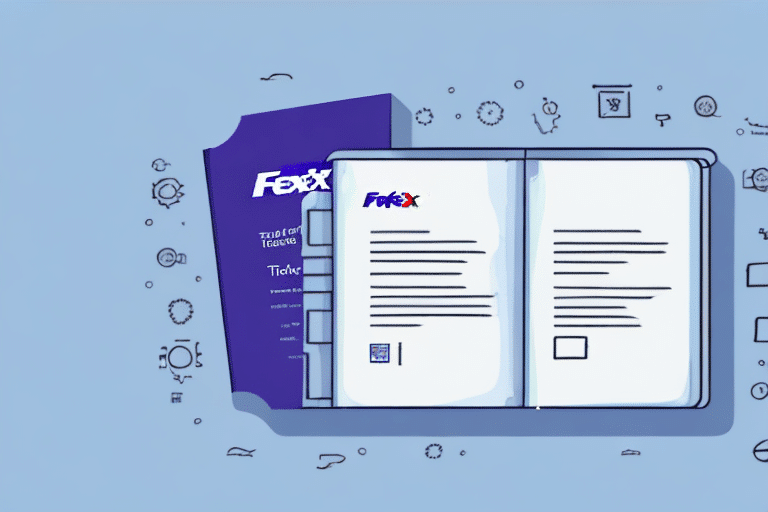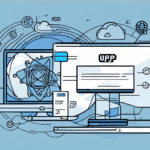How to Transfer Your FedEx Ship Manager Address Book to WorldShip
If you're looking to streamline your shipping management process, consolidating all your data into one platform is essential. WorldShip is a comprehensive shipping software solution that can store your address book, shipping preferences, and tracking history all in one place. In this article, we'll discuss how to transfer your FedEx Ship Manager address book to WorldShip.
Why You Need to Transfer Your FedEx Ship Manager Address Book to WorldShip
Transferring your address book from FedEx Ship Manager to WorldShip is essential to maintaining continuity across all your shipping management operations. WorldShip provides valuable features like batch shipping and printing labels in bulk, which can save you time and money in the long run. For example, businesses using batch processing can handle up to 1,000 shipments simultaneously, significantly reducing processing time (UPS WorldShip Features).
Another benefit of transferring your address book to WorldShip is the ability to easily access and manage your shipping history. With WorldShip, you can view and track all of your shipments in one place, making it easier to monitor your shipping activity and identify any potential issues. Additionally, WorldShip offers customizable reporting options, allowing you to generate detailed reports on your shipping activity and expenses.
Finally, transferring your address book to WorldShip can help streamline your shipping process and improve overall efficiency. With WorldShip, you can automate many of your shipping tasks, such as printing labels and generating customs documentation. This automation reduces the risk of errors and saves you valuable time that can be better spent on other aspects of your business.
Understanding the Differences Between FedEx Ship Manager and WorldShip
While both FedEx Ship Manager and WorldShip are shipping software solutions, they differ in their functionality. FedEx Ship Manager is a web-based platform that requires an internet connection to operate. In contrast, WorldShip is a desktop application that can operate offline, providing greater flexibility.
Additionally, WorldShip offers advanced features like shipping rate comparisons and customizable reporting, which aren't available in FedEx Ship Manager. These features enable businesses to optimize their shipping costs and generate insightful reports to aid decision-making (UPS WorldShip Overview).
Another key difference between the two software solutions is their compatibility with different operating systems. FedEx Ship Manager is compatible with both Windows and Mac operating systems, while WorldShip is only compatible with Windows. This compatibility can be a deciding factor for businesses that primarily use Mac computers.
Furthermore, FedEx Ship Manager is designed for businesses with lower shipping volumes, while WorldShip is better suited for those with higher shipping volumes. WorldShip allows for batch processing of shipments, which can save time and increase efficiency for businesses that ship large quantities of packages regularly.
Step-by-Step Guide to Exporting Your Address Book from FedEx Ship Manager
Before you transfer your address book, you'll need to export it from FedEx Ship Manager. Here's a step-by-step guide on how to do it:
- Open FedEx Ship Manager and navigate to the "Address Book" tab.
- Click the "Export" button located at the bottom of the page.
- Select the destination folder and name your file accordingly.
- Choose the file format - Comma Separated Values (.CSV) is recommended.
- Click "OK" to save your address book in the selected format.
Once you have successfully exported your address book, you can transfer it to another device or application. This is useful if you need to use different shipping software or if you want to have a backup of your address book. To import your address book into another application, follow the specific instructions for that program. Most applications support importing a .CSV file, which is the format exported by FedEx Ship Manager.
How to Save and Format Your Address Book for Import into WorldShip
Now that you've exported your address book from FedEx Ship Manager, you'll need to format it for import into WorldShip. Follow these steps:
- Open Microsoft Excel or any other spreadsheet software.
- Load the exported file from FedEx Ship Manager.
- Remove any unnecessary columns or fields that are not required by WorldShip.
- Ensure all data is correctly formatted and free of errors.
- Save the file in .CSV format.
After formatting, import the .CSV file into WorldShip by following these steps:
- Open WorldShip and navigate to the "Import/Export" tab.
- Select "Import Addresses" and choose the .CSV file you saved.
- Map the fields from your address book to the corresponding fields in WorldShip.
- Click "Import" to complete the process.
Ensure that any special characters or formatting in your address book are compatible with WorldShip to avoid import errors. Review your address book after importing to confirm that all information is correct and properly formatted.
Tips for Ensuring Accurate Data Transfer During the Import Process
During the import process, it's essential to ensure data accuracy and prevent errors. Here are some tips to follow:
- Verify that the column headers in your exported file match the import template in WorldShip.
- Carefully map each field to ensure addresses, names, and shipping information align correctly.
- Check for and correct any formatting issues or typos in the imported file.
- Backup your data before importing to prevent potential data loss or corruption.
Additionally, verify that the data in the exported file is complete and up-to-date. Incomplete or outdated data can lead to errors during the import process, resulting in incorrect or missing information in your system.
It's also advisable to test the import process with a small sample of data before importing the entire file. This helps identify any issues or errors that may arise, allowing you to make necessary adjustments beforehand.
Troubleshooting Common Issues with Address Book Transfer
If you encounter issues during the transfer process, consider the following troubleshooting tips:
- Ensure your exported file is in the correct format for import into WorldShip.
- Verify that your data is consistent, such as using uniform state abbreviations throughout the file.
- Contact technical support if you encounter any errors during the transfer process.
If these tips do not resolve your issues, there may be other factors at play. For example, there could be a problem with the software or hardware you are using to transfer the address book. In such cases, seeking assistance from a professional IT technician may be necessary.
Another potential issue could be related to the size of your address book. Attempting to transfer a very large address book may take longer than expected or cause the transfer process to fail. In this case, consider breaking up your address book into smaller sections and transferring them individually.
Best Practices for Managing Your Address Book in WorldShip
After successfully importing your address book into WorldShip, follow these best practices for ongoing management:
- Regularly update your address book to keep it current and accurate.
- Create shipping profiles in WorldShip to save time when creating labels.
- Utilize the duplication checker feature to prevent accidental entry of duplicate addresses.
Additionally, regularly review and update your shipping preferences. This includes selecting your preferred carrier, service type, and package type for each address in your book. Ensuring consistent shipping specifications helps you obtain the best rates and maintain efficiency.
It's also prudent to periodically export a backup copy of your address book to safeguard against system crashes or data loss. This can be done within WorldShip by selecting the "Export" option under the "Address Book" tab. Having a backup ensures you can quickly restore your address book and avoid disruptions to your shipping operations.
Benefits of Consolidating Shipping Management with WorldShip
Consolidating all your shipping management into WorldShip provides numerous benefits, including:
- Time savings through advanced shipping features like batch shipping and bulk label printing.
- Cost savings by accessing discounted shipping rates and shipping insurance.
- Improved accuracy and fewer errors due to consolidated data.
- Advanced reporting and data analysis features to optimize your shipping process.
In addition to these benefits, consolidating your shipping management with WorldShip grants you access to a dedicated customer support team available 24/7. This support ensures that any questions or issues you encounter are promptly addressed, providing peace of mind that your shipping process is well-managed.
Comparing WorldShip's Features and Functionality to Other Shipping Software Solutions
When evaluating different shipping software solutions, it's crucial to compare features and functionality to choose the best fit for your business needs. WorldShip's standout features include:
- Batch and bulk label printing
- Customizable reporting and data analysis
- Shipment tracking and history
- Shipping rate comparisons
Compared to other shipping software solutions, WorldShip distinguishes itself with its robust feature set and advanced reporting capabilities, which help businesses streamline their shipping processes and achieve cost savings over time.
Moreover, WorldShip offers a user-friendly interface that simplifies the management of shipping needs. The software's intuitive design allows users to quickly access important information and complete tasks efficiently.
Furthermore, WorldShip seamlessly integrates with other business software solutions, such as accounting and inventory management systems. This integration facilitates a more automated and streamlined shipping process, reducing the risk of errors and saving businesses time and money.
Conclusion
Transferring your address book from FedEx Ship Manager to WorldShip is a significant step toward consolidating your shipping operations. This comprehensive guide provides the necessary information to successfully accomplish this transition. Once completed, you'll benefit from advanced features like batch shipping and bulk label printing, which can save you time and money while enhancing your shipping management process.