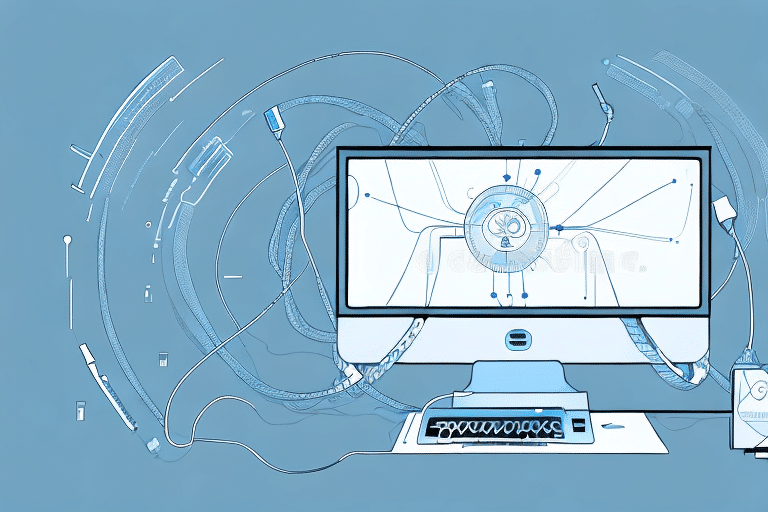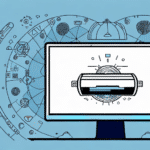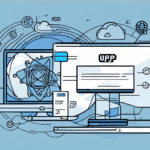Transfer Your UPS Worldship Address Book Between Computers: A Comprehensive Guide
If you're using UPS Worldship to manage your shipping and logistics, it's crucial to ensure that your address book is up-to-date and accessible at all times. This is especially important if you're using multiple computers to manage your operations. In this article, we'll walk you through the process of transferring your UPS Worldship address book between computers in detail, along with troubleshooting common issues and sharing tips for maintaining the integrity of your data.
Why Transferring Your UPS Worldship Address Book Is Essential
Your UPS Worldship address book contains all the critical information needed to manage your shipping operations, including customer contact details, shipping addresses, and delivery preferences. Ensuring this information is accessible across all your computers helps prevent errors, missed deadlines, and potential business disruptions. According to a UPS Business Solutions report, efficient address management can significantly enhance shipping accuracy and customer satisfaction.
Transferring your address book also saves time and effort. Instead of manually entering customer information and shipping addresses on each computer, you can transfer the address book once, streamlining your shipping process and allowing you to focus on other important aspects of your business.
Moreover, maintaining consistency in your shipping operations by having the same address information across all computers ensures that shipments are sent to correct addresses, fostering trust and loyalty with your customers, which can ultimately lead to increased sales and revenue.
Tools and Prerequisites for Transferring Your Address Book
Before initiating the transfer, ensure you have the following:
- A USB drive or other removable media for transferring data
- Access to both the source and target computers
- Administrator privileges on both computers
- A stable internet connection (optional, but recommended for faster transfers)
Additionally, it's advisable to back up your address book before starting the transfer process. Export your address book as a CSV file and save it to a secure location on your computer or an external hard drive to prevent data loss.
Step-by-Step Guide to Transferring Your UPS Worldship Address Book
Follow these detailed steps to transfer your UPS Worldship address book between computers:
- Launch UPS Worldship on the source computer.
- Navigate to the Manage tab at the top, then select Data Transfer from the left-hand menu.
- Click on Export Data and choose Address Book from the list of options.
- Select the destination for the exported file (e.g., your USB drive), name the file appropriately, and click Save.
- Eject the USB drive from the source computer and connect it to the target computer.
- Launch UPS Worldship on the target computer.
- Go to the Manage tab, then select Data Transfer.
- Click on Import Data and select Address Book.
- Locate the exported file on your USB drive, select it, and click Open.
- Wait for the import process to complete, which may take a few minutes depending on the address book size.
- Once done, click Finish to exit the import wizard.
Note: This process exclusively transfers the address book. To migrate other data types such as shipment history or user settings, repeat the export-import process for each data category.
Troubleshooting Common Transfer Issues
Even with careful execution, you might encounter issues during the transfer. Here are common problems and their solutions:
Error Importing File: Invalid File Format
This error indicates that the file format is incorrect. Ensure you've exported the address book as a .CSV file and are selecting the correct file during import.
Error Importing File: Could Not Write File to the Destination Directory
This occurs when there are insufficient permissions to write to the destination directory. Verify that you have administrator rights on the target computer and choose a directory with write access.
Error Importing File: Address Book File Is Already in Use
This means the address book file is open in UPS Worldship or another program on the target computer. Close UPS Worldship and any other applications using the file, then retry the import.
Error Importing File: File Size Exceeds Maximum Limit
If the file is too large, try splitting it into smaller sections or compressing it using tools like WinZip or 7-Zip before importing.
Ensuring Accurate Data Transfer
After completing the transfer, it's vital to verify the accuracy of your data:
- Compare individual address entries on both computers to ensure completeness and correctness.
- Perform a trial shipment from the target computer to confirm all data functions as expected.
- Ensure the total number of address entries matches between the source and target computers.
Additionally, use checksum tools to verify file integrity. These tools generate a unique value for each file, allowing you to confirm that the transferred files are identical to the originals.
Best Practices for Maintaining Your UPS Worldship Address Book
To keep your address book current and reliable across all computers, consider the following best practices:
- Regular Backups: Export your address book weekly to a secure location like a cloud storage service to safeguard against data loss.
- Consistent Naming Conventions: Use uniform file names for your address book exports to streamline the transfer process.
- Team Training: Educate your team on the importance of maintaining up-to-date address information and the correct transfer procedures.
- Periodic Reviews: Regularly audit your address book to remove outdated or incorrect entries, minimizing shipping errors.
- Address Validation: Utilize address validation software to ensure the accuracy and reliability of your shipping addresses.
Implementing these practices not only preserves the integrity of your address book but also enhances the overall efficiency of your shipping operations.
Advanced Tips: Using Cloud Services for Seamless Transfers
For a more efficient transfer process, consider leveraging cloud storage services such as Dropbox or Google Drive. Upload your exported address book file to the cloud, then download it on the target computer. This method eliminates the need for physical media like USB drives and provides an additional layer of data backup.
Benefits of Regularly Transferring Your UPS Worldship Address Book
Consistently transferring your address book offers several advantages:
- Access to Updated Information: Always have the latest address data available, regardless of which computer you're using.
- Reduced Errors: Minimize the risk of shipping mistakes by maintaining accurate and consistent address information.
- Efficiency Gains: Save time by avoiding manual data entry across multiple devices.
Frequently Asked Questions
Do I need to transfer my address book every time I use a different computer?
No, transferring is only necessary when switching to a new computer or when significant updates have been made to the address book on one computer that need to be reflected on others. If you use multiple computers regularly, exporting your address book weekly is recommended to keep data synchronized.
What happens if my address book has duplicate entries?
Duplicate entries will be carried over during the transfer process, potentially leading to confusion and errors. It's advisable to clean up your address book by removing duplicates before exporting to ensure a streamlined and accurate address database.
Can I import my address book to UPS Worldship on a Mac?
Yes, the import process is similar on both Windows and Mac systems, provided you have a compatible version of UPS Worldship installed on your Mac.
Can I transfer other types of data between computers using UPS Worldship?
Yes, besides the address book, you can transfer other data types such as shipment history, carrier settings, and user permissions using the same export and import procedures.
By following this comprehensive guide and adhering to best practices, you can ensure a smooth and accurate transfer of your UPS Worldship address book between computers, enhancing your shipping operations' efficiency and reliability. Happy shipping!