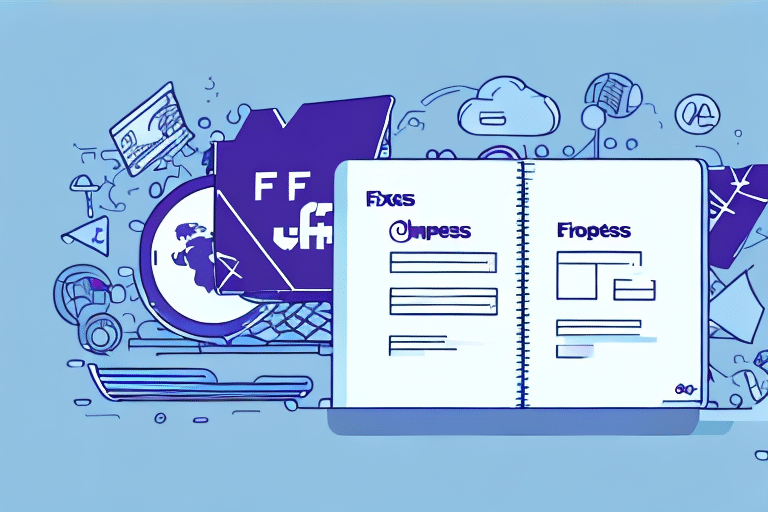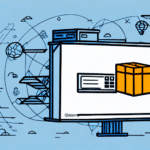Transferring Your UPS WorldShip Address Book to FedEx Ship Manager: A Comprehensive Guide
Efficient shipping management is vital for businesses aiming to maintain seamless operations and customer satisfaction. Transitioning from UPS WorldShip to FedEx Ship Manager can optimize your shipping processes and enhance your logistical capabilities. This guide provides an in-depth analysis of transferring your address book, ensuring a smooth and error-free migration.
Why Transition from UPS WorldShip to FedEx Ship Manager?
Businesses often switch shipping platforms to leverage different features, cost structures, or service efficiencies. Transferring your address book from UPS WorldShip to FedEx Ship Manager offers several benefits:
- Time Efficiency: Automates the transfer of extensive contact lists, eliminating the need for manual data entry.
- Error Reduction: Minimizes the risk of input errors, ensuring accurate shipping labels and delivery information.
- Streamlined Operations: Enhances your shipping workflow by integrating seamlessly with FedEx’s advanced tracking and management tools.
- Compliance and International Shipping: Facilitates adherence to international shipping regulations, reducing potential customs delays.
According to a 2023 Statista report, FedEx handles over 5 million shipments daily worldwide, underscoring its reliability and extensive network.
Key Differences Between UPS WorldShip and FedEx Ship Manager
Understanding the distinctions between UPS WorldShip and FedEx Ship Manager is crucial for a successful transition:
- User Interface: FedEx Ship Manager offers a more modern and customizable interface compared to the simpler layout of UPS WorldShip.
- Cost Structure: UPS WorldShip typically involves a monthly subscription fee, whereas FedEx Ship Manager is free to use, though FedEx may have higher shipping rates.
- Tracking Features: UPS provides comprehensive tracking options, while FedEx emphasizes real-time tracking and advanced analytics.
These differences highlight the importance of aligning your choice of shipping software with your business needs and budget.
Step-by-Step Guide to Exporting Your UPS WorldShip Address Book
Exporting your address book from UPS WorldShip is the first step in the migration process:
- Open UPS WorldShip: Launch the UPS WorldShip application on your computer.
- Navigate to Shipper Editor: Click on the “Shipper Editor” tab located in the main menu.
- Export Address Book: Select the “Export” option and choose a destination folder on your computer. Ensure the file is saved in CSV format for compatibility with FedEx Ship Manager.
- Select Fields: Opt to include only necessary fields, such as names and addresses, to streamline the import process.
- Complete Export: Allow the export process to finish, especially if handling a large address book to prevent data corruption.
Importing Your Address Book into FedEx Ship Manager
Once you have exported your address book, follow these steps to import it into FedEx Ship Manager:
- Open FedEx Ship Manager: Access the FedEx Ship Manager application.
- Access Address Book: Navigate to the “Address Book” section within the software.
- Initiate Import: Click on the “Import” button and select the CSV file exported from UPS WorldShip.
- Map Fields: Carefully map each field from the CSV file to the corresponding fields in FedEx Ship Manager to ensure data accuracy.
- Review and Complete: After mapping, review the data for any inconsistencies or errors and complete the import process.
Ensure that all essential fields are correctly mapped to prevent loss of critical information. For detailed field mapping guidelines, refer to the FedEx Ship Manager support page.
Best Practices for a Smooth Address Book Transfer
To facilitate an efficient and error-free transfer, consider the following best practices:
- Data Cleanup: Before exporting, remove duplicate or outdated entries to maintain a clean and accurate address book.
- Field Mapping Accuracy: Double-check that all fields align correctly during the import process to prevent data mismatches.
- Test Transfers: Conduct a trial transfer with a small subset of contacts to identify and resolve potential issues before the full migration.
- Team Communication: Inform your team about the migration timeline and provide necessary training to ensure a smooth transition.
Troubleshooting Common Migration Issues
During the transfer process, you may encounter common challenges. Here’s how to address them:
- Incompatible Data Formats: Ensure your CSV file adheres to the required format specifications. Use spreadsheet software like Excel to adjust formatting if necessary.
- Missing Data Fields: Verify that all essential fields are included in the export. If fields are missing, manually add them before importing.
- Duplicate Entries: Use data deduplication tools or manually review the address book to eliminate duplicate contacts.
- Special Characters: Remove or replace special characters that may cause import errors.
For additional support, consult the FedEx Customer Support resources.
Optimizing Address Book Management in FedEx Ship Manager
Effective management of your address book in FedEx Ship Manager enhances your shipping efficiency. Implement the following best practices:
- Regular Updates: Frequently update contact information to ensure accuracy and reliability.
- Organize Contacts: Categorize contacts into groups for easier navigation and management.
- Address Validation: Utilize FedEx’s address validation feature to verify and correct addresses, reducing delivery errors.
- Backup Your Data: Regularly back up your address book as a CSV file to prevent data loss and facilitate easy recovery.
Customizing Your Address Book in FedEx Ship Manager
FedEx Ship Manager allows for various customization options to tailor the address book to your business needs:
- Custom Fields: Add custom fields to capture additional information specific to your business requirements.
- Default Preferences: Set default shipping preferences for specific contacts, such as preferred delivery times or special handling instructions.
- Import/Export Flexibility: Import and export address books in multiple formats, including CSV and Excel, to facilitate bulk updates.
- Group Management: Create and manage groups within your address book for better organization and targeted shipping campaigns.
Comparing Shipping Rates and Services: UPS vs. FedEx
Choosing between UPS and FedEx requires a thorough comparison of their shipping rates and services:
- Shipping Rates: FedEx generally offers higher shipping rates compared to UPS, especially for express services. However, FedEx Ship Manager is free, whereas UPS WorldShip incurs monthly fees.
- Service Options: Both carriers offer a range of services, including ground, express, and international shipping. Evaluate which services align best with your delivery speed and budget requirements.
- Additional Fees: Consider surcharges such as fuel fees, residential delivery charges, and customs duties, which can impact the total shipping cost.
For detailed rate comparisons, visit the FedEx Rate Tools and UPS Shipping Rates pages.
Ultimately, the decision should be based on your specific business needs, shipping volume, and budget constraints.
Conclusion
Transitioning from UPS WorldShip to FedEx Ship Manager can significantly enhance your shipping operations by streamlining processes and reducing errors. By following the steps outlined in this guide and adhering to best practices, you can ensure a seamless migration of your address book. Additionally, understanding the differences between UPS and FedEx will enable you to make informed decisions that align with your business objectives.
For further assistance, consult the FedEx Customer Support or reach out to logistics professionals to optimize your shipping strategy.