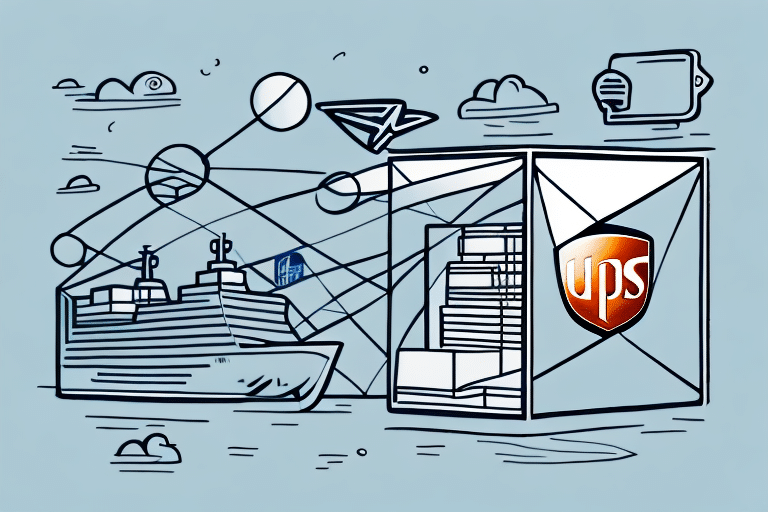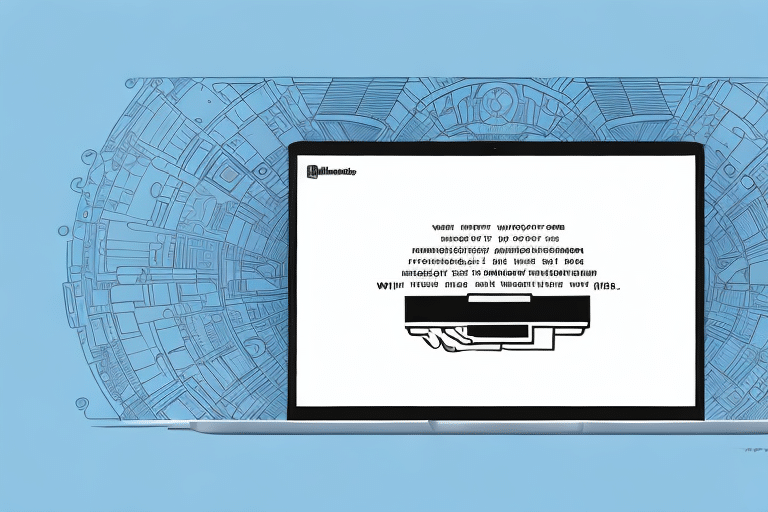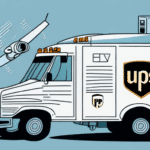Understanding UPS WorldShip Shipment Rating Errors
Shipping items through UPS using their WorldShip service can be a smooth experience when everything is configured correctly. However, encountering a UPS WorldShip shipment rating error can be frustrating and time-consuming. This article provides a comprehensive guide to diagnosing and resolving such errors effectively.
Common Causes of Shipment Rating Errors
Incorrect Package Information
Shipment rating errors often arise from incorrect input parameters. Factors such as package weight, dimensions, and destination country are critical for calculating shipping costs. Errors in any of these can prevent the rating system from processing the shipment.
- Incorrect weight input
- Incorrect dimensions input
- Incomplete or incorrect destination address
- Incorrect declared value
- Invalid shipping method selection
Shipping Method and Package Type
Choosing the wrong shipping method can result in rating errors. UPS offers various shipping options like Ground, Air, and International, each with distinct rates and delivery times. Additionally, certain package types, such as hazardous materials or fragile items, require specific packaging and labeling. Failure to comply with these guidelines can trigger errors.
Identifying Shipment Rating Errors
UPS WorldShip software notifies users of shipment rating errors immediately upon attempting to rate a package. The software provides an error code and a brief description to help identify the underlying issue.
Error Codes and Descriptions
Error codes are essential for diagnosing problems. Common reasons include:
- Incorrect package weight or dimensions
- Invalid destination address
- Missing or incorrect shipment information
Double-checking these details can prevent most rating errors and ensure a seamless shipping process.
Step-by-Step Troubleshooting Guide
- Verify Package Information: Ensure that the weight and dimensions entered match the actual package.
- Check Destination Address: Confirm that the address is complete and correctly formatted, especially for international shipments.
- Review Shipment Value: Ensure the declared value is accurate.
- Validate Shipping Account: Make sure the UPS account number and payment options are valid.
- Update Software: Ensure that UPS WorldShip is updated to the latest version and check for any network issues.
- Test on UPS Website: Attempt to rate the shipment on the UPS website to identify if the issue is specific to the WorldShip software.
If the error persists, contacting UPS technical support is recommended.
Best Practices to Prevent Rating Errors
Accurate Data Entry
Ensure all shipment details are entered accurately. Double-checking package weight, dimensions, and destination addresses can significantly reduce the likelihood of errors.
Regular Software Updates
Keeping UPS WorldShip updated ensures that you have the latest features and bug fixes, reducing the chances of encountering rating errors.
Utilize UPS Tools
Leverage UPS WorldShip's built-in tools like the shipping calculator and address validation to enhance accuracy and prevent errors.
Troubleshooting Persistent Errors
Advanced Techniques
- Recreate the issue with different package information to isolate the problem.
- Rename the database file in the software folder and restart WorldShip to reset configurations.
- Use the Windows compatibility troubleshooter for network or connectivity issues.
Additionally, check for software updates or patches that might address known issues.
Contacting UPS Support
If troubleshooting steps do not resolve the error, reach out to UPS technical support. Provide detailed shipment information, including tracking numbers and error codes, to expedite the assistance process.
UPS Support can be contacted via their official website or by phone. Logging a case through the website allows you to track the progress and receive updates conveniently.
Advanced Strategies for Complex Errors
For intricate shipment rating errors, advanced strategies may be necessary:
- Remote Diagnostics: UPS technical support can remotely access your system to diagnose and fix issues.
- Collaborative Resolution: Engaging with UPS's pricing team may be required for specific scenarios.
Maintaining accurate shipment information and regularly updating your software can prevent many complex errors.
Recommended Tools and Resources
- UPS WorldShip Documentation: Comprehensive guides and manuals are available on the UPS website.
- UPS Customer Support: Direct assistance is available through the UPS support team.
- Diagnostic Tools: Utilize the UPS WorldShip diagnostic tool for identifying and fixing configuration and connectivity issues.
Staying informed about UPS policies and regularly updating your shipping practices can help maintain a smooth shipping operation.
Conclusion
Encountering a UPS WorldShip shipment rating error can disrupt your shipping operations, but with the right strategies and tools, these issues can be effectively resolved. By ensuring accurate data entry, regularly updating software, and utilizing UPS's support resources, you can minimize errors and maintain efficient shipping processes.
For more detailed information and assistance, visit the UPS Support page or consult the UPS WorldShip documentation.