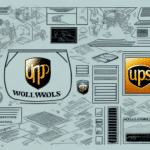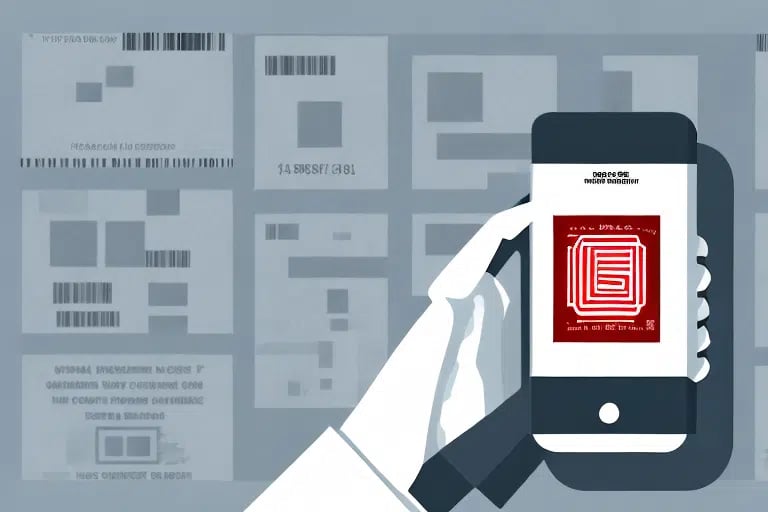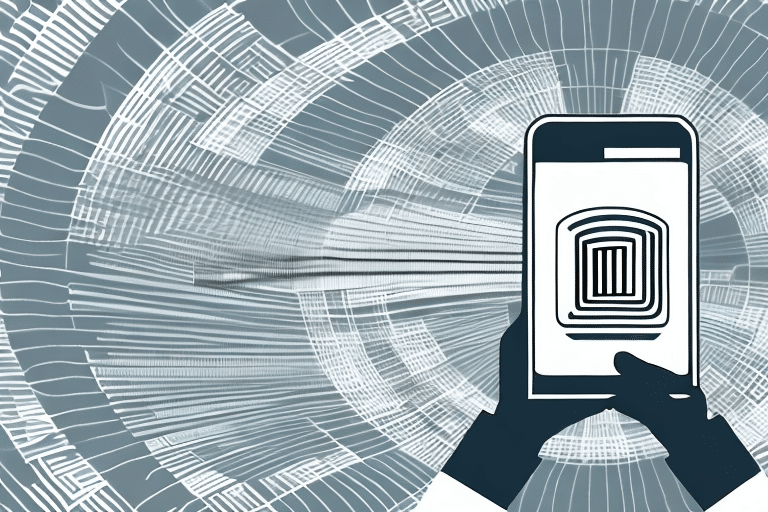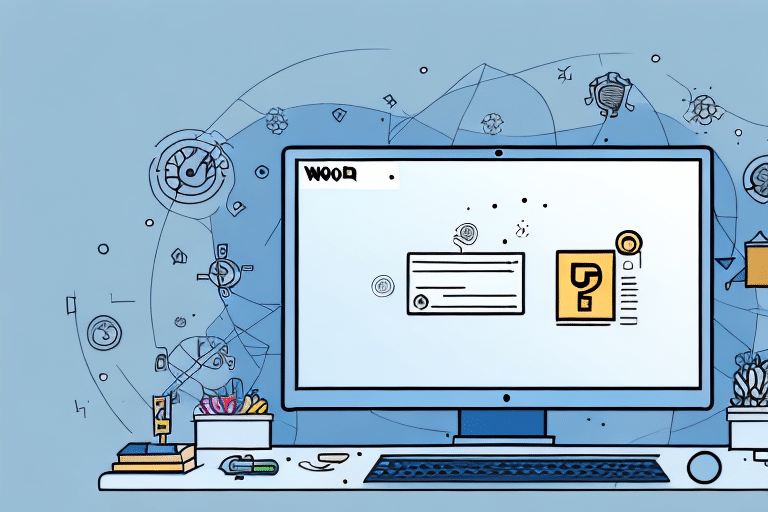Understanding Error 892 in UPS Worldship
UPS Worldship is a widely used software package that helps businesses manage their shipping operations efficiently. However, like any software, it can encounter errors that disrupt workflow. One such issue is Error 892. In this article, we will provide an in-depth analysis of Error 892, including its causes, symptoms, diagnosis, and solutions. By the end, you'll be equipped to troubleshoot and resolve this error effectively.
Causes of Error 892 in UPS Worldship
Error 892 can arise from several factors, including:
- Improper Installation: Incomplete or incorrect installation of UPS Worldship may lead to missing files and configurations, triggering Error 892.
- Network Issues: Poor communication between your system and the UPS server due to network instability or incorrect settings.
- Outdated Software or Drivers: Running an outdated version of UPS Worldship or having outdated system drivers can cause compatibility issues.
- Database Problems: Corrupt or damaged databases within the software can prevent proper operation.
- Security Settings: Incorrect firewall or antivirus configurations may block necessary communications.
- Hardware Configuration: Insufficient or incompatible hardware can impede the software's performance.
Regularly updating your software and system drivers, along with ensuring proper installation, can mitigate these causes.
Common Symptoms of Error 892
When Error 892 occurs, you may experience the following symptoms:
- Inability to process shipments or change settings within UPS Worldship.
- Error messages that are unclear or do not provide specific information.
- Delays in processing steps, leading to reduced overall performance.
- Frequent crashes or system freezes during operation.
- Restricted access to essential features, such as printing labels or viewing shipment details.
These symptoms can significantly hinder your shipping operations, making timely resolution crucial.
Diagnosing Error 892 in UPS Worldship
Effective diagnosis is the first step toward resolving Error 892. Follow these steps to identify the root cause:
- Check Network Connection: Ensure that your internet connection is stable and that there are no disruptions in communication with the UPS server.
- Review Software Installation: Confirm that UPS Worldship is installed correctly with all necessary files present.
- Update Software and Drivers: Verify that you are running the latest version of UPS Worldship and that all system drivers are up to date.
- Examine Logs: Access UPS Worldship's logs to identify specific error messages or patterns that can indicate the underlying issue.
- Assess Hardware: Check your computer’s hardware components to ensure they are functioning correctly and meet the software's requirements.
Utilizing tools like the Windows Event Viewer can also aid in diagnosing system-level issues.
Steps to Fix Error 892 in UPS Worldship
After diagnosing the issue, apply the following solutions to fix Error 892:
- Reinstall UPS Worldship: Perform a clean installation to ensure all files and settings are correctly configured.
- Update Software: Install the latest updates or patches for UPS Worldship to address known bugs and improve performance.
- Adjust Network Settings: Modify firewall or antivirus settings to allow UPS Worldship to communicate with the UPS server.
- Repair the Database: Use UPS Worldship’s built-in tools or external database repair utilities to fix any corruption issues.
- Optimize Hardware Configuration: Upgrade hardware components if they do not meet the minimum requirements for running UPS Worldship effectively.
- Restart the System: Sometimes, a simple system reboot can resolve temporary glitches causing the error.
- Contact UPS Support: If the error persists, reach out to UPS Customer Support for specialized assistance.
For more detailed guidance, refer to the official UPS Worldship support page.
Advanced Methods to Resolve Error 892
If standard fixes do not resolve Error 892, consider the following advanced methods:
- Reset Network Settings: Restore default network configurations to eliminate any communication barriers.
- Check for Driver Conflicts: Ensure that all system drivers are compatible with UPS Worldship and update or rollback drivers as necessary.
- Create New User Accounts: User account issues can sometimes cause errors. Creating a new account may help determine if this is the case.
- Use System Restore: Revert your computer to a previous state where UPS Worldship was functioning correctly.
Before attempting these methods, ensure that you have backed up all important data to prevent any loss during the troubleshooting process.
Troubleshooting Tips for Error 892
Here are some general tips to help troubleshoot and prevent Error 892 in the future:
- Keep Software Updated: Regularly update UPS Worldship to benefit from the latest features and bug fixes.
- Maintain Hardware: Ensure your hardware meets the minimum requirements and is functioning optimally.
- Monitor Network Stability: A stable internet connection is crucial for uninterrupted communication with UPS servers.
- Avoid Software Conflicts: Limit the number of applications running simultaneously to reduce the risk of software conflicts.
- Regularly Backup Data: Protect your UPS Worldship data by performing regular backups.
Implementing these practices can help maintain smooth operations and minimize the chances of encountering errors like Error 892.
Preventing Future Occurrences of Error 892
To minimize the risk of encountering Error 892 in UPS Worldship, consider the following preventive measures:
- Regular Maintenance: Perform routine maintenance on your system, including software updates and hardware checks.
- Secure Your System: Use reliable antivirus and firewall solutions to protect against malware and unauthorized access.
- Optimize System Performance: Keep your system optimized by managing startup programs, freeing up disk space, and ensuring sufficient RAM availability.
- Employee Training: Educate your team on best practices for using UPS Worldship to prevent accidental misconfigurations.
- Stay Informed: Keep abreast of any updates or changes to UPS Worldship by subscribing to official newsletters or support channels.
By adopting these strategies, you can enhance the reliability of UPS Worldship and reduce the likelihood of encountering Error 892 in the future.
Conclusion
Encountering Error 892 in UPS Worldship can be a hindrance to your shipping operations, but with the right approach, it can be effectively resolved. Start by understanding the causes and symptoms, proceed with thorough diagnosis, and apply the appropriate fixes. Implementing preventive measures will help ensure smoother operations and minimize future disruptions.
For additional resources and support, refer to the official UPS Worldship support page or consult with a professional IT technician.