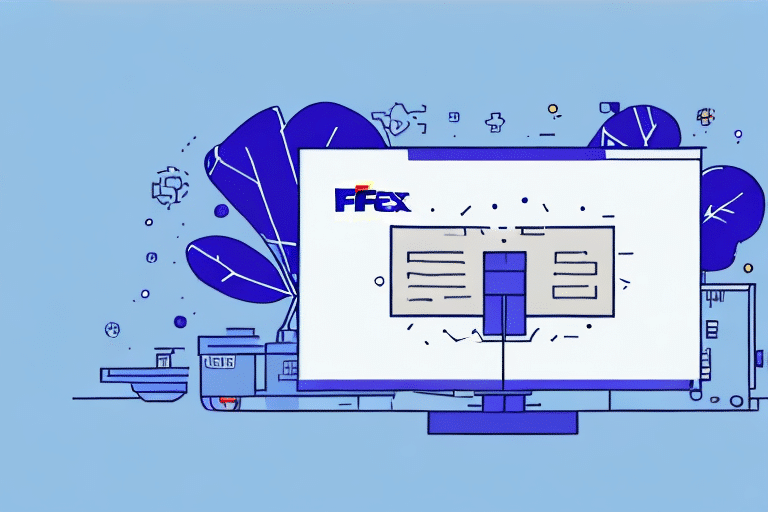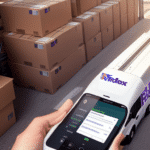How to Troubleshoot FedEx Ship Manager v. 3200 Continuous Downloading Issues
If you're a regular user of FedEx Ship Manager v. 3200, you might have encountered an issue where the software continuously downloads and fails to function properly. This can be particularly frustrating when you're on tight deadlines or have urgent shipments to handle. In this article, we'll delve into the reasons why FedEx Ship Manager v. 3200 keeps downloading, explore common issues, and provide steps to troubleshoot and resolve the problem effectively.
Understanding FedEx Ship Manager v. 3200
Before diving into troubleshooting, it's essential to understand what FedEx Ship Manager v. 3200 entails. Version 3200 refers to a specific release of the FedEx Ship Manager software known to have issues related to continuous downloading. Understanding the software's functionality and system requirements can help in diagnosing and resolving these issues.
Key Features of FedEx Ship Manager v. 3200
- Shipment creation and management
- Label printing
- Tracking and reporting
- Integration with e-commerce platforms
Why FedEx Ship Manager v. 3200 Keeps Downloading
The most common reason for the continuous downloading issue in FedEx Ship Manager v. 3200 is related to the software's cache. When the cache becomes full or corrupted, the software may attempt to continuously download data to function, leading to performance issues. Other contributing factors may include:
- Compatibility issues with the operating system
- Outdated software versions
- Unstable or slow internet connections
Ensuring your system meets the software requirements and maintaining a stable internet connection are crucial to preventing these issues.
Common Issues with FedEx Ship Manager v. 3200
Users have reported several common issues with FedEx Ship Manager v. 3200, such as:
- Software not opening
- Freezing or crashing during use
- Continuous downloading loops
- Errors in shipment processing
Addressing these issues promptly is vital to maintain efficient shipping operations and avoid delays.
Diagnosing FedEx Ship Manager v. 3200 Problems
Effective troubleshooting begins with accurate diagnosis. Follow these steps to identify the root cause of the continuous downloading issue:
- Open the software and observe the behavior.
- Check your internet connection for stability and speed.
- Verify that your system meets the minimum hardware and software requirements.
- Ensure that both the software and your operating system are updated to the latest versions.
- Clear the software's cache to eliminate corrupted files.
Troubleshooting Steps for Continuous Downloading
Once you've diagnosed the problem, proceed with the following troubleshooting steps:
- Clear the Cache: Navigate to the software settings and clear the cache to remove corrupted or unnecessary files.
- Update the Software: Visit the official FedEx website to download and install the latest version of FedEx Ship Manager.
- Restart Your Computer: Sometimes, a simple restart can resolve temporary software glitches.
If these steps do not resolve the issue, consider uninstalling and reinstalling the software to ensure a fresh setup.
Clearing the Cache in FedEx Ship Manager v. 3200
Clearing the cache can resolve many performance issues associated with FedEx Ship Manager v. 3200. Follow these steps:
- Open FedEx Ship Manager and sign in to your account.
- Click on the "Edit" menu and select "Preferences."
- Navigate to the "Cache" tab and click the "Clear Cache" button.
- Click "OK" to confirm the action.
Note that clearing the cache will remove any saved data, such as previously entered addresses or shipment details. Ensure you have all necessary information backed up before proceeding.
Updating FedEx Ship Manager v. 3200
Keeping your software updated is crucial for optimal performance and security. Here's how to update FedEx Ship Manager v. 3200:
- Open the software and sign in.
- Go to the "Help" menu and select "Check for Updates."
- If updates are available, click "Download Updates."
- Follow the on-screen instructions to complete the update process.
- Restart your computer to apply the changes.
Regular updates ensure compatibility with your operating system and access to the latest features and security enhancements.
Ensuring System Compatibility with FedEx Ship Manager v. 3200
Compatibility issues can lead to software malfunctions. Verify that your system meets the following minimum requirements:
- Operating System: Windows 7 or higher; Mac OS X 10.10 or higher
- Processor: Intel Pentium 4 or higher
- RAM: 2 GB or higher
- Screen Resolution: 1024x768 or higher
- Internet Connection: DSL, Cable, or higher
If your system meets these requirements and you're still experiencing issues, consider updating your operating system or other related software. Temporarily disabling antivirus or firewall software may also help identify if they're causing conflicts.
Optimizing Performance of FedEx Ship Manager v. 3200
To enhance the performance of FedEx Ship Manager v. 3200, consider the following tips:
- Close unnecessary programs and applications running in the background.
- Regularly clear the software's cache to prevent it from becoming full or corrupted.
- Ensure both your system and FedEx Ship Manager software are updated to the latest versions.
- Maintain a stable and fast internet connection to facilitate smooth software operations.
- Use a computer with sufficient processing power and memory capacity.
Contacting FedEx Customer Support for Assistance
If troubleshooting steps do not resolve the issue, contacting FedEx Customer Support can provide further assistance. Visit the official FedEx Support page to access contact details.
When reaching out, have your account information and any error messages ready to expedite the support process. FedEx customer support is available 24/7 to assist with technical issues.
Alternative Shipping Solutions
If you're unable to resolve issues with FedEx Ship Manager v. 3200, consider exploring alternative shipping options such as UPS, USPS, or DHL. These services offer similar features and may serve as temporary or permanent alternatives depending on your shipping needs.
Each carrier has its own set of rules, pricing structures, and delivery times, so ensure you research and compare them to find the best fit for your business requirements.
Conclusion: Effective Troubleshooting of FedEx Ship Manager v. 3200
In summary, if you're experiencing continuous downloading issues with FedEx Ship Manager v. 3200, follow these steps:
- Diagnose the Issue: Check your internet connection, system compatibility, and software cache.
- Troubleshoot: Clear the cache, update the software, and restart your computer.
- Optimize Performance: Close unnecessary programs and maintain regular cache clearing.
- Seek Support: Contact FedEx customer support if troubleshooting fails.
- Consider Alternatives: Explore other shipping services as a backup.
Regular software updates and system maintenance are essential to prevent similar issues in the future. Additionally, staying informed about FedEx service alerts can help you anticipate and address any external disruptions that may affect your shipping processes.