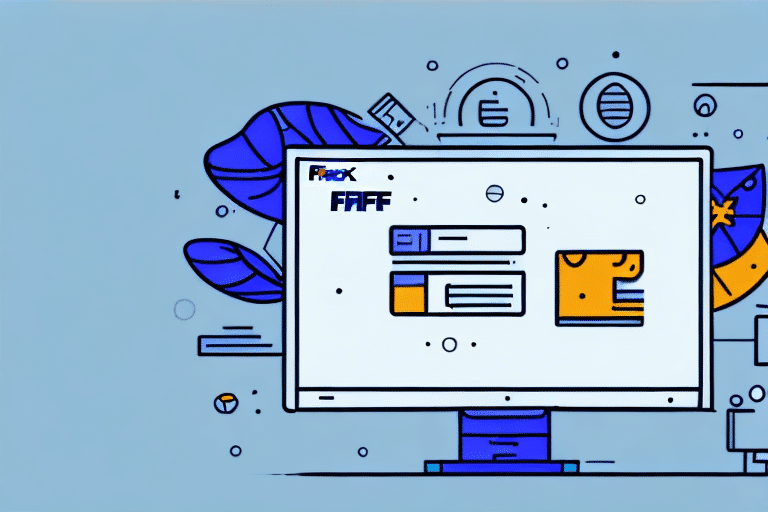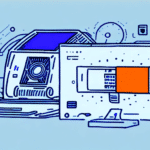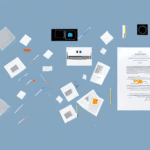How to Troubleshoot FedEx Ship Manager Installation Issues
Installing the FedEx Ship Manager software can significantly streamline your shipping processes. However, installation challenges can arise, hindering your workflow. This comprehensive guide provides detailed troubleshooting steps to help you resolve common installation issues and ensure a smooth setup.
Understanding FedEx Ship Manager
FedEx Ship Manager is an automated shipping solution designed to manage your shipping needs from label creation to package tracking. Its intuitive interface allows businesses of all sizes to:
- Create and print shipping labels efficiently
- Schedule pickups seamlessly
- Track packages in real-time
- Customize shipping options to fit specific business requirements
By automating these tasks, FedEx Ship Manager reduces manual errors and saves valuable time, enhancing overall operational efficiency.
Common Installation Issues
During the installation of FedEx Ship Manager, users may encounter several common problems, including:
- Missing or corrupted installation files
- Incompatible hardware or operating systems
- Firewall or antivirus software blocking the installation
- Network connectivity issues
- Incorrect browser settings
- Missing or corrupted DLL files
- Lack of administrative privileges
- Conflicting software applications
Insufficient Administrative Privileges
Without the necessary permissions, the installation process cannot proceed. Ensure you have administrative rights on your computer before attempting to install the software.
Conflicting Software Applications
Other shipping or related software installed on your computer may interfere with FedEx Ship Manager. It's advisable to temporarily disable or uninstall conflicting applications during the installation process.
System Requirements for FedEx Ship Manager
Before installing, verify that your system meets the following minimum requirements:
- Operating System: Microsoft Windows 7, 8, or 10
- Memory: At least 512MB RAM
- Browser: Internet Explorer 11 or higher
- Display: Minimum resolution of 800×600
- Internet Connection: Active and stable
Additionally, installing the latest version of Adobe Acrobat Reader is recommended for viewing and printing shipping labels.
Pre-Installation Compatibility Checks
Ensuring compatibility before installation can prevent potential issues:
Verify System Specifications
Confirm that your computer's hardware and software align with the system requirements outlined by FedEx Ship Manager.
Check for Software Conflicts
Review and disable any software that might conflict with the installation, such as other shipping applications or security programs.
Adjust Security Settings
Ensure your computer's security settings permit the installation of new software. This may involve adjusting firewall or antivirus settings temporarily.
Step-by-Step Troubleshooting Guide
1. Uninstall Previous Versions
- Navigate to the Control Panel and select "Programs and Features."
- Locate FedEx Ship Manager, right-click, and choose "Uninstall."
- Follow the on-screen prompts to complete the uninstallation.
After uninstalling, restart your computer and attempt a fresh installation.
2. Run Installation as Administrator
Right-click the installation file and select "Run as administrator" to grant the necessary permissions for installation.
3. Disable Antivirus and Firewall Temporarily
Antivirus and firewall software can sometimes block installations. Temporarily disable them during the installation process:
- Open your antivirus software and disable real-time protection.
- Access your firewall settings and turn them off temporarily.
Remember to re-enable these protections after installation to maintain your computer's security.
4. Verify Internet Connection
A stable internet connection is crucial for downloading and installing FedEx Ship Manager. Test your connection by browsing several websites or using online speed test tools.
5. Enable ActiveX and Scripting Controls
FedEx Ship Manager relies on ActiveX and scripting for proper functionality. To enable these controls in Internet Explorer:
- Open Internet Explorer and go to "Internet Options" from the Tools menu.
- Click on the "Security" tab and select "Custom level."
- Under "ActiveX controls and plug-ins," select "Enable."
- Under "Scripting," choose "Enable."
After enabling, restart your browser before attempting the installation again.
6. Update Operating System and Drivers
Outdated operating systems or drivers can cause compatibility issues. Ensure your system is up-to-date:
- Run Windows Update to install the latest updates.
- Update drivers for essential hardware components like the printer and network adapter.
7. Resolve DLL Errors
Missing or corrupted DLL files can disrupt the installation. To fix DLL errors:
- Download the required DLL files from the official Microsoft Download Center.
- Place the downloaded DLL files in the appropriate system directories.
Consider using reputable third-party tools like DLL-files.com for managing DLL issues.
8. Reinstall FedEx Ship Manager
If previous steps fail, try reinstalling the software:
- Uninstall the current version as described earlier.
- Download the latest installation file from the official FedEx website.
- Run the installer with administrative privileges.
Contacting FedEx Technical Support
If you've followed all troubleshooting steps without success, reaching out to FedEx Technical Support is advisable. They can provide specialized assistance and resolve complex installation issues.
Best Practices for a Successful Installation
- Ensure your system meets all system requirements before installation.
- Regularly update your operating system and drivers to maintain compatibility.
- Maintain a stable and fast internet connection during the download and installation process.
- Keep antivirus and firewall software updated, and configure them to allow FedEx Ship Manager operations.
- Backup important data before making significant system changes or updates.
By adhering to these practices, you can minimize installation issues and ensure that FedEx Ship Manager operates efficiently, enhancing your shipping processes.
Conclusion
Successfully installing FedEx Ship Manager can transform your shipping operations, making them more efficient and less error-prone. By understanding common installation challenges and following this troubleshooting guide, you can overcome obstacles and fully leverage the capabilities of FedEx Ship Manager. If issues persist, don't hesitate to seek assistance from FedEx Technical Support to ensure seamless integration and functionality.