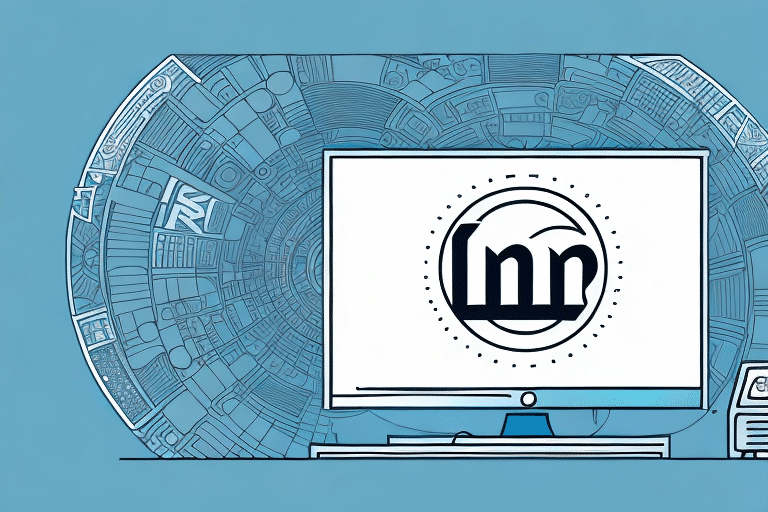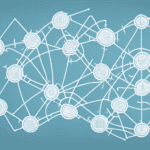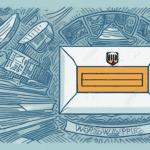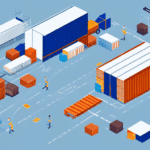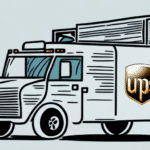How to Troubleshoot UPS Worldship When It Is Asking for a Producer
UPS Worldship is an essential software tool for businesses that handle shipping and tracking of packages. However, encountering prompts for a "producer" can disrupt your workflow. This guide explores the reasons behind this error and provides step-by-step instructions to resolve it effectively.
Understanding the Importance of UPS Worldship
UPS Worldship is a comprehensive shipping solution that empowers businesses to create shipping labels, track packages, and manage supply chain operations efficiently. According to UPS, Worldship integrates seamlessly with various business systems, including warehouse management software, barcoding systems, and e-commerce platforms, ensuring streamlined operations.
One of the standout features of UPS Worldship is its ability to provide real-time shipping rates and delivery times. This capability enables businesses to make informed decisions about shipping options and costs, ultimately enhancing customer satisfaction by offering accurate delivery estimates. Additionally, the software's advanced reporting and analytics tools help businesses monitor shipping trends, identify areas for improvement, and optimize their supply chain operations.
Common Challenges with UPS Worldship
While UPS Worldship is a robust solution, users may encounter several issues, including software crashes, network connectivity problems, and data entry errors. A specific challenge is the prompt for a "producer," which can confuse users unfamiliar with the term.
Another frequent issue is the difficulty in integrating UPS Worldship with other software systems. This can lead to shipping delays and increased workloads as employees may need to manually input data across multiple platforms. Additionally, some users report problems with the software not recognizing certain international addresses, causing delays and customer dissatisfaction.
To mitigate these challenges, businesses should establish a dedicated IT support team, provide comprehensive training for employees, and regularly update the software to ensure optimal performance.
Defining "Producer" in UPS Worldship
The term "producer" in UPS Worldship refers to the originator of the shipment—the individual or entity responsible for creating the package and ensuring all details, such as weight and dimensions, are accurate. It's crucial to distinguish between the producer and the shipper:
- Producer: The person or company that physically creates the package.
- Shipper: The individual or entity that arranges for the package to be shipped.
In some instances, the producer and shipper may be the same, but they are not inherently identical roles. UPS Worldship allows users to save producer information for future shipments, enhancing efficiency for businesses that frequently ship packages.
Reasons Behind the "Producer" Prompt
UPS Worldship requests producer information to gather essential details about the shipment's origin. This data helps determine accurate shipping costs, delivery times, and other factors influencing the package's delivery. Without this information, the software cannot proceed with generating shipping labels.
Moreover, providing producer details assists UPS in complying with international trade regulations. Many countries mandate detailed information about the producer, including name, address, and tax identification number, to meet customs requirements and avoid shipping delays or additional fees.
Step-by-Step Troubleshooting Guide
If you encounter the "producer" error in UPS Worldship, follow these steps to resolve it:
- Launch Worldship: Open the UPS Worldship software and log in with your credentials.
- Navigate to Shipping: Click on the "Ship" tab in the top menu.
- Enter Shipment Details: Input all required shipment information, including weight, dimensions, and recipient details.
- Input Producer Information: If prompted, click "Edit" or "Add" to manually enter the producer's name, address, and contact details.
- Review Information: Ensure all entered data is accurate and complete.
- Generate Shipping Label: Click "Ship" to create the shipping label and finalize the shipment.
Double-check all shipment details before proceeding to prevent recurring errors. If the issue persists after entering accurate information, contact UPS customer support for further assistance.
Ensuring System Compatibility
System compatibility is crucial for the smooth operation of UPS Worldship. Verify that your system meets the minimum requirements specified by UPS to avoid performance issues and errors like the "producer" prompt. As of 2023, the recommended system requirements include:
- Operating System: Windows 10 or later
- Processor: Intel i5 or equivalent
- RAM: Minimum 8 GB
- Storage: At least 500 GB of free space
- Internet Connection: Stable broadband connection
Exceeding the minimum specifications can enhance software performance, reducing the likelihood of errors and improving overall efficiency.
Updating and Reinstalling UPS Worldship
Outdated software can lead to various issues, including the "producer" error. Ensure that you regularly check for and install updates from the official UPS website. If updating doesn't resolve the issue, consider reinstalling the software:
- Backup Data: Use the built-in backup feature or manually save important data to an external drive.
- Uninstall Software: Remove UPS Worldship from your system via the Control Panel.
- Reinstall: Download the latest version from the official UPS website and follow the installation instructions.
If you're unsure about the update or reinstall process, refer to the UPS Worldship user manual or contact their customer support for guidance.
Addressing Network Connectivity Issues
Reliable internet connectivity is vital for UPS Worldship to function correctly. To resolve network-related issues:
- Check Connection: Ensure your internet connection is stable and functioning.
- Restart Devices: Restart your modem and router to reset the connection.
- Firewall Settings: Verify that UPS Worldship is allowed through your firewall. You may need to add it as an exception.
Persistent connectivity issues may require assistance from your IT department or internet service provider.
Ensuring Compatibility with Other Software Systems
Integrating UPS Worldship with other business systems can streamline operations but may also introduce compatibility challenges. To ensure seamless integration:
- Check Compatibility: Verify that other software systems you're using are compatible with UPS Worldship.
- Update Software: Ensure all integrated systems are updated to their latest versions.
- Consult Vendors: Reach out to software vendors for guidance on proper integration and configuration.
Proper integration reduces the risk of data conflicts and enhances overall system performance.
Contacting UPS Customer Support
If troubleshooting steps do not resolve the "producer" error, contacting UPS customer support is the next best step. When reaching out:
- Prepare Information: Have your tracking number and relevant order details ready.
- Select Contact Method: Choose from phone, email, or live chat based on your preference.
- Explain the Issue: Provide a detailed description of the problem to receive accurate assistance.
UPS customer support can offer tailored solutions and guide you through advanced troubleshooting steps to resolve the issue promptly.
Best Practices to Prevent Future Issues
To minimize future disruptions with UPS Worldship, adopt the following best practices:
- Accurate Data Entry: Ensure all shipping data is entered correctly to avoid errors.
- Regular Updates: Keep the software updated to benefit from the latest features and fixes.
- Stable Internet: Maintain a reliable internet connection to support seamless software operations.
- Data Backups: Regularly back up your UPS Worldship data to prevent loss in case of system failures.
Implementing these practices enhances the reliability and efficiency of your shipping processes.
Conclusion: Effective Troubleshooting for UPS Worldship
UPS Worldship is a powerful tool for businesses managing shipping and tracking operations. Encountering the "producer" error can be unsettling, but by following the troubleshooting steps outlined in this guide, you can resolve the issue swiftly. Ensuring system compatibility, maintaining up-to-date software, and following best practices will help prevent future disruptions.
Additionally, proper packaging and accurate labeling remain critical for smooth shipping experiences. By adhering to these guidelines and utilizing the robust features of UPS Worldship, businesses can optimize their shipping processes, enhance customer satisfaction, and maintain efficient supply chain operations.