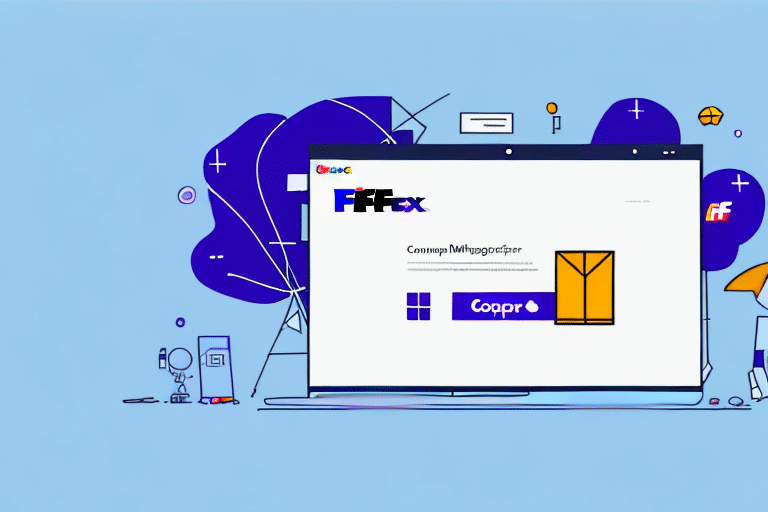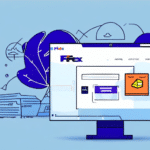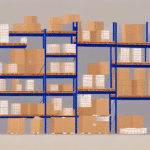How to Troubleshoot FedEx Ship Manager Crashes After Moving to a New PC
If you’re in the logistics industry, you likely rely on FedEx Ship Manager for packaging and shipping your products. Recently migrating the application to a new PC and encountering crashes? This guide provides step-by-step instructions to troubleshoot and resolve the issue, ensuring FedEx Ship Manager runs smoothly on your new setup.
Common Causes of FedEx Ship Manager Crashes
Understanding the root causes of FedEx Ship Manager crashes is essential for effective troubleshooting. Common reasons include:
- Compatibility Issues: Incompatibility between the software and the operating system can lead to instability.
- Outdated Drivers: Missing or outdated device drivers may cause the application to malfunction.
- Security Settings: Incorrect permissions or security configurations can prevent the application from running properly.
- Connection Problems: Issues with the PC’s connection to FedEx servers can disrupt the application's functionality.
- Insufficient Memory: Lack of adequate RAM can cause the application to crash or freeze.
- Corrupted Installation Files: Damaged or incomplete installation files may lead to application instability.
- Antivirus Interference: Security software might block essential components of FedEx Ship Manager.
Diagnosing the Issue: Software or PC
Determining whether the crash originates from FedEx Ship Manager itself or your PC is the first step in troubleshooting:
- Test on Another PC: Install FedEx Ship Manager on a different computer. If it runs without issues, the problem lies with your original PC.
- Error Messages: Pay attention to any error messages. Specific errors often indicate issues with the software.
- Check for Updates: Ensure both your operating system and FedEx Ship Manager are updated to the latest versions.
For more detailed diagnostic steps, refer to the FedEx Ship Manager Support Page.
Preparing to Move FedEx Ship Manager to a New PC
To prevent crashes when migrating FedEx Ship Manager to a new PC, follow these preparatory steps:
- Backup Data: Export all data and configuration files from FedEx Ship Manager before uninstalling it from the old PC.
- Disconnect from Internet: Temporarily disconnect from the internet during the uninstallation process to avoid conflicts.
- Download Latest Setup: Obtain the most recent FedEx Ship Manager installation file from the official FedEx website.
- Restart After Installation: After installing on the new PC, restart the computer to ensure all changes take effect.
Manually transfer any customized settings, such as default shipping options and billing information, by documenting them before migration and reapplying them post-installation.
Uninstalling and Reinstalling FedEx Ship Manager
If FedEx Ship Manager is already installed on your new PC and is unstable, reinstalling the application may resolve the issue:
- Navigate to Control Panel > Programs and Features.
- Select FedEx Ship Manager and click Uninstall.
- Follow the on-screen instructions to complete the uninstallation.
- Download the latest installation file from the FedEx website.
- Run the setup file and follow the installation prompts.
Before uninstalling, back up your preferences by navigating to the File menu in FedEx Ship Manager and selecting Backup/Restore. After reinstalling, restore your preferences using the same menu.
Updating PC Drivers for Compatibility
Outdated drivers can cause compatibility issues with FedEx Ship Manager. To ensure your drivers are up-to-date:
- Right-click on My Computer and select Manage.
- Open Device Manager and look for devices with a yellow exclamation mark.
- Right-click the problematic device and choose Update Driver Software.
- Follow the prompts to update the driver.
- Restart your PC to apply changes.
Regularly checking for driver updates can prevent future compatibility issues. Consider enabling automatic driver updates through your operating system settings or manufacturer software.
Troubleshooting Connection Issues with FedEx Servers
Persistent connection problems between your PC and FedEx servers can hinder FedEx Ship Manager’s performance. Address these issues by:
- Ensuring your firewall allows FedEx Ship Manager to communicate with FedEx servers. Refer to your firewall’s documentation for specific instructions.
- Verifying a stable internet connection by testing other online services.
- Contacting FedEx Customer Support to check if their servers are experiencing downtime.
If connection issues persist, consider temporarily disabling antivirus or security software to identify potential conflicts. Resetting network settings or reinstalling FedEx Ship Manager may also help resolve connectivity problems.
Resolving Common Error Messages
Encountering error messages can provide clues to the underlying issues with FedEx Ship Manager. Here are common errors and their solutions:
- Error: Unable to connect to FedEx server
- Solution: Verify your internet connection and firewall settings as outlined above.
- Error: FedEx Ship Manager is Not Responding
- Solution: Close the application, restart your PC, and attempt to run FedEx Ship Manager again.
- Error: Invalid Account Number
- Solution: Double-check the account number for accuracy. If the issue persists, contact FedEx Customer Service for assistance.
Configuring Security Settings for FedEx Ship Manager
If crashes continue despite applying other solutions, adjusting your PC’s security settings may help FedEx Ship Manager run correctly:
- Ensure your user account has administrator privileges.
- Right-click the FedEx Ship Manager shortcut and select Properties.
- Navigate to the Compatibility tab and check Run this program as an administrator.
- Click OK to apply changes and attempt to run FedEx Ship Manager again.
For Windows 10 users, access advanced security settings by typing "Security and Maintenance" in the Start menu search bar. From there, select Change Security and Maintenance settings and adjust the User Account Control slider as needed. Refer to your operating system’s documentation for specific instructions if using a different OS.
Preventing Future FedEx Ship Manager Crashes
After resolving the current crashes, implement these strategies to prevent future issues:
- Regular Updates: Keep your operating system and FedEx Ship Manager updated with the latest patches and updates.
- Maintain Antivirus Software: Use up-to-date antivirus software to protect against malware without interfering with FedEx Ship Manager.
- Regular Backups: Frequently back up your FedEx Ship Manager data and store backups in a secure, external location.
- System Requirements: Ensure your PC meets the minimum system requirements for FedEx Ship Manager as specified on the FedEx website.
- Manage Running Applications: Avoid running unnecessary programs simultaneously with FedEx Ship Manager to reduce the risk of conflicts and crashes.
By adhering to these preventive measures, you can maintain a stable and efficient FedEx Ship Manager environment, minimizing disruptions to your shipping operations. If issues persist, reach out to FedEx Customer Support for further assistance.